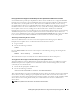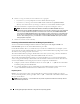Users Guide
108 Installing Managed System Software on Supported Linux Operating Systems
5
Type the following command.
rpm -ihv srvadmin-base/*.rpm add-openipmi-RHEL4/srvadmin-ipmi*.rpm
add-storageservices/*.rpm
NOTE: This command is for the RedHat Enterprise Linux (Version 4) operating system. Apply the
operating system specific srvadmin-ipmi RPM corresponding to your system.
Server Administrator services do not start automatically.
6
Start the Server Administrator services after the installation by using the command:
sh srvadmin-services start
Using the Shell Script to Perform the Custom Installation
You can run the Server Administrator Custom Install script in interactive mode or in silent and
unattended mode.
The basic usage of the script is:
srvadmin-install.sh [OPTION]...
Server Administrator Custom Installation Utility
This utility will run in interactive mode if you do not specify any options, and it will run silently if you
provide one or more options.
The options are:
[-x|--express] installs all components including RAC. Any other options passed will be ignored.
[-b|--base] installs Base components.
[-s|--storage] installs Storage components, including Base.
[-r|--rac] installs applicable RAC components, including Base.
[-w|--web] installs Web Server components, including Base.
[-u|--update] updates applicable components in upgrade of prior versions (same as -x for upgrade).
[-a|--autostart] starts the installed services after components have been installed.
[--prefix PATH] installs the selected components to the specified "PATH". This option does not apply
to OpenIPMI RPMs as they are not relocatable.
Using the Custom Install Script To Run in the Silent and Unattended Mode
The following is an example of a silent and unattended custom installation using the srvadmin-install.sh
shell script.
1
Log on as
root
to the system running the supported Red Hat Enterprise Linux or SUSE Linux
Enterprise Server operating system where you want to install the managed system components.
2
Insert the
Dell PowerEdge Installation and Server Management CD
into the CD drive.
3
If necessary, mount the CD using a command such as:
mount /dev/cdrom /mnt/cdrom
.
4
Navigate to the
srvadmin/linux/supportscripts
directory.