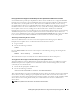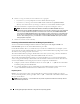Users Guide
Installing Managed System Software on Supported Linux Operating Systems 107
Custom Install
Managed system software provides two custom installation paths. One is RPM-based, with pre-configured
custom directories, and the other is shell script-based.
Using Pre-configured Custom Directories to Perform the Custom Installation
See Table 7-1 for details about using the RPMs to perform a custom installation using pre-configured
custom directories.
The following is an example of custom RPMs-based installation of Server Administrator, including the
installation of the Storage Management Service components.
1
Log on as
root
to the system running the supported Red Hat Enterprise Linux or SUSE Linux
Enterprise Server operating system where you want to install the managed system components.
2
Insert the
Dell PowerEdge Installation and Server Management
CD into the CD drive.
3
If necessary, mount the CD using a command such as:
mount /dev/cdrom /mnt/cdrom
.
4
Navigate to the
srvadmin/linux/custom
directory.
Table 7-1. Custom Installation Using Pre-Configured Directories
Directory Details
To facilitate an RPM-based custom installation, add
the RPMs from the following directory:
/srvadmin/linux/custom/srvadmin-base Contains base Server Administrator with command line
interface
Then customize the installation by adding the
RPMs from the following directories:
/srvadmin/linux/custom/add-storageservices Storage Management component packages
/srvadmin/linux/custom/add-webserver Web Server component packages
/srvadmin/linux/custom/add-openipmi-RHEL3 IPMI RPM packages for Red Hat Enterprise Linux (version 3)
/srvadmin/linux/custom/add-openipmi-RHEL4 IPMI RPM packages for Red Hat Enterprise Linux (version 4)
/srvadmin/linux/custom/add-openipmi-SLES9 IPMI RPM packages for SUSE Linux Enterprise Server
(version 9)
/srvadmin/linux/custom/add-openipmi-SLES10 IPMI RPM packages for SUSE Linux Enterprise Server
(version 10)