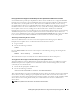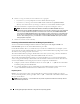Users Guide
106 Installing Managed System Software on Supported Linux Operating Systems
3
When you have mounted the CD, you can navigate to it with
cd /mnt/cdrom/srvadmin/linux/
4
Get a listing of the directories with
ls
.
The directories on the CD that pertain to Red Hat Enterprise Linux are the following:
srvadmin/linux
srvadmin/linux/custom
srvadmin/linux/RPMS
srvadmin/linux/supportscripts
Express Install
Use the provided shell script to perform the express installation in silent and unattended mode.
1
Log on as
root
to the system running the supported Red Hat Enterprise Linux or SUSE Linux
Enterprise Server operating system where you want to install the managed system components.
2
Insert the
Dell PowerEdge Installation and Server Management
CD into the CD drive.
3
If necessary, use the command line to mount the CD using a command such as:
mount /dev/cdrom /mnt/cdrom
4
Navigate to the
srvadmin/linux/supportscripts
directory.
5
Run the
srvadmin-install.sh
shell script as shown below, which performs a silent and unattended
express installation. All of the components, including any applicable remote access controller
(DRAC III, DRAC 4, or DRAC 5) software components, will be installed.
sh srvadmin-install.sh --express
or
sh srvadmin-install.sh -x
NOTE: Just before the Server Administrator RPMs are installed, the srvadmin-install.sh shell script
automatically calls the srvadmin-openipmi.sh shell script to ensure that a sufficient version of the OpenIPMI
driver is currently installed on the system. If a sufficient version is not found, the srvadmin-install.sh shell
script calls the srvadmin-openipmi.sh shell script to attempt to install a sufficient version. If the attempt fails
for any reason, an appropriate error message will be displayed with instructions describing how to resolve
the error. After resolving any error, you should then re-run the srvadmin-install.sh shell script to install the
managed system components.
Server Administrator services do not start automatically.
6
Start the Server Administrator services after the installation using the
srvadmin-services.sh
script by
using the
sh srvadmin-services start
command.