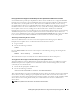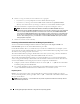Users Guide
104 Installing Managed System Software on Supported Linux Operating Systems
Degradation of Functionality When Server Administrator Instrumentation Service is Started
After Server Administrator is installed, the Server Administrator Instrumentation Service will do a
run-time check of the OpenIPMI device driver whenever it is started. The Server Administrator
Instrumentation Service is started whenever you run either the srvadmin-services.sh start or
srvadmin-services.sh restart commands, or you restart the system (during which the Server
Administrator Instrumentation Service is started).
While Server Administrator installation will block the installation of Server Administrator if a sufficient
version of the OpenIPMI device driver is not currently installed on the system, it is still possible, though
not typical, that a user can uninstall or replace a sufficient version of the OpenIPMI device driver after
Server Administrator has been installed. Server Administrator cannot prevent this.
To account for a user uninstalling or replacing a sufficient version of the OpenIPMI device driver after
Server Administrator has been installed, the Server Administrator Instrumentation Service checks the
OpenIPMI device driver version whenever it is started. If a sufficient version of the OpenIPMI device
driver is not found, the Server Administrator Instrumentation Service will degrade itself so that it does
not provide any of its IPMI-based information or functionality. Primarily, this means that it will not
provide any probe data (for example, fans, temperatures, and voltage probe data).
If you know or suspect that the OpenIPMI device driver on the system is not sufficient, you can run the
srvadmin-openipmi.sh
shell
script on the Dell PowerEdge Installation and Server Management CD to
install a sufficient version by, again, performing the following steps:
1
Navigate to the
srvadmin/linux/supportscripts
directory.
2
Run the
srvadmin-openipmi.sh
shell script as shown below.
sh srvadmin-openipmi.sh install
If you are unsure as to whether or not the OpenIPMI device driver on the system is sufficient, run the
srvadmin-openipmi.sh status command instead. Rather than attempting to install or upgrade the
OpenIPMI device driver, if necessary, which is what the srvadmin-openipmi.sh install command does,
the srvadmin-openipmi.sh status command displays information that informs you whether or not the
OpenIPMI device driver on the system is sufficient or not. After running the srvadmin-openipmi.sh
status command, you can then decide whether or not you need and want to run the srvadmin-openipmi.sh
install command.
Installing and Upgrading Managed System Software
This section explains how to install and upgrade managed system software using the following
installation options:
• Use the
srvadmin-install.sh
shell script for Express installs or Custom installs, in either interactive or
unattended mode
• Use RPM commands for Custom installs, in either interactive or unattended mode