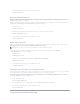Users Guide
This section contains the following topics:
l Setting User and Server Preferences
l X.509 Certificate Management
Setting User and Server Preferences
You can set user and secure port server preferences for Server Administrator and IT Assistant from the respective Preferences Web page. Click General
Settings and click either the User tab or Web Server tab.
Perform the following steps to set up your user preferences:
1. Click Preferences on the global navigation bar.
The Preferences home page appears.
2. Click General Settings.
3. To add a preselected e-mail recipient, type the e-mail address of your designated service contact in the Mail To: field, and click Apply Changes.
4. To change the home page appearance, select an alternative value in the skin or scheme fields and click Apply Changes.
Perform the following steps to set up your secure port server preferences:
1. Click Preferences on the global navigation bar.
The Preferences home page appears.
2. Click General Settings, and the Web Server tab.
3. In the Server Preferences window, set options as necessary.
l The Session Timeout feature can set a limit on the amount of time that a session can remain active. Select the Enable radio button to allow a
time-out if there is no user interaction for a specified number of minutes. Users whose sessions time-out must log in again to continue. Select the
Disable radio button to disable the Server Administrator session time-out feature.
l The HTTPS Port field specifies the secure port for Server Administrator. The default secure port for Server Administrator is 1311.
l The IP Address to Bind to field specifies the IP address(es) for the managed system that Server Administrator binds to when starting a session.
Select the All radio button to bind to all IP addresses applicable for your system. Select the Specific radio button to bind to a specific IP address.
l The SMTP Server name and DNS Suffix for SMTP Server fields specify your company or organization's Simple Mail Transfer Protocol (SMTP) and
domainnameserver(DNS)suffix.ToenableServerAdministratortosende-mails, you must type the IP address and DNS suffix for the SMTP
serverforyourcompanyororganizationintheappropriatefields.
l The Command Log SizefieldspecifiesthelargestfilesizeinMBforthecommandlogfile.
l The Support Link field specifies the Web address for the business entity that provides support for your managed system.
l The Custom Delimiter field specifies the character used to separate the data fields in the files created using the Export button. The ; character is
the default delimiter. Other options are !, @, #, $, %, ^, *, ~, ?, :,|, and ,.
l When you finish setting options in the Server Preferences window, click Apply Changes.
X.509 Certificate Management
Web certificates are necessary to ensure the identity of a remote system and ensure that information exchanged with the remote system cannot be viewed or
changedbyothers.Toensuresystemsecurity,itisstronglyrecommendedthatyoueithergenerateanewX.509certificate,reuseanexistingX.509certificate,
NOTE: You must be logged in with Administrator privileges to set or reset user or server preferences.
NOTE: Clicking Email in any window sends an e-mail message with an attached HTML file of the window to the designated e-mail address.
NOTE: Changing the port number to an invalid or in-use port number might prevent other applications or browsers from accessing Server
Administrator on the managed system.
NOTE: AuserwithAdministratorprivilegescannotuseServerAdministratorwhenloggedintothesystemremotely.
NOTE: Changing the IP Address to Bind to value to a value other than All may prevent other applications or browsers from remotely accessing
Server Administrator on the managed system.
NOTE: For security reasons, your company or organization might not allow e-mails to be sent through the SMTP server to outside accounts.