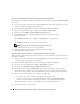Users Guide
Installing Managed System Software on Red Hat
®
Enterprise Linux Operating Systems 99
Uninstalling Managed System Software From the Red Hat Enterprise Linux Command Line
An uninstallation script is located on the CD under the /srvadmin/linux/supportscripts directory. You
can execute the script by typing srvadmin-uninstall.sh and then pressing <Return>, or you can
follow this procedure to run the RPM itself:
1
Log on as
root
to the system running Red Hat Enterprise Linux where you want to uninstall the
managed system components.
2
Close any open application programs and disable any virus-scanning software.
NOTE: The following rpm command does not prompt for confirmation to uninstall. After you enter this
command, the product will be uninstalled.
NOTE: The ticks in the following command must be back-ticks.
3
Type the following at a command prompt:
/opt/dell/srvadmin/omilcore/srvadmin-uninstall.sh
All of the Dell OpenManage software components are uninstalled.
Custom Uninstallation of Specific Components
Some individual components of Dell OpenManage can be uninstalled without uninstalling all of Dell
OpenManage. To uninstall a specific component, you can find the RPM files for the component in the
corresponding custom directory. For example, in the add-diagnostics directory you can run the rpm -e
command to remove all the associated diagnostics files. Following are examples:
To uninstall only the Web server, use the command:
rpm –e srvadmin-iws
To uninstall diagnostics, use the command:
rpm –e srvadmin-old
To uninstall storage, use the command:
rpm –e srvadmin-storage