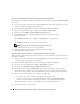Users Guide
Installing Managed System Software on Red Hat
®
Enterprise Linux Operating Systems 97
3
After the CD mounts, navigate to the
RPMS
directory by using a command similar to the following:
cd /mnt/cdrom /srvadmin/linux/RPMS
cd /media/cdrom /srvadmin/linux/RPMS
4
Upgrade the Red Hat Enterprise Linux system by using typing the following script:
srvadmin-install.sh script
To upgrade all the previously installed packages using individual RPMs, perform the following steps:
a
Query the rpm database for all installed srvadmin packages by typing:
rpm -qa | grep srvadmin
The query displays a list of all installed packages, including any existing or older versions.
For example:
srvadmin-omilcore-4.3.0-1.386.rpm
srvadmin-hapi-4.3.0-1.386.rpm
srvadmin-deng-4.3.0-1.386.rpm
srvadmin-isvc-4.3.0-1.386.rpm
...
b
Type the RPM upgrade command, incorporating the packages returned in step a. This command
updates the installed Dell OpenManage software components.
For example:
rpm -Uhv srvadmin-omilcore-4.3.0-1.386.rpm srvadmin-hapi-4.3.0-
1.386.rpm srvadmin-deng-4.3.0-1.386.rpm srvadmin-isvc-4.3.0-
1.386.rpm
Using the srvadmin-install Shell Script
1
Log on as
root
to the system running Red Hat Enterprise Linux that requires the upgrade.
2
Insert the
Dell PowerEdge Installation and Server Management
CD into the CD drive on your system. If
the CD does not mount automatically, type
mount /mnt/cdrom.
3
After the CD mounts, navigate to the shell script subdirectory on the CD by typing one of the
following:
cd /mnt/cdrom/srvadmin/linux/supportscripts
cd /media/cdrom/srvadmin/linux/supportscripts
.