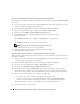Users Guide
94 Installing Managed System Software on Red Hat
®
Enterprise Linux Operating Systems
Using the Custom Install Script To Run in the Silent and Unattended Mode
The following is an example of a silent and unattended custom installation using the srvadmin-install.sh
shell script.
1
Log on as root to the system running the supported Red Hat Enterprise Linux operating system where
you want to install the managed system components.
2
Insert the
Dell PowerEdge Installation and Server Management CD
into the CD drive.
3
If necessary, mount the CD using a command such as:
mount /mnt/cdrom
.
4
Navigate to the
srvadmin/linux/supportscripts
directory.
5
To install Diagnostic Service and Storage Management Service components, type the
following command.
sh srvadmin-install.sh --diags --storage
(these are long options)
or
sh srvadmin-install.sh -ds
(these are short options)
NOTE: Long options can be combined with short options, and vice-versa.
Server Administrator services do not start automatically.
6
Start Server Administrator the services after the installation by using the
sh srvadmin-services start
command.
Using the Shell Script to Perform the Custom Installation in Interactive Mode
This procedure uses the installation shell script to prompt you for the installation of specific components
through the installation.
1
Log on as root to the system running the supported Red Hat Enterprise Linux operating system where
you want to install the managed system components.
2
Insert the
Dell PowerEdge Installation and Server Management
CD into the CD drive.
3
If necessary, mount the CD using the
mount /mnt/cdrom
command.
4
Navigate to the
srvadmin/linux/supportscripts
directory.
5
Execute the script with the
sh srvadmin-install.sh
command, which displays a list of component
options. If any of the components are already installed, then those components are listed separately
with a check mark next to them. The Server Administrator custom installation options are displayed.
6
Choose
C
to copy,
I
to install,
R
to reset and start over, or
Q
to quit.
• If you choose
C
, you are prompted to enter the absolute destination path.
• If you choose
I
, a message states that the RPMs will be installed in the
/opt/dell/srvadmin
directory. You can then choose
Y
to change, or <Enter> to use the default installation path.
When the installation is complete, the script will have an option for starting the services.
7
Choose
N
to start the services manually.