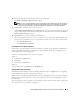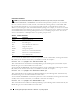Users Guide
Installing Managed System Software on Windows
®
Operating Systems 75
Failed Updates
MSI patches and updates provided by vendors must be applied to the original vendor MSI packages
provided. If you intentionally or accidentally repackage an MSI package, or make changes to it directly,
patches and updates might fail. MSI packages must not be repackaged; doing so changes the feature
structure and GUIDs, which break any provided patches or updates. When it is necessary to make any
changes to a vendor-provided MSI package, a .mst transform file should always be used to do so.
Windows Installer Logging
Windows includes a registry-activated logging service to help diagnose Windows Installer issues.
To enable this logging service during a silent install using the CLI command msiexec /i
sysmgmt.msi, open the registry with Regedt32.exe and create the following path and keys:
HKEY_LOCAL_MACHINE\Software\Policies\Microsoft\Windows\Installer
Reg_SZ: Logging
Value: voicewarmup
The letters in the value field can be in any order. Each letter turns on a different logging mode. Each
letter's actual function is as follows for MSI version 1.1:
v - Verbose output
o - Out-of-disk-space messages
i - Status messages
c - Initial UI parameters
e - All error messages
w - Non-fatal warnings
a - Startup of actions
r - Action-specific records
m - Out-of-memory or fatal exit information
u - User requests
p - Terminal properties
+ - Append to existing file
! - Flush each line to the log
"*" - Wildcard, log all information except for the v option. To include the v option, specify "/l*v".
Once activated, you can find the log files that are generated in your %TEMP% directory. Some log files
generated in this directory are:
•
Managed System Installation
•
SysMgmt.log
•
Mangement Station Installation
•
MgmtSt.log
•
Msdeinstall.log
These particular log files are created by default if the Prerequiste Checker user interface (UI) is running.