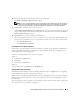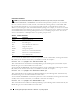Users Guide
72 Installing Managed System Software on Windows
®
Operating Systems
During the upgrade, you cannot add to the list of managed system software features to install because all
features appropriate for your system are pre-selected.
NOTE: All user settings are preserved during upgrades.
The following procedures show how to upgrade Server Administrator and other managed
system software.
Custom Upgrade
1
Insert the
Dell PowerEdge Installation and Server Management
CD into your system's CD drive.
If the CD does not automatically start the setup program, go to your system's desktop, double-click
My
Computer
(or open Windows Explorer), double-click the CD drive icon, double-click the
srvadmin
folder, double-click the
windows
folder, and double-click the
setup.exe
file.
The
Dell OpenManage Server Administrator
prerequisite status screen opens and runs the prerequisite
checks for the managed station. Any relevant informational, warning, or error messages are displayed.
2
Click the
Install, Modify, Repair, or Remove Server Administrator
option.
The
Welcome to the Install Wizard for Dell OpenManage Server Administrator
screen opens.
This screen then switches to the
Resuming the Install Wizard for Dell OpenManage Server
Administrator
screen.
3
Click
Next
.
The
Installing Dell OpenManage Server Administrator
screen opens. Messages are displayed, stating
the status and progress of the software features being installed or upgraded.
After the selected features are installed or upgraded, the
Install Wizard Completed
dialog box opens.
4
Click
Finish
to exit the Server Administrator installation.
If you are prompted to reboot your system, you must reboot your system to make the installed
managed system software services available for use.
You must also reboot your system before changing your operating system disk; an example is when
upgrading from a basic disk to a dynamic disk. If you are prompted to reboot your system, select a
reboot option:
•
Yes, reboot my system now.
Upgrade Using the MSP File
You can upgrade your systems management software using the Windows Installer Patch (MSP) file. The
MSP file is available either on the Dell PowerEdge Updates CD or on the Dell Support website at
support.dell.com. To apply the MSP file either double-click on the MSP file or enter the following in a
command prompt window:
msiexec.exe /p filename.msp
NOTE: Use the following command for silent upgrades: msiexec.exe /q .