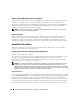Users Guide
70 Installing Managed System Software on Windows
®
Operating Systems
When you select the Custom Setup option, you can deselect one or more software features that the
install program has identified as appropriate for the installed options on the system. During an Express
Setup, you cannot add to the list of features to install because all the features that are appropriate for the
hardware configuration are preselected. The Server Administrator Storage Management Service is
installed by default during Express Setup.
NOTE: Array Manager and the Server Administrator Storage Management Service cannot both be installed or
reside concurrently on your system.
Custom Installation
The sections that follow show how to install and upgrade Server Administrator and other managed
system software using the Custom Setup option.
1
Log on with Administrator privileges to the system where you want to install the system management
software features.
2
Close any open application programs and disable any virus-scanning software.
3
Insert the
Dell PowerEdge Installation and Server Management
CD into your system's CD drive.
If the CD does not automatically start the setup program, go to your system's desktop, double-click
My
Computer
(or open Windows Explorer), double-click the CD drive icon, double-click the
srvadmin
folder, double-click the
windows
folder, and double-click the
setup.exe
file.
The
Dell OpenManage Server Administrator prerequisite
status screen opens and runs the prerequisite
checks for the managed station. Any relevant informational, warning, or error messages are displayed.
4
Click the
Install, Modify, Repair, or Remove Server Administrator
option.
The
Welcome to the Install Wizard for Dell OpenManage Server Administrator
screen opens.
5
Click
Next
.
The
Dell Software License Agreement
is displayed.
6
Click
Accept
and
Next
if you agree.
The
Setup Type
dialog box opens.
7
Select
Custom
and click
Next
.
The
Custom Setup
dialog box opens.
To select a specific managed system software application, click the drop-down arrow beside the listed
feature and select either to install or not to install the software.
A selected feature has a hard drive icon depicted next to it. A deselected feature has a red
X
depicted
next to it. By default, if the Prerequisite Checker finds software feature with no supporting hardware,
the checker deselects them.
To accept the default directory path to install managed system software, click
Next
.
Otherwise, click
Change
and navigate to the directory where you want to install your managed system
software, and then click
Next
.