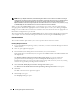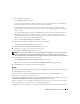Users Guide
54 Installing Management Station Software
Custom Upgrade
1
Insert the
Dell Systems Management Consoles
CD into your system's CD drive.
If the installer does not automatically start, navigate to the
windows
folder on the CD and double-click
the
setup.exe
file.
The
Dell OpenManage Management Station Prerequisite Status
screen opens and runs the
prerequisite checks for the Management Station.
Prerequisite Status
displays any relevant
informational, warning, or error messages. Review the messages and, if necessary, resolve any problems
before proceeding with the installation.
2
Click the
Install, Modify, Repair or Remove Management Station
option.
The
Welcome to the Install Wizard for Dell OpenManage Management Station
screen opens.
3
Click
Next
.
The
Installing Dell OpenManage Management Station
screen opens. Messages provide the status
and progress of the software features being installed or upgraded.
When the selected features are installed or upgraded, the
Install Wizard Completed
dialog box opens.
4
Click
Finish
to leave the Management Station installation.
Custom Modify
1
Click the
Start
button, point to
Settings
→
Control Panel
.
2
Double-click
Add/Remove Programs
.
3
Click
Dell OpenManage Management Station
and click
Change
.
The
Welcome to the Install Wizard for Dell OpenManage Management Station
dialog box opens.
4
Click
Next
.
The
Program Maintenance
dialog box opens.
5
Select the
Modify
option and click
Next
.
The
Custom Setup
dialog box opens.
6
To select a specific Management Station software application, click the drop-down arrow beside the
listed feature and select either to install the application or not to install it.
A selected feature has a hard drive icon next to it. A deselected feature has a red X next to it. By
default, if the prerequisite checker finds software features with no supporting hardware, the checker
deselects them.
7
Click
Next
to accept the selected software features for installation.
The
Ready to Modify the Program
dialog box opens.