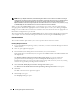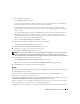Users Guide
Installing Management Station Software 51
• An informational message describes a condition of which you should be aware. It does not prevent a
feature from being installed.
• A warning message describes a condition that prevents a software feature from being installed during
Express
installation. It is recommended that you resolve the condition causing the warning before
proceeding with the installation of the software. If you decide to continue, you can select and install
the software using the
Custom
installation.
• An error messages describes a condition of which you should be aware that prevents the software
feature from being installed. You must resolve the condition causing the error before proceeding with
the installation of that software feature. If you do not resolve the issue, the software feature will not
be installed.
You can run the prerequisite check silently from the \windows\PreReqChecker directory, by executing
RunPreReqChecks.exe /s. For further details on running the Prerequisite Checker silently, see
"Prerequisite Checker."
Installing and Upgrading Management Station Software
This section explains how to install and upgrade Management Station software. The installation options
are as follows:
• Use the setup program on the
Dell Systems Management Consoles
CD to install or upgrade
IT Assistant and other Management Station software.
• Use the unattended installation method through the
msiexec.exe
Windows Installer Engine (see
Table 5-1) to install IT Assistant and other Management Station software on multiple systems.
Express and Custom Installations
The Dell Systems Management Consoles CD features an Express Setup option and a Custom Setup
option for installing IT Assistant and other Management Station software.
When you insert the Dell Systems Management Consoles CD in your system's CD drive, the setup
program runs the Prerequisite Checker to provide information about your system’s hardware and
software that might affect installation and operation of the features.
You can install all of the Management Station software products that are currently installed on your
system by doing the following:
1
Launch the Management Station installation.
2
Click
Install, Modify, Repair or Remove Management Station
and click
Next
.
3
Select the
Express Setup
option.
If the prerequisites are met, IT Assistant, and the RAC Management Station are installed by default,
while the Active Directory Snap-in Utility and BMC Console are not selected by default and can be
installed using the Custom Setup option. (For more information about how to perform an Express
Setup, see the Software Quick Installation Guide, which you can access by clicking Info on the task bar
within the setup program.)