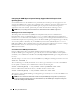Users Guide
Setup and Administration 35
Disabling Guest and Anonymous Accounts in Supported Windows Operating Systems
NOTE: You must be logged in with Admin
istrator
privileges to perform this procedure.
1
If your system is running Windows Server 2003, click the
Start
button, right-click
My Computer,
and
point to
Manage
.
If your system is running Windows 2000, right-click
My Computer
and point to
Manage
.
2
In the console tree, expand
Local Users and Groups
and click
Users
.
3
Click the
Guest
or
IUSR
_system name
user account.
4
Click
Action
and point to
Properties
.
5
Select
Account is disabled
and click
OK
.
A red circle with an X appears over the user name. The account is disabled.
NOTE: Consider renaming the accounts so that remote scripts cannot enable the accounts using the name.
Creating Users for Supported Red Hat Enterprise Linux Operating Systems
Administrator access privileges are assigned to the user logged in as root. To create users with User and
Power User privileges, perform the following steps.
NOTE: You must be logged in as root to perform these procedures.
NOTE: You must have the useradd utility installed on your system to perform these procedures.
Creating Users
NOTE: For questions about creating users and assigning user group privileges, or for more detailed instructions,
see your operating system documentation.
Creating Users With User Privileges
1
Run the following command from the command line:
useradd -d
home-directory
-g
group
username
where
group
is
not
root
.
NOTE: If
group
does not exist, you must create it by using the groupadd command.
2
Ty p e
passwd
username
and press <Enter>.
3
When prompted, enter a password for the new user.
NOTICE: You must assign a password to every user account that can access Dell OpenManage software to
protect access to your critical system components.
The new user can now log in to Dell OpenManage software with User group privileges.