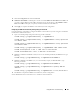Users Guide
Prerequisite Checker 123
Prerequisite Checker
Command Line Operation of the Prerequisite Checker
You can run the prerequisite check silently by executing runprereqchecks.exe /s from the
\windows\PreReqChecker directory. After running the prerequisite check, an HTML file will be
created in the %Temp% directory. The file is named omprereq.htm, and it contains the results of the
prerequisite check. The Temp directory is not usually X:\Temp, but X:\Documents and
Settings\username\Local Settings\Temp. To find %TEMP%, go to a command line prompt and type
echo %TEMP%.
The results of the Prerequisite Checker are written to the registry for the Management Station under
the registry key:
HKEY_LOCAL_MACHINE\Software\Dell Computer Corporation\OpenManage
\PreReqChecks\MS\
and under the following key for a Managed System:
HKEY_LOCAL_MACHINE\Software\Dell Computer Corporation\OpenManage
\PreReqChecks\MN\
When running the Prerequisite Check silently, the return code from runprereqchecks.exe will be the
number associated with the highest severity condition for all of the software products. The return
code numbers are the same as those used in the registry. Table 9-1 details the codes that
are returned.
Table 9-1. Return Codes While Running the Prerequisite Check Silently
Return Code Description
0 No condition, or conditions, is associated with the software.
1 An informational condition, or conditions, is associated with the software. It does
not prevent a software product from being installed.
2 A warning condition, or conditions, is associated with the software. It is
recommended that you resolve the conditions causing the warning before you
proceed with the installation of the software.
3 An error condition, or conditions, is associated with the software. It is required that
you resolve the conditions causing the error before proceeding with the installation
of that software. If you do not resolve the issues, the software will not be installed.