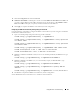Users Guide
Using Microsoft
®
Active Directory
®
121
9
Click the
Configuration
tab and select
Network
.
10
If
DRAC 4 NIC DHCP
is enabled, place a check next to
Use DHCP to obtain DNS server address
. If
you want to input a DNS server IP address manually, remove the check next to
Use DHCP to obtain
DNS server address
and input your primary and alternate DNS Server IP addresses.
11
Click
Apply
to complete the DRAC 4 Active Directory feature configuration.
Configuring the DRAC 4 Active Directory Settings Using the racadm CLI
Using the following commands to configure the DRAC 4 Active Directory feature using the racadm CLI
instead of the Web-based interface.
1
Open a command prompt and type the following racadm commands:
racadm config -g cfgActiveDirectory -o cfgADEnable 1
racadm config -g cfgActiveDirectory -o cfgADRacDomain <
fully qualified
rac domain name
>
racadm config -g cfgActiveDirectory -o cfgADRootDomain <
fully qualified
root domain name
>
racadm config -g cfgActiveDirectory -o cfgADRacName <
RAC common name
>
racadm sslcertupload -t 0x2 -f <
ADS root CA certificate
>
racadm sslcertdownload -t 0x1 -f <
RAC SSL certificate
>
2
If DHCP is enabled on the DRAC 4 and you want to use the DNS provided by the DHCP server, type
following:
racadm config -g cfgLanNetworking -o cfgDNSServersFromDHCP 1
3
If DHCP is disabled on the DRAC 4, or you want manually to input your DNS IP address, type
following commands:
racadm config -g cfgLanNetworking -o cfgDNSServersFromDHCP 0
racadm config -g cfgLanNetworking -o cfgDNSServer1 <
primary DNS IP
address
>
racadm config -g cfgLanNetworking -o cfgDNSServer2 <
secondary DNS IP address>
4
Press
Enter
to complete the DRAC 4 Active Directory feature configuration.
See the Dell Remote Access Controller 4 User’s Guide for more information.