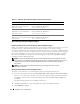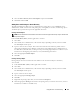Users Guide
120 Using Microsoft
®
Active Directory
®
Configuring Active Directory on Systems Running IT Assistant
By default, the Active Directory product name corresponds to the machinename-ita, where machinename
is the name of the system on which IT Assistant is installed. To configure a different name, locate the
itaoem.ini file in your installation directory. Edit the file to add the line "adproductname=text" where
text is the name of the product object that you created in Active Directory. For example, the itaoem.ini
file will contain the following syntax if the Active Directory product name is configured to
mgmtStationITA.
productname=IT Assistant
startmenu=Dell OpenManage Applications
autdbid=ita
accessmask=3
startlink=ITAUIServlet
adsupport=true
adproductname=mgmtStationITA
NOTE: Restart the IT Assistant services after saving the itaoem.ini file to the disk.
Configuring the DRAC 4 Using the Web-Based Interface
1
Log in to the Web-based interface using the default user, root, and its password.
2
Click the
Configuration
tab and select the
Active Directory
.
3
Select the
Enable Active Directory
check box.
4
Ty p e t he
DRAC 4 Name
. This name must be the same as the common name of the RAC object you
created in your Domain Controller (see "Installing the Dell Extension to the Active Directory Users
and Computers Snap-In").
5
Ty p e t he
Root Domain Name
. The
Root Domain Name
is the fully qualified root domain name for
the forest.
6
Ty p e t he
DRAC 4 Domain Name
(for example,
drac4.com
). Do not use the NetBIOS name. The
DRAC 4 Domain Name
is the fully qualified domain name of the subdomain where the RAC Device
Object is located.
7
Click
Apply
to save the Active Directory settings.
8
Click
Upload Active Directory CA Certificat
e to upload your domain forest Root CA certificate into
the DRAC 4. Your domain forest domain controllers' SSL certificates need to have signed this root CA
certificate. Have the root CA certificate available on your local system (see "Exporting the Domain
Controller Root CA Certificate (RAC Only)"). Specify the full path and filename of the root CA
certificate and click
Upload
to upload the root CA certificate to the DRAC 4 firmware. The DRAC 4
Web server automatically restarts after you click
Upload
. You must log in again to complete the
DRAC 4 Active Directory feature configuration.