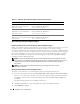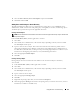Users Guide
Using Microsoft
®
Active Directory
®
117
To add Products:
1
Select the
Products
tab and click
Add
.
2
Type the system, device, or group name and click
OK
.
3
In the
Properties
window, click
Apply
and then
OK
.
Enabling SSL on a Domain Controller (RAC Only)
If you plan to use Microsoft Enterprise Root CA to automatically assign all your domain controllers SSL
certificates, you must perform the following steps to enable SSL on each domain controller.
1
Install a Microsoft Enterprise Root CA on a Domain Controller.
a
Select
Start
→
Control Panel
→
Add or Remove Programs
.
b
Select
Add/Remove Windows Components
.
c
In the
Windows Components
Wizard
, select the
Certificate Services
check box.
d
Select
Enterprise root CA
as
CA Type
and click
Next
.
e
Enter
Common name for this CA
, click
Next
, and click
Finish
.
2
Enable SSL on each of your domain controllers by installing the SSL certificate for each controller.
a
Click
Start
→
Administrative Tools
→
Domain Security Policy
.
b
Expand the
Public Key Policies
folder, right-click
Automatic Certificate Request Settings
and
click
Automatic Certificate Request
.
c
In the
Automatic Certificate Request Setup Wizard
, click
Next
and select
Domain Controller
.
d
Click
Next
and click
Finish
.
Exporting the Domain Controller Root CA Certificate (RAC Only)
NOTE: The following steps may vary slightly if you are using Windows 2000.
1
Go to the domain controller on which you installed the Microsoft Enterprise CA service.
2
Click
Start
→
Run
.
3
Ty p e
mmc
and click
OK
.
4
In the
Console 1
(MMC) window, click
File
(or
Console
on Windows 2000 systems) and select
Add/Remove Snap-in
.
5
In the
Add/Remove Snap-in
window, click
Add
.
6
In the
Standalone Snap-in
window, select
Certificates
and click
Add
.
7
Select
Computer
account and click
Next
.
8
Select
Local Computer
and click
Finish
.
9
Click
OK
.
10
In the
Console 1
window, expand the
Certificates
folder, expand the
Personal
folder, and click the
Certificates
folder.