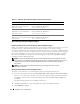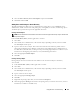Users Guide
Using Microsoft
®
Active Directory
®
115
4
Select the
Active Directory Users and Computers
snap-in and click
Add
.
5
Click
Close
and click
OK
.
Adding Users and Privileges to Active Directory
The Dell-extended Active Directory Users and Computers snap-in allows you to add DRAC, Server
Administrator, and IT Assistant users and privileges by creating RAC, Association, and Privilege objects.
To add an object, perform the steps in the applicable subsection.
Creating a Product Object
NOTE: Server Administrator and IT Assistant users must use Universal-type Product Groups to span domains with
their product objects.
In the Console Root (MMC) window, right-click a container.
1
Select
New
.
2
Select a RAC, Server Administrator, or IT Assistant object, depending on which you have installed.
The
New Object
window opens.
3
Type in a name for the new object. This name must match the Active Directory product name as
discussed in "Configuring Active Directory Using CLI on Systems Running Server Administrator" or,
for a RAC device, the name that you will type in step 4 of "Configuring Your Systems or Devices" or, for
IT Assistant in "Configuring Active Directory on Systems Running IT Assistant."
4
Select the appropriate
Product Object
.
5
Click
OK
.
Creating a Privilege Object
Privilege Objects must be created in the same domain as the Association Object to which they
are associated.
1
In the
Console Root
(MMC) window, right-click a container.
2
Select
New
.
3
Select a RAC, Server Administrator, or IT Assistant object, depending on which you have installed.
The
New Object
window opens.
4
Type in a name for the new object.
5
Select the appropriate
Privilege Object
.
6
Click
OK
.
7
Right-click the privilege object that you created and select
Properties
.
8
Click the appropriate
Privileges
tab and select the privileges that you want the user to have (for more
information, see Table 8-1 and Table 8-10).