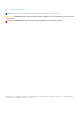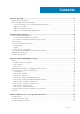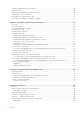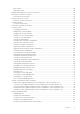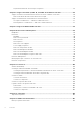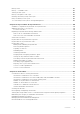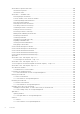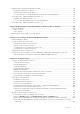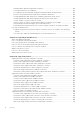Dell EMC Server Administrator Storage Management 9.5 October 2020 Rev.
Notes, cautions, and warnings NOTE: A NOTE indicates important information that helps you make better use of your product. CAUTION: A CAUTION indicates either potential damage to hardware or loss of data and tells you how to avoid the problem. WARNING: A WARNING indicates a potential for property damage, personal injury, or death. © 2020 Dell Inc. or its subsidiaries. All rights reserved. Dell, EMC, and other trademarks are trademarks of Dell Inc. or its subsidiaries.
Contents Chapter 1: Overview.....................................................................................................................12 What Is New In This Release...........................................................................................................................................12 Before Installing Storage Management........................................................................................................................
Storage Properties And Current Activity.................................................................................................................... 30 Alerts Or Events................................................................................................................................................................ 30 Monitoring Disk Reliability On RAID Controllers........................................................................................................
Write Policy...................................................................................................................................................................50 Disk Cache Policy........................................................................................................................................................ 50 Background Initialization On PERC Controllers..........................................................................................................
Physical Disk Firmware Version Report Properties............................................................................................. 83 Chapter 8: Support For PERC 9, PERC 10, and PERC 11 Hardware Controllers.............................85 Support For RAID Level 10 Virtual Disk Creation On PERC Hardware Controllers...........................................85 RAID Level 10 Virtual Disk Creation With Uneven Span....................................................................................
Battery Tasks....................................................................................................................................................................108 Battery — Available Tasks............................................................................................................................................ 108 Starting A Learn Cycle...........................................................................................................................................
Virtual Disk Properties And Tasks................................................................................................................................129 Virtual Disk Properties.............................................................................................................................................. 129 Virtual Disk Tasks........................................................................................................................................................
Assigning And Unassigning Dedicated Hot Spare....................................................................................................146 Assigning A Dedicated Hot Spare.......................................................................................................................... 146 Unassigning A Dedicated Hot Spare.....................................................................................................................
Read And Write Operations Experience Problems............................................................................................ 158 A Task Menu Option Is Not Displayed.................................................................................................................. 158 A Corrupt Disk Or Drive Message Suggests Running Autocheck During A Reboot..................................159 Erroneous Status And Error Messages After A Windows Hibernation.........................................
Read Write Cache And Disk Cache Policy Supported By The PERC Software RAID Controllers......... 192 Enclosure Support On The PERC Software RAID Controllers........................................................................192 Supported Features On The Non-RAID Controllers................................................................................................ 193 Controller Tasks Supported On The Non-RAID Controllers............................................................................
1 Overview Server Administrator Storage Management provides enhanced features for configuring the locally attached RAID and non-RAID disk storage on a system. Storage Management enables you to perform controller and enclosure functions for all supported RAID and non-RAID controllers and enclosures from a single graphical user interface (GUI) or command-line interface (CLI). The GUI is wizard-driven and includes features for novice and advanced users. The CLI is fully featured and scriptable.
Version Requirements For Controller Firmware And Drivers For Storage Management to function properly, the controllers must have the minimum required version of the firmware and drivers installed. The firmware and drivers listed in the Server Administrator Release Notes refer to the minimum supported version for these controllers. Later versions of the firmware and drivers are also supported. For the most recent driver and firmware requirements, contact your service provider.
NOTE: For SAS 12 Gbps HBA and HBA 330 controller, the Available Reports that can be viewed are View Slot Occupancy Report and View Physical Disk Firmware Version Report. NOTE: A logical connector is displayed for all PERC 10 and later family of hardware controllers, HBA controllers, and MX series controllers all the physical disks will be detected under this logical connector.
2 Getting Started Server Administrator Storage Management is designed for system administrators who implement hardware RAID solutions and understand corporate and small business storage environments. Storage Management enables you to configure the storage components attached to your system. These components include RAID and non-RAID controllers and the channels, ports, enclosures, and disks attached to them.
where is the assigned name for the managed system and 1311 is the default port. or https://:1311 where is the IP address for the managed system and 1311 is the default port. NOTE: Type https:// (not http://) in the address field to receive a valid response in your browser. User Privileges Server Administrator provides security through the User, Power User, and Administrator user groups.
The online Help is available as: ● Context-sensitive Help — Each Storage Management page has a icon. Click this icon to display the context-sensitive online Help that describes the contents of the displayed page. ● Table of Contents — The table of contents is available in the page that displays the information when you access the context-sensitive Help. Common Storage Tasks This section provides information on commonly performed storage tasks: ● Create and configure virtual disks (RAID configuration).
3 Understanding RAID concepts Storage Management uses the Redundant Array of Independent Disks (RAID) technology to provide Storage Management capability. Understanding Storage Management requires an understanding of RAID concepts, as well as some familiarity with how the RAID controllers and operating system view disk space on your system.
● Stripe size — The total disk space consumed by a stripe not including a parity disk. For example, consider a stripe that contains 64KB of disk space and has 16KB of data residing on each disk in the stripe. In this case, the stripe size is 64KB and the stripe element size is 16KB. ● Stripe element — A stripe element is the portion of a stripe that resides on a single physical disk. ● Stripe element size — The amount of disk space consumed by a stripe element.
● ● ● ● ● ● RAID Level 6 (Striping With Additional Distributed Parity) RAID Level 50 (Striping Over RAID 5 Sets) RAID Level 60 (Striping Over RAID 6 Sets) RAID Level 10 (Striping Over Mirror Sets) Comparing RAID Level And Concatenation Performance No-RAID Concatenation In Storage Management, concatenation refers to storing data on either one physical disk or on disk space that spans multiple physical disks.
RAID 0 characteristics: ● ● ● ● Groups n disks as one large virtual disk with a capacity of (smallest disk size) *n disks. Data is stored to the disks alternately. No redundant data is stored. When a disk fails, the large virtual disk fails with no means of rebuilding the data. Better read and write performance. RAID level 1 - mirroring RAID 1 is the simplest form of maintaining redundant data. In RAID 1, data is mirrored or duplicated on one or more physical disks.
● Redundancy for protection of data. ● RAID 1 is more expensive in terms of disk space since twice the number of disks are used than required to store the data without redundancy. RAID level 5 -striping with distributed parity RAID 5 provides data redundancy by using data striping in combination with parity information. Rather than dedicating a physical disk to parity, the parity information is striped across all physical disks in the disk group.
RAID 6 characteristics: ● ● ● ● ● ● Groups n disks as one large virtual disk with a capacity of (n-2) disks. Redundant information (parity) is alternately stored on all disks. The virtual disk remains functional with up to two disk failures. The data is reconstructed from the surviving disks. Better read performance, but slower write performance. Increased redundancy for protection of data. Two disks per span are required for parity. RAID 6 is more expensive in terms of disk space.
RAID 50 characteristics: ● Groups n*s disks as one large virtual disk with a capacity of s*(n-1) disks, where s is the number of spans and n is the number of disks within each span. ● Redundant information (parity) is alternately stored on all disks of each RAID 5 span. ● Better read performance, but slower write performance. ● Requires as much parity information as standard RAID 5. ● Data is striped across all spans. RAID 50 is more expensive in terms of disk space.
RAID 60 characteristics: ● Groups n*s disks as one large virtual disk with a capacity of s*(n-2) disks, where s is the number of spans and n is the number of disks within each span. ● Redundant information (parity) is alternately stored on all disks of each RAID 6 span. ● Better read performance, but slower write performance. ● Increased redundancy provides greater data protection than a RAID 50. ● Requires proportionally as much parity information as RAID 6. ● Two disks per span are required for parity.
RAID 10 characteristics: ● ● ● ● ● Groups n disks as one large virtual disk with a capacity of (n/2) disks, where n is an even integer. Mirror images of the data are striped across sets of physical disks. This level provides redundancy through mirroring. When a disk fails, the virtual disk still works. The data is read from the surviving mirrored disk. Improved read performance and write performance. Redundancy for protection of data.
Comparing RAID Level And Concatenation Performance The following table compares the performance characteristics associated with the more common RAID levels. This table provides general guidelines for choosing a RAID level. Evaluate your specific environment requirements before choosing a RAID level. NOTE: The following table does not show all supported RAID levels in Storage Management. For information on all supported RAID levels in Storage Management, see Choosing RAID Levels And Concatenation. Table 1.
Table 1. RAID Level and Concatenation Performance Comparison (continued) RAID Level Data Availability Read Performance Write Performance Rebuild Performance Minimum Disks Required Suggested Uses data intensive uses. RAID 6 Excellent Sequential reads: good. Transactional reads: Very good Fair, unless using writeback cache Poor N + 2 (N = at least two disks) Critical information. Databases and other read intensive transactional uses.
4 Quick Access To Storage Status And Tasks This section describes various methods to determine the status or health of the storage components on your system and how to quickly launch the available controller tasks.
Table 2. Component Severity Severity Component Status Normal/OK — The component is working as expected. Warning/Non-critical — A probe or other monitoring device has detected a reading for the component that is above or below the acceptable level. The component may still be functioning, but it could fail. The component may also be functioning in an impaired state. Data loss is possible. Critical/Failure/Error/Fatal — The component has either failed or failure is imminent.
NOTE: You may not receive SMART alerts when the I/O of a controller is paused. Using Alarms To Detect Failures Certain storage components have alarms which when enabled, alert you when the component fails. Using Enclosure Temperature Probes Physical disk enclosures have temperature probes that warn you when the enclosure has exceeded an acceptable temperature range.
5 PCI Express Solid-State Device Support This section provides an overview of the Storage Management device management support for Peripheral Component Interconnect Express (PCIe) Solid-State Drive (SSD) and its associated devices like the backplane and extender card. In Storage Management, PCIe SSD appears under Storage in the tree view. Storage Management reports the PCIe SSD devices and its various properties.
● Extender Card ● PCIe Solid-State Device Table 3. PCIe SSD Subsystem Properties Properties Description ID Displays the subsystem ID assigned to the PCIe SSD subsystem by Storage Management. Storage Management numbers the controllers and PCIe SSD subsystems attached to the system starting with zero. This number is the same as the PCIe SSD subsystem ID number reported by the omreportcommand. For information on Command Line Interface, see the Server Administrator Command Line Interface User's Guide.
Table 4. PCIe Extender Card Properties Description ID Displays the ID assigned to the PCIe extender card by Storage Management. Status These icons represent the severity or health of the PCIe extender card. — Normal/OK — Warning/Non-critical — Critical/Failure/Error Name Displays the name of the extender card. State Displays the status of the extender card. Possible values are: Ready — The extender card is functioning normally.
Table 5. Physical Device Properties (continued) Properties Description Drive Health Good — The drive is used within the TBW specification. The drive health is good as sufficient spare blocks are available. The drive health status is good if the values for percent lifetime used and write protect progress is less than 100 percent. Approaching Warranty Coverage Expiry — The drive is reaching the specified TBW, indicating that it is close to the end of warranty coverage.
Table 5. Physical Device Properties (continued) Properties Description NVMe drives which supports firmware update without reset. Model Number Displays the Piece Part Identification (PPID) of the PCIe SSD. Capacity Displays the capacity of the device. Vendor ID Displays the hardware vendor of the device. Product ID Displays the product ID of the device. Serial No. Displays the serial number of the device.
Blinking And Unblinking A PCIe SSD The Blink task allows you to find a device within a system by blinking one of the LEDs on the device. You can use this task to locate a failed device. Select Unblink to cancel the Blink task or to stop the LED on a physical device that is blinking indefinitely. Enabling Full Initialization On A Micron PCIe SSD Does my controller support this feature? See Supported Features. CAUTION: Full Initialization permanently erases all data present on the disk.
NOTE: Orderly hot swap is only supported when the PCIe SSDs are installed in a supported system running a supported operating system. To ensure that you have the correct configuration for your PCIe SSD, see the system-specific Owner's Manual. NOTE: The Prepare to Remove task for PCIe SSDs is supported on systems running the VMware vSphere (ESXi) 6.0 and above operating system. However, this task is not supported on prior versions of VMware vSphere (ESXi) operating system.
4. Select the Physical Devices object. 5. Select Cryptographic Erase from the Tasks drop-down menu of the physical device you want to clear. 6. Click Execute. PCIe SSD In Slot Card Tasks You can perform the following tasks on the PCIe SSD in slot card: To perform a PCIe SSD in slot card task: 1. In the Server Administrator window, under the System tree, expand the Storage tree object to display the storage component objects. 2. Expand the PCIe SSD Subsystem object. 3. Select the PCIe SSD in Slot object. 4.
Table 6. PCIe SSD in Slot Card Properties (continued) Properties Description State Displays the status of the PCIe SSD in slot card. Possible values are: Ready — The PCIe SSD in slot card is functioning normally. Degraded — The PCIe SSD in slot card has encountered a failure and is operating in a degraded state. Failed — The PCIe SSD in slot card has encountered a failure and is no longer functioning. Device Name Displays the name of the PCIe SSD in slot card.
Table 6. PCIe SSD in Slot Card Properties (continued) Properties Description Available Spare Displays the available spare value set for all PCIe SSDs. The new disk has 100% spare which will comes down as per the usage. PCIe SSD In Slot Card Tasks You can perform the following tasks on the PCIe SSD in slot card: To perform a PCIe SSD in slot card task: 1. In the Server Administrator window, under the System tree, expand the Storage tree object to display the storage component objects. 2.
Performing A Cryptographic Erase On An NVMe PCIe SSD In Slot Card Does my controller support this feature? See Supported Features. NOTE: After you hot plug an NVMe PCIe SSD, the NVMe PCIe SSD may take several seconds to be displayed on Storage Management. CAUTION: Cryptographic Erase permanently erases all data present on the disk. Performing a Cryptographic Erase on an NVMe PCIe SSD overwrites all blocks and results in permanent loss of all data on the NVMe PCIe SSD.
NOTE: PCIe SSDs must be used with PCIe SSD backplanes. Do not plug in SAS/SATA devices to a PCIe SSD backplane or vice versa. Backplane Firmware Version The backplane firmware version information is available in the Information/Configuration page of the PCIe SSD sub system. NOTE: The firmware version is the only backplane property supported for PCIe SSD.
6 Storage Information And Global Tasks Use the Storage information and Global Tasks window to view high-level information about the storage components or devices on your system. These windows also allow you to launch global tasks that affect all controllers attached to the system. Topics: • • • Storage Properties Global Tasks Storage Controller Properties Storage Properties The Storage tree-view object has the following properties. Table 7.
NOTE: You can also click the Set Remaining Rated Writer Endurance Threshold link available on the Storage Dashboard to access this operation. 4. Click Execute. The Set Threshold for Remaining Rated Write Endurance window is displayed with the following options: ● Set Threshold for PCIe SSD (1–100) — Displays the default threshold value for all PCIe SSDs ● Set Threshold for SAS/SATA SSD (1–100) — Displays the default threshold value for all SAS/SATA SSDs 5.
The Set Available Spare Threshold window is displayed. 4. In Set Threshold for PCIe SSD (1-99), enter the appropriate threshold value. NOTE: If available spare threshold value is set an alert message is generated. NOTE: The threshold value cannot be set to 100%. 5. Click Apply Changes. NOTE: If you click Apply Changes without entering a new threshold value for either of the available options an error message is displayed.
Table 9. Controller Properties (continued) Property Definition Minimum Required Firmware Version Displays the minimum firmware version that is required by Storage Management. This property is displayed only if the controller firmware does not meet the minimum requirement. Driver Version Displays the version of the drivers installed on the controller. Minimum Required Driver Version Displays the minimum driver version that is required by Storage Management.
7 Controllers This chapter provides information about the supported controllers and controller features in Storage Management.
● PERC H310 Adapter, PERC H310 Mini Monolithic, PERC H310 Mini Blades, PERC H710 Adapter, PERC H710 Mini Blades, PERC H710 Mini Monolithic, PERC H710P Adapter, PERC H710P Mini Blades, PERC H710P Mini Monolithic, and PERC H810 Adapter controllers ● PERC H330 Adapter, PERC H330 Mini Monolithic, PERC H330 Mini Blades, PERC H330 Embedded, PERC H730 Adapter, PERC H730 Mini Monolithic, PERC H730 Mini Blades, PERC H730P Adapter, PERC H730P Mini Monolithic, PERC H730P Mini Blades, PERC H730P Slim, and PERC H830 Ada
RAID Controller Read, Write, and Disk Cache Policy When creating a virtual disk, you can specify the read, write, and disk cache policies for the virtual disk. The following subsection describes these policies. Read Policy Does my controller support this feature? See Supported Features. The read policies indicate whether the controller should read sequential sectors of the virtual disk when seeking data. ● Read Ahead — The controller reads sequential sectors of the virtual disk when seeking data.
NOTE: If you want to revert the Disk Cache Policy settings of the physical disks to the factory default settings, then you must restart the server. The following are the disk cache policy options for RAID disks connected to Software RAID controller: ● ● ● ● Default — The disk uses the default write cache mode. Enabled — Disk Cache Policy is enabled. Disabled — Disk Cache Policy is disabled. Inconsistent — The disk cache policy is not uniform across all the physical disks in the virtual disk.
NOTE: Storage Management only enumerates and provides the PCI slot information for Broadcom SAS 9207-8e and SAS 9300-8e controllers. As Storage Management does not monitor these non-RAID controllers, devices connected to these controllers are not enumerated, alerts are not logged, and SNMP traps are not sent for these controllers.
Table 10. Firmware/Driver Properties (continued) Property Definition driver does not meet the minimum requirement. This option is applicable only on systems running Microsoft Windows operating system. NOTE: To download the latest storport driver, see the Microsoft Knowledge Base article KB943545 at support.microsoft.com. Controller Health The controller Health page displays the status of the controller and the components attached to the controller.
Table 11. Controller Properties (continued) Property Definition ● Single controller — PERC FD33xS (Integrated RAID Controller in Front Chassis Slot , where X displays the controller number and Y displays the front chassis slot number. ● Dual controller — PERC FD33xD (Integrated RAID Controller in Front Chassis Slot , where X displays the controller number and Y displays the front chassis slot number.
Table 11. Controller Properties (continued) Property Definition NOTE: The value for the Revertible Hot Spare operation is the same as the value set for the Rebuild Rate property. BGI Rate The background initialization (BGI) rate is the percentage of resources available on a system dedicated to perform the background initialization of a virtual disk after it is created. For more information on BGI rate, see Setting Background Initialization Rate.
Table 11. Controller Properties (continued) Property Definition ● Auto — Patrol read runs continuously on the system. When one iteration of the patrol read is complete, the next patrol read is scheduled to start within an interval specified by the controller. You do not have the option of manually starting or stopping the Patrol Read in this mode. ● Manual — Allows you to manually start or stop the patrol read process. ● Disabled — Indicates that the patrol read process is disabled.
Table 11. Controller Properties (continued) Property Definition Auto Configure Behavior Displays the nonconfigured hot inserted Non-RAID physical disks which are in ready state. The possible values are Off and Non-RAID Disk Front Chassis Slot Displays the front chassis slot number. This property is applicable only for PowerEdge FD332 storage sled. For more information on PowerEdge FD332, see the Dell PowerEdge FD332 Owner's Manual at dell.com/ poweredgemanuals.
Creating A Virtual Disk Does my controller support this feature? See Supported Features. To launch the Create Virtual Disk Express Wizard, select the Create Virtual Disk task. Enabling The Controller Alarm Does my controller support this feature? See Supported Features. To enable the alarm on the controller, select the Enable Alarm task. When enabled, the alarm sounds in the event of a device failure. Disabling The Controller Alarm Does my controller support this feature? Supported Features.
2. Click Apply Changes. To exit and cancel your changes, click Return to Previous Page. To locate Set Rebuild Rate In Storage Management 1. Expand the Storage tree object to display the controller objects. 2. Select a controller object. 3. Click Information/Configuration. 4. Select Set Rebuild Rate from the Available Tasks drop-down menu. 5. Click Execute. You can also locate this task from the Change Controller Properties drop-down menu.
Depending on the controller, the log file name is afa_.log or lsi_.log, where is the month and date. NOTE: In the VMware ESXi environment, only one log file is created (lsiexport.log). If the file exists, exporting the log file overwrites the existing log file. NOTE: Controllers without cache cannot store logs and export log files. Export The Controller Log File 1. Click Export Log File when ready. 2. To exit without exporting the controller log file, click Return to Previous Page.
Foreign Configuration Properties The following table describes the properties that are displayed for the Foreign Disks and Global Hot Spares. Table 12. Foreign Configuration Properties Property Definition Status These icons represent the severity or health of the storage component. ● — Normal/OK ● — Warning/Non-critical ● — Critical/Failure/Error For more information, see Storage Component Severity. Name Displays the name of the foreign configuration and is available as a link.
Table 12. Foreign Configuration Properties (continued) Property Definition Dedicated Hot Spare Displays whether the foreign disk is a dedicated hot spare. Based on the properties information, you can decide whether you want to import, recover, or clear the foreign configuration. To Locate Foreign Configuration Operations Task In Storage Management For SAS controllers with firmware version 6.1: 1.
To Locate Import Or Recover Foreign Configuration In Storage Management For SAS controllers with firmware versions 6.1 and later: 1. In the Server Administrator window, under the system tree, expand Storage to display the controller objects. 2. Select a controller object. 3. Click Information/Configuration on the controller Properties page. 4. Select Foreign Configuration Operations from the Controller Tasks drop-down menu. 5. Click Execute. 6.
Table 13. Physical Disk Properties (continued) Property Definition ● — Normal/OK ● — Warning / Non-critical ● — Critical/Failure/Error For more information, see Storage Component Severity. Name Displays the name of the physical disk. The name is comprised of the connector number followed by the disk number. State Displays the current state of the physical disk. After Import State Displays the after-import state of the physical disk.
Table 13. Physical Disk Properties (continued) Property Definition Media Displays the media type of the physical disk. The possible values are: ● HDD — Hard Disk Drive. An HDD is a non-volatile storage device which stores digitallyencoded data on rapidly rotating platters with magnetic surfaces. ● SSD — Solid-State Drive. An SSD is a data storage device that uses solid-state memory to store persistent data. ● Unknown — Storage Management is unable to determine the media type of the physical disk.
Setting Background Initialization Rate Does my controller support this feature? See Supported Features. The Set Background Initialization Rate task changes the amount of system resources dedicated to the background initialization task. The background initialization rate, configurable between 0% and 100%, represents the percentage of the system resources dedicated for running the background initialization task.
You can also locate this task from the Change Controller Properties drop-down menu. Setting The Reconstruct Rate Does my controller support this feature? See Supported Features. The Set Reconstruct Rate task changes the amount of system resources dedicated for the reconstruct task. The reconstruct task recreates the virtual disk after you have changed the RAID level or reconfigured the virtual disk.
If the communication channel between the connector and the first enclosure is lost, the redundant path configuration is lost. In this case, the health of the logical connector is displayed as critical. Navigate to the Information/Configuration page of the logical connector to view details of the Path Health. For a brief outline of this scenario, see the following table: Table 14.
Clearing The Redundant Path View Consider a case where you reboot your system and Storage Management, displays the logical connector with a path failure message. It is possible that you may have intentionally unplugged the second connector. In this case, the path failure message is not relevant. There could be a fault in the connected cable or the cable may not be connected properly to the controller.
4. Select Set Patrol Read mode from the Available Tasks drop-down menu. 5. Click Execute. You can also locate this task from the Change Controller Properties drop-down menu. Starting And Stopping Patrol Read Does my controller support this feature? See Supported Features. NOTE: The Patrol Read operation is not supported on solid-state drives (SSD). NOTE: This task is not supported on PERC hardware controllers running in HBA mode.
To Locate Change Controller Properties In Storage Management 1. In the Server Administrator window, under the system tree, select Storage. 2. On the Storage Dashboard page, select Change Controller Properties from the Available Tasks drop-down menu. 3. Click Execute. To Locate Change Controller Properties In Storage Management - Method 2 1. In the Server Administrator window, under the system tree, expand Storage to display the controller objects. 2. Select a controller object. 3.
Table 16. Manage Physical Disk Power Properties (continued) Property Definition Automatic Disk Power Saving (Idle C) Enables or disables the Automatic Disk Power Saving (Idle C) feature for additional power saving. When enabled, it enables the new generation power savings without affecting the legacy drives. Time Interval for Spin Down Sets the time interval after which the hot spares and unconfigured drives spins down.
To Locate Manage Physical Disk Power In Storage Management 1. In the Server Administrator window, under the system tree, expand Storage to display the controller objects. 2. Select a controller object. 3. Click Information/Configuration on the controller Properties page. 4. Select Manage Physical Disk Power from the Available Tasks drop-down menu. 5. Click Execute. Managing The Preserved Cache The Managed Preserved Cache feature provides you the option to ignore or restore the controller cache data.
1. Select the Enable Local Key Management (LKM) option. 2. Type Encryption Key Identifier. An Encryption Key Identifier can contain numerals, alphabets both lower and upper case are allowed, non-alphanumeric characters, or a combination of any of these. NOTE: For the Encryption Key Identifier and Passphrase guidelines, click the icon on the page. 3. Type a Passphrase.
NOTE: On controller when encryption is disabled, manually enable encryption for virtual disks created using SED drives. Even if the virtual disk is created after a controller has had encryption enabled, to create an encrypted virtual disk the encryption option must still be selected from the Advanced Wizard during virtual disk creation. On an encryption-capable controller, the Manage Encryption Key task allows you to enable encryption in LKM mode.
2. Select the Controller object. 3. Click Information/Configuration on the controller Properties page. 4. In the Controller Tasks drop-down menu, select Convert to RAID Capable disks. The non-RAID disks are displayed. 5. Select the drives that you want to convert. 6. Click Apply. An acknowledgment that the disks have been converted is displayed. NOTE: This operation is not supported on the PERC 10 controllers.
Related Links ● Controller Tasks Auto Configure RAID0 Operation Does my controller support this feature? See Supported Features. You can use this feature to automatically configure all physical disks in Ready state into RAID 0 virtual disks. This feature is supported on PERC 9 and later family of hardware controllers with the latest firmware version. NOTE: When performing an Auto Configure RAID0 operation on a single storage controller, the maximum number of physical disks supported is 192.
Global Tasks Supported When System Configuration Lock Down Mode Is On Table 17.
Controller Tasks Supported When System Configuration Lock Down Mode Is On Table 18.
Table 19.
Physical Disk Tasks Supported When System Configuration Lock Down Mode Is On Table 20.
Viewing Available Reports To view a report: 1. Expand the Storage tree object to display the controller objects. 2. Select a controller object. 3. Click Information/Configuration. 4. Select a report from the Select Report drop-down menu. 5. Click Execute.
NOTE: You cannot view the Enclosure name in the slot occupancy report immediately after MX5016s insertion. Once the insertion is done, you can view it after a duration of 10 to 15 minutes or immediately after services restart. Viewing Physical Disk Firmware Version Report NOTE: This option is not supported on PERC hardware controllers running in HBA mode. NOTE: Physical Disk Firmware Version Report is not supported for NVMe drives for PERC 11 controllers.
Table 22. Physical Disk Firmware Version Report Properties (continued) Property Definition Latest Available Firmware Version Displays the firmware version that is compared against the firmware version in the comparison file. Nautilus EFI Nautilus is the tool that is used for offline firmware updates. Nautilus EFI is the version of the tool that works on 11th generation of supported servers. This tool updates multiple drive types with a single scan and updates procedure boot and runs from a USB key.
8 Support For PERC 9, PERC 10, and PERC 11 Hardware Controllers The PowerEdge RAID Controller (PERC) family of enterprise-class controllers is designed for enhanced performance, increased reliability and fault tolerance, and simplified management — providing a powerful, easy-to-manage way to create a robust infrastructure and help maximize server uptime. The introduction of the PERC 9, PERC 10, and PERC 11 family of hardware controllers also brings about improvements in storage solutions.
● Create Virtual Disk Express Wizard ● Create Virtual Disk Advanced Wizard RAID Level 10 Virtual Disk Creation With Uneven Span RAID Level 10 virtual disk creation with uneven span feature is available on Storage Management User Interface (UI) and Command Line Interface (CLI). For information on Storage Management CLI, see Server Administrator Command Line Interface Guide.
● When you create a virtual disk using the Advanced Wizard, you can select the physical disk sector from the Sector Size drop-down list. The options available are: ○ 512B ○ 4KB ● You cannot use both 4KB sector hard-disk drives and 512B sector hard-disk drives for a virtual disk creation as mixing of hard-disk drive sectors is not allowed in Storage Management.
9 Support for BOSS RAID Controllers All Operating Systems compatible are supported by BOSS RAID Controllers. The BOSS RAID Controllers supports the following enumeration and monitoring operations: ● ● ● ● ● The physical disks (M.2 devices) are directly connected to the Controller. Enumeration of Physical Disks on M.2 devices are supported. Enumeration of Virtual Disks on M.2 devices are supported. Physical disks operations or tasks for Blink and Unblink are supported only for BOSS-S2 (M.
10 Enclosures And Backplanes Physical disks can be contained in an enclosure or attached to the backplane of a system. An enclosure is attached to the system externally while the backplane and its physical disks are internal. Topics: • • • • • Backplanes Enclosures Enclosure Management Identifying An Open Connector On The Enclosure Enclosure Components Backplanes You can view the Backplane object by expanding the controller in the Storage Management tree view.
After you hot plug or hot reconfigure an enclosure, refresh the left tree to display the change in status and configuration; a system reboot is not required. NOTE: Storage Management does not allow hot removal of enclosures. Reboot the system to effect this change in Storage Management. NOTE: Minimum of six seconds gap is required for any hot-plugable device in or out operations . Storage Management notifies you of enclosure status changes through alerts that are displayed in the Alert Log.
Fan Properties Table 24. Fan Properties Property Definition Status These icons represent the severity or health of the storage component. — Normal/OK — Warning/Non-critical — Critical/Failure/Error For more information, see Storage Component Severity. Name Displays the name of the fan. State Displays the status of the fan. Possible values are: ● Ready — The fan is functioning normally. ● Degraded — The fan has encountered a failure and is operating in a degraded state.
Table 25. Power Supply Properties (continued) Property Definition Name Displays the name of the power supply. State Displays the status of the power supply. ● Ready — The power supply is functioning normally. ● Degraded — The power supply has encountered a failure and is operating in a degraded state. ● Failed — The power supply has encountered a failure and is no longer functioning. Storage Management is unable to communicate with the enclosure using SES commands.
Table 26. Temperature Probe Properties (continued) Property Definition — Normal/OK — Warning/Non-critical — Critical/Failure/Error For more information, see Storage Component Severity. NOTE: On some enclosures, Storage Management may experience a short delay before displaying the current enclosure temperature and temperature probe status. For more information, see Storage Management May Delay Before Updating Temperature Probe Status. Name Displays the name of the temperature probe.
● The LEDs on the enclosure When the alarm on the enclosure is enabled, the EMM activates the alarm when certain conditions occur. For more information on enabling the alarm and the conditions that activate the alarm, see Enabling The Enclosure Alarm. For more information on EMMs, see the enclosure hardware documentation. All EMM modules in the enclosure should have the same version of firmware. You can view the properties of each individual EMM module to verify the firmware version.
Table 27. EMM Properties (continued) Property Definition SCSI SES Module — A SCSI SES module provides SCSI Enclosure Services (SES) and SCSI Accessed Fault-Tolerant Enclosures (SAFTE) reporting to the host server, control of all system LED indicators, and monitoring of all environmental elements, such as temperature sensors, cooling modules, and power supplies.
Table 28. Enclosure and Backplane Properties (continued) Property Definition — Normal/OK — Warning/Non-critical — Critical/Failure/Error NOTE: If the enclosure is connected to the controller in redundant path mode (for more information, see Setting The Redundant Path Configuration), the loss of connection to any one EMM may cause the enclosure status to be displayed as degraded. Name Displays the name of the enclosure or backplane. State Displays the status of the enclosure or backplane.
Table 28. Enclosure and Backplane Properties (continued) Property Definition Older 200S enclosures with a version 1.8 kernel that only have one EMM may display Split Bus mode and not Joined Bus mode. Joined Bus or Clustered modes may display when applicable in these circumstances. Firmware Version Displays the version of the enclosure firmware. NOTE: For systems supporting multiple backplanes, the firmware version appears as upstream and downstream versions.
● Power supply, fan, or enclosure management module — EMM has failed. ● Split bus is not installed. A split bus is indicated by a single triangle symbol on the back of the enclosure. Disabling The Enclosure Alarm Does my enclosure support this feature? See Supported Features. Select the Disable Alarm task to disable the enclosure alarm.
The temperature probes monitor the temperature of the enclosure. Each temperature probe has a warning and a failure threshold. The warning threshold indicates that the enclosure is approaching an unacceptably warm or cool temperature. You can modify the warning threshold. The failure threshold indicates that the temperature of the enclosure has gone below the minimum threshold or exceeded the maximum threshold which may cause data loss. You cannot change the default values for the failure threshold.
Available Reports View Slot Occupancy Report View Slot Occupancy Report NOTE: This option is not supported when the drive is not mapped on PERC hardware controllers running in HBA mode. Does my controller support this feature? See Supported Features. The View Occupancy Slot Report task allows you to view empty slots, occupied slots, or slots split by the backplane zoning functionality of the selected enclosure. The report provides a diagram that represents the occupancy of physical drive slots.
Identifying An Open Connector On The Enclosure Does my controller support this feature? See Supported Features. If you have not attached the enclosure to an open connector, you may need to identify a connector on the controller that can be used for this purpose. To identify an open connector: 1. In the Server Administrator window, under the System tree, expand Storage. 2. Expand the controller object. The available connectors are displayed. These connectors are numbered starting from zero. 3.
11 Connectors A controller contains one or more connectors (channels or ports) to which you can attach disks. You can externally access a connector by attaching an enclosure (for external disks) to the system or internally access by attaching to the backplane (for internal disks) of a system. You can view the connectors on the controller by expanding the controller object in the tree view.
Creating A Physical Disk For Channel Redundant Virtual Disks On PERC Controllers The following sections describe creating a channel-redundant virtual disk using RAID 10 or RAID 50 on PERC controllers. Creating A Channel-Redundant Virtual Disk Using RAID 10 To create a channel-redundant virtual disk using RAID 10: 1. Select one physical disk on each of the two channels. 2. Select an additional disk on each of the two channels. You have now selected the minimum number of disks for a RAID 10.
Table 29. Connector Properties (continued) Property Definition For more information, see Storage Component Severity. A Warning or Critical severity may indicate that the connector is unable to communicate with attached devices such as an enclosure. Check the status of attached devices. For more information, see Cables Attached Correctly and Isolate Hardware Problems. Name Displays the connector number. State Displays the status of the connector.
Table 30. Logical Connector Properties (continued) Property Definition ● Degraded — The connector has encountered a failure and is operating in a degraded state. ● Failed — The connector has encountered a failure and is no longer functioning. Connector Type Displays whether the connector is operating in RAID mode. The connector is always a SAS connector. Path Health The path health of the connectors is represented as normal, warning, or critical.
12 Tape Drive Tape drives contain several tape backup units (TBUs) on which data can be backed up. Storage Management enumerates the TBUs that are used for data back up. You can view the tape drives associated with a particular controller on the Tape Drives on Controller page. Topics: • Tape Drive Properties Tape Drive Properties Table 31. Tape Drive Properties Property Definition ID Displays the ID of the tape drive. Name Displays the name of the tape drive.
13 RAID Controller Batteries Some RAID controllers have batteries. If the controller has a battery, Storage Management displays the battery under the controller object in the tree view. If there is a power outage, the controller battery preserves data that is in the volatile cache memory (SRAM) but not yet written to disk. The battery is designed to provide a minimum backup of 24 hours. When a RAID controller is first installed in a server, the battery may need charging.
Table 32. Battery Properties (continued) Property Definition NOTE: Warn is available only on SAS controllers with firmware version 6.1 and later. Next Learn Time Displays the number of days and hours left before the controller firmware initiates the next learn cycle. Maximum Learn Delay Displays the maximum number of days and hours that you can delay the battery learn cycle. The controller firmware automatically initiates the battery learn cycle.
Battery Transparent Learn Cycle The PERC H710 and PERC H810 controllers support Transparent Learn Cycle (TLC), a periodic operation that calculates the charge that is remaining in the battery to ensure that there is sufficient energy. The operation runs automatically, and causes no impact to the system or controller performance. The controller automatically performs TLC on the battery to calibrate and gauge its charge capacity once every 90 days. The operation can be performed manually, if required.
14 Physical Disks Or Physical Devices Physical disks or physical devices reside within an enclosure or are attached to the controller. On a RAID controller, physical disks or devices are used to create virtual disks.
2. Refresh the display by clicking Refresh ( ) or by changing pages. NOTE: Clicking the Refresh button in the right pane refreshes only the right pane. To view the new physical disk in the left pane tree view, click the system name displayed at the top of the left pane, or click View > Refresh on the browser. The new physical disk or physical device is displayed in the tree view after refreshing the display. If the new disk is not displayed, restart the computer.
Physical Disk Or Physical Device Properties To view information about physical disks or physical device and perform physical disk or physical device tasks, use the Physical Disk Or Physical Device Properties page. Table 33. Physical Disk Properties Property Definition Status These icons represent the severity or health of the storage component. — Normal/OK — Warning/Non-critical — Critical/Failure/Error For more information, see Storage Component Severity.
Table 33. Physical Disk Properties (continued) Property Definition ● Incompatible — The physical disk or device is not suitable for a rebuild. The physical disk or device may be too small or it may be using an incompatible technology. For example, you cannot rebuild a SAS disk with a SATA disk or a SATA disk with a SAS disk. ● Removed — The physical disk or device has been removed. This state applies only to physical disks that are part of a virtual disk.
Table 33. Physical Disk Properties (continued) Property Definition Failure Predicted Displays whether the physical disk or device has received a SMART alert and is therefore predicted to fail. For more information on SMART predictive failure analysis, see Monitoring Disk Reliability On RAID Controllers. For information on replacing the physical disk, see Replacing A Physical Disk Receiving SMART Alerts.
Table 33. Physical Disk Properties (continued) Property Definition Used RAID Disk Space Displays the physical disk or device space that is used by the virtual disks on the controller. This property is Not Applicable for physical disks or devices attached to non-RAID controllers. In certain circumstances, the Used RAID Disk Space displays a value of zero even though a portion of the physical disk or device is being used. This occurs when the used space is 0.005GB or less.
Physical Disk Or Physical Device Tasks To execute a physical disk or physical device task: 1. Expand the Storage tree object to display the controller objects. 2. In the Server Administrator window, under the system tree, expand Storage to display the controller objects. 3. Expand the enclosure or backplane object. 4. Select Physical Disks or Physical Devices object. 5. Click Information/Configuration on the controller Properties page. 6. Select a task from the drop-down menu. 7. Click Execute.
● The dead segment is included in a virtual disk, but the virtual disk is no longer using this area of the physical disk or physical device. ● The physical disk or physical device contains more than one virtual disk. In this case, disk space that is not included in one of the virtual disks may be unusable. ● The dead segment resides on a physical disk or physical device that has been disconnected and then reconnected to the controller.
NOTE: On PERC S100 and S300 controllers, if there is free space available on the global hot spare, it continues to function as a spare even after replacing a failed physical disk. Global hot spares must be assigned and unassigned manually. They are not assigned to specific virtual disks. If you want to assign a hot spare to a virtual disk (it replaces any physical disk that fails in the virtual disk), then use the Assign and Unassign Dedicated Hot Spare.
1. Review the physical disk to be erased. Ensure that it does not contain necessary data and make a backup if necessary. If you want to blink the physical disk, click Blink button. 2. Click Clear when you are ready to erase all information on the physical disk. To exit without clearing the physical disk, click Return to Previous Page. To Locate Clear In Storage Management To locate this task in storage management: 1.
Select the Cryptographic Erase task to erase an encrypted physical disk. This task is available for: ● ● ● ● ● Instant Secure Erase (ISE) capable drives Unconfigured SED drive Unconfigured NVMe drive Foreign configured encrypted drives Unconfigured and foreign SED drive even when an Encryption Key is not present in the controller NOTE: The cryptographic erase task will not be available after performing the task. Refresh after some time to get the task displayed.
Convert To RAID Capable Disk This task enables a disk for all RAID operations. NOTE: This task is not supported on PERC hardware controllers running in HBA mode. NOTE: This task is not supported on PERC 10 controllers. Convert To Non-RAID Disk This task converts a disk to a Non-RAID disk. After converting a disk to non- RAID, the disk is exposed to the operating system unlike unconfigured good disks and it enables usage of disk in direct pass-through mode.
15 Virtual Disks A virtual disk refers to a storage created by a RAID controller from one or more physical disks. Although a virtual disk may be created from several physical disks, it is viewed by the operating system as a single disk. Depending on the RAID level used, the virtual disk may retain redundant data if there is a disk failure or have particular performance attributes. NOTE: Virtual disks can only be created on a RAID controller.
● Number Of Virtual Disks Per Controller ● Calculation For Maximum Virtual Disk Size You may also want to review the following sections: ● ● ● ● RAID Controller Read, Write, Cache, And Disk Cache Policy Understanding Hot spares Controller - Supported Stripe Sizes Time Delay In Displaying Configuration Changes NOTE: In addition to this document, review the hardware documentation that is provided with the controllers.
● Creating and deleting virtual disks on cluster-enabled controllers — There are particular considerations for creating or deleting a virtual disk from a cluster-enabled controller. ● Implementing channel redundancy — A virtual disk is channel-redundant when it maintains redundant data on more than one channel. If one of the channels fails, data is not lost because redundant data resides on another channel.
physical disks). Since, the number of total stripes and spans is limited, the number of physical disks that can be used is also limited. The limitations on stripes and spans affect the possibilities for concatenation and RAID levels as follows: ● Maximum number of spans affects RAID 10, RAID 50, and RAID 60. ● Maximum number of stripes affects RAID 0, RAID 5, RAID 50, RAID 6, and RAID 60. ● Number of physical disks in a mirror is always 2. This property affects RAID 1 and RAID 10.
In order to implement RAID functions, you must create a virtual disk. A virtual disk refers to storage created by a RAID controller from one or more physical disks. Although a virtual disk may be created from several physical disks, it is seen by the operating system as a single disk. Before creating a virtual disk, you should be familiar with the information in Considerations Before Creating Virtual Disks.
Table 34.
Managing Virtual Disk Bad Block Management Virtual disk bad blocks are bad blocks on one or more member physical disks. The read operation on the virtual disks having bad blocks may fail. Storage Management generates a critical alert (2387) to notify you of the bad blocks on the virtual disk. Virtual disk bad blocks are discovered when the controller performs any operation that requires scanning the disk.
Table 35. Sample Scenarios For Virtual Disk Bad Blocks (continued) RAID Level Virtual Disk State Scenario Result the Logical Block Addressing (LBA) to another physical location. The problem is resolved. Recommendations For Clearing Bad Blocks Storage Management allows you to clear the bad block warnings. To clear bad blocks, the following procedure is recommended: 1. Perform a backup of the virtual disk with the Verify option selected.
Table 36. Virtual Disk Properties (continued) Property Definition State Displays the status of the virtual disk. Possible values are: ● Ready — The virtual disk is functioning normally. ● Degraded — A physical disk in a redundant virtual disk is not online. ● Resynching — A consistency check is being performed on the virtual disk. Performing a Cancelling A Check Consistency on a virtual disk while it is in Resynching state causes the virtual disk to be in a Failed Redundancy state.
Table 36. Virtual Disk Properties (continued) Property Definition ● SAS ● SATA ● PCIe Media Displays the media type of the physical disks present in the virtual disk. The possible values are: ● HDD ● SSD ● Unknown — Storage Management is unable to determine the media type of the physical disk. NOTE: You cannot have a mix of HDD and SSD media on a virtual disk. Also, you cannot have a mix of SAS and SATA drives on the virtual disk.
● ● ● ● ● ● ● Split Mirror Unmirror Canceling A Rebuild Changing The Virtual Disk Policy Replacing A Member Disk Clearing Virtual Disk Bad Blocks Encrypting A Virtual Disk Reconfiguring A Virtual Disk Does my controller support this feature? See Supported Features. The Reconfigure task enables you to change the virtual disks properties. For example, you can use this task to add physical disks or change the RAID level.
Cancelling A Check Consistency Does my controller support this feature? See Supported Features. The Cancel Check Consistency task stops a check consistency operation while it is in progress. Pausing A Check Consistency Does my controller support this feature? See Supported Features. The Pause Check Consistency task pauses a check consistency while it is in progress. NOTE: The Pause Check Consistency task updates the virtual disk State property to Resynching Paused immediately.
Replacing A Member Disk Does my controller support this feature? See Supported Features. The Replace Member Disk task allows you to copy data from a physical disk, which is a member of a virtual disk, to another physical disk by providing the Replace Member Configuration option. You can initiate multiple copies of data from different array groups. Clearing Virtual Disk Bad Blocks Does my controller support this feature? See Supported Features.
● ● ● ● ● ● ● Concatenated, see Number Of Physical Disks Per Virtual Disk. Concatenated does not provide data redundancy or affect the read/write performance. Select RAID 0 for striping. This selection groups n disks together as a large virtual disk with a total capacity of n disks. Data is alternately stored in the disks so that they are evenly distributed. Data redundancy is not available in this mode. Read/write performance is enhanced. Select RAID 1 for mirroring disks.
For SWRAID controller, if removable and non-removable devices are used to create a virtual disk, the following message is displayed: A combination of removable and non-removable NVMe devices have been used to create this virtual disk. Are you sure you want to procered? Click Finish to create the virtual disk. Click Go Back To Previous Page to return to Create Virtual Disk Express Wizard page, if you want to change your selections. Click Exit Wizard to cancel the virtual disk creation.
● Select RAID 10 for striping over mirror sets. This selection groups n disks together as one large virtual disk with a capacity of (n/2) disks. Data is striped across the replicated mirrored pair disks. When a disk fails, the virtual disk continues to function. The data is read from the surviving mirrored pair disk. This feature provides the best failure protection and read/write performance. The system must have at least four physical disks to use RAID 10.
Create Virtual Disk Advanced Wizard Step 2 Depending on the RAID level you selected in the Create Virtual Disk Wizard (Step 1) page, the Create Virtual Disk Advanced Wizard (Step 2 of 3) - page displays the disks and connectors (channels or ports) available for configuring the virtual disk. NOTE: If you are creating an encrypted virtual disk, only the encrypted physical disks are displayed. Else, both encrypted and unencrypted physical disks are displayed.
Create Virtual Disk Advanced Wizard Step 3 The Create Virtual Disk Advanced Wizard (Step 3 of 3) - page displays the summary of attributes of the selected RAID level. The attributes include Bus Protocol, Stripe Element Size, Read Policy and the selected physical disk. The default values of the virtual disk attributes excluding the RAID level are recommended for the selected RAID level. 1. In the Name field, type a name for the virtual disk.
The Create Virtual Disk Advanced Wizard (Step 3 of 3) - page displays a check box next to each physical disk that is suitable as a dedicated hot spare. Select a Physical Disk check box if you want to assign a dedicated hot spare The Physical Disk check box is not available if the controller does not have a physical disk that is a suitable hot spare for the virtual disk you are creating. For example, the available physical disks may be too small to protect the virtual disk.
PERC FD33xD/FD33xS, PERC H745, PERC H345 Adapter, PERC H755 , PERC H755 Adapter and PERC 755N controllers, if any of the selected physical drives are in the spun down state, the system displays a message that indicates the IDs of the spun down drives and the delay in executing tasks on them.
○ RAID 10 virtual disk reconfiguration is applicable for PERC 9 and later family of hardware controllers with the latest firmware version. ○ Other RAID level virtual disks cannot be converted to RAID 10 virtual disks. ○ RAID 10 virtual disks cannot be converted to any other RAID level virtual disks. ○ RAID 10 virtual disk reconfiguration is supported only for even number of physical disks. ○ RAID 10 virtual disk reconfiguration is allowed for a maximum of 32 disks.
CAUTION: Performing a Fast Initialize causes existing data to be inaccessible. This task should be considered data destructive. In comparison with the Slow Initialize task, the Fast Initialize task has the following advantages: ● The Fast Initialize task takes less time to complete. ● The Fast Initialize task does not write zeroes to the disk blocks on the physical disks.
NOTE: When deleting virtual disks, all assigned global hot spares may be automatically unassigned when the last virtual disk associated with the controller is deleted. When deleting the last virtual disk of a disk group, all assigned dedicated hot spares automatically become global hot spares. To Delete A Virtual Disk To identify which physical disks are included in the virtual disk, click Blink. The LED lights on the physical disks blink for 30-60 seconds.
Changing The Policy Of A Virtual Disk Does my controller support this feature? See Supported Features. Use the Change Policy task to change the read, write, or cache policy of a virtual disk. Changing The Read, Write, Or Disk Cache Policy Of A Virtual Disk 1. Select the new policy from the Read Policy, Write Policy, and Disk Cache Policy drop-down menus. 2. Click Apply Changes. To exit without changing the virtual disk policy, click Go Back To Virtual Disk Page.
NOTE: On systems running Linux operating systems, an Unmirror cannot be performed on a mounted virtual disk. To Unmirror Click Unmirror. To exit without unmirroring, click Go Back To Virtual Disk Page. CAUTION: Your virtual disk is longer redundant. To Locate Unmirror In Storage Management 1. In the Server Administrator window, under the system tree, expand Storage to display the controller objects. 2. Expand a controller object. 3. Select the Virtual Disks object. 4.
2. Expand a Controller object. 3. Select the Virtual Disks object. 4. Select Assign Dedicated Hot Spare or Unassign Dedicated Hot Spare from the Available Tasks drop-down menu. 5. Click Execute. Virtual Disk Task - Replace Member Disk Step 1 of 2 NOTE: This feature is supported with firmware versions 6.1 and later. Does my controller support this feature? See Supported Features.
To Replace a Member Disk: Step 2 of 2 1. Review your changes. The source Physical Disk table displays details of the source physical disk. The destination Physical Disk table displays details of the destination physical disk. 2. Click Finish to complete the replace member task. If you want to change the replace member, click Go Back to Previous Page. To exit without making changes, click Cancel.
16 Moving Physical And Virtual Disks From One System To Another This section describes how to move physical and virtual disks from one system to another. Topics: • • Required Conditions Migrating SAS Virtual Disks To Another System Required Conditions SAS Controllers Virtual disks can only be migrated to a controller that is using the same technology. For example, virtual disks on a SAS controller must be migrated to a SAS controller.
17 Protecting Your Virtual Disk With A Hot Spare When you create a virtual disk using a RAID controller, it enables the system to continue functioning even during a disk failure. This feature can be enabled by assigning a hot spare to the virtual disk. When a disk fails, the redundant data is rebuilt onto the hot spare without interrupting system operations.
Table 37. Hot Spare Properties (continued) Property Definition NOTE: The status of the virtual disk is determined by the severity level you specify for this policy. Resetting The Hot Spare Protection Policy Clear RAID Layout to reset the dedicated hot spare protection policy. Global Hot Spare Protection Policy Table 38. Global Hot Spare Protection Policy Properties Property Definition Enable Global Hot Spare Enables the Global Hot Spare Protection Policy.
NOTE: For PERC H700 and PERC H800 controllers, you can assign a dedicated hot spare to RAID 10, RAID 50, and RAID 60. ● Considerations for Multiple Dedicated Hot Spares — From Storage Management version 3.1 onwards, you can assign more than one dedicated hot spare to a virtual disk. Considerations For Hot Spares On PERC S100, PERC S300, PERC S130 and later controllers For the PERC S100, PERC S300, PERC S130 and later controllers, a hot spare is assigned to a virtual disk.
18 Troubleshooting This section contains troubleshooting procedures for common situations as well as for specific problems. Topics: • • • • Common Troubleshooting Procedures Virtual Disk Troubleshooting Specific Problem Situations And Solutions PCIe SSD Troubleshooting Common Troubleshooting Procedures This section describes commands and procedures that can be used in troubleshooting.
Isolate Hardware Problems If you receive a timeout alert related to a hardware device or if you otherwise suspect that a device attached to the system is experiencing a failure, then to confirm the problem: ● Verify that the cables are correctly connected. ● If the cables are correctly connected and you are still experiencing the problem, then disconnect the device cables and reboot the system. If the system reboots successfully, then one of the devices may be defective.
4. Create a new virtual disk. 5. Restore from backup. Using The Physical Disk Online Command On Select Controllers Does my controller support this feature? See Supported Features. If you do not have a suitable backup available, and if the failed disk is part of a virtual disk on a controller that supports the Online physical disk task, then you can attempt to retrieve data by selecting Online from the drop-down task menu of the failed disk.
● The virtual disk is nonredundant — For example, a RAID 0 virtual disk cannot be rebuilt because RAID 0 does not provide data redundancy. ● There is no hot spare assigned to the virtual disk — As long as the virtual disk is redundant, to rebuild it: ● ● ● ● ● ○ Remove the failed physical disk and replace it. A rebuild automatically starts on the new disk. ○ Assign a hot spare to the virtual disk and then perform a rebuild.
● Inaccessible virtual disk or logical drive. ● Virtual disk or logical drive size is smaller than expected. If you have created a virtual disk that exceeds the 1TB limitation, you must: 1. Back up your data. 2. Delete the virtual disk. 3. Create one or more virtual disks that are smaller than 1TB. 4. Restore your data from backup.
● ● ● ● 2147 2148 2149 2150 This damage is discovered when the controller performs an operation that requires scanning the disk. Examples of operations that may result in these alerts are as follows: ● ● ● ● Consistency check Rebuild Virtual disk format I/O If you receive alerts 2146 through 2150 as the result of performing a rebuild or while the virtual disk is in a degraded state, then data cannot be recovered from the damaged disk without restoring from the backup.
A Corrupt Disk Or Drive Message Suggests Running Autocheck During A Reboot You can ignore the message and perform autocheck. The reboot completes after autocheck is completed. Depending on the size of your system, it may take about 10 minutes. Erroneous Status And Error Messages After A Windows Hibernation Activating the Windows hibernation feature may cause Storage Management to display erroneous status information and error messages.
4. Clear the Sending form data from an unencrypted page to an unencrypted page option. Physical Disks Are Displayed Under The Connector Object Instead Of The Enclosure Object Storage Management surveys the status of physical disks at frequent intervals. When the physical disk is located in an enclosure, the data reported by the SCSI Enclosure Processor (SEP) is used to determine the status of the physical disk.
19 Frequently Asked Questions This section provides frequently asked questions that address situations commonly experienced in a storage environment.
How Do I Identify The Firmware Version That Is Installed The properties information of the controller displays the firmware version that is installed on the controller. From the Storage tree view object, you can display the firmware version for all controllers attached to the system. You can also view this information in the Information/Configuration page of the controller. To display the firmware version of all controllers: 1. Select the Storage object in the tree view. 2.
20 Supported Features Different controllers support different features. The tasks displayed by the Storage Management menus and other features vary depending on whether the controller supports the feature. This chapter lists the features supported by the controllers. For more information on Controllers, see your hardware documentation. NOTE: The order of the controllers displayed on Storage Management may differ with the order of the controllers displayed in the Human Interface (HII) and PERC Option ROM.
Controller Tasks Supported On PERC Hardware Controllers Table 39.
Table 39.
Table 39.
Table 39.
NOTE: The Managing Physical disk power for unconfigured and Hot Spare Drives task is not supported on PERC H755N hardware controllers running in HBA mode. Slot Occupancy Report — PERC H730 and H730P support flexible backplane zoning functionality. The flexible backplane zoning functionality is available only on backplanes that support 24 slots—PowerEdge R630 and R730xd. For more information on flexible backplane zoning, see Backplanes. Battery Tasks Supported On PERC Hardware Controllers Table 40.
Physical Disk Tasks Supported By PERC Hardware Controllers Table 41.
Table 41.
Table 41.
Table 42.
Table 42.
Virtual Disk Specifications For PERC Hardware Controllers Table 43.
Table 43.
Table 43.
Table 43.
Table 43.
Table 43.
Table 43.
RAID Levels Supported By PERC Hardware Controllers Table 44.
Read, Write, Cache And Disk Cache Policy Supported By PERC Hardware Controllers Table 45.
Table 45.
● ● ● ● ● ● Physical Disk Tasks Virtual Disk Tasks Virtual Disk Specifications Supported RAID Levels Read, Write, Cache And Disk Cache Policy Enclosure Support For enclosure-supported tasks, see Enclosure And Backplane Features. Controller Tasks Supported On H200 Controllers Table 46.
Table 47. Battery Tasks Supported on H200 Controllers (continued) Battery Task Name PERC H200 Delay Learn Cycle No Connector Tasks Supported On H200 Controllers Table 48. Connector Tasks Supported on H200 Controllers Connector Task Name PERC H200 Connector Rescan No Physical Disk Tasks Supported On H200 Controllers Table 49.
Table 50.
Table 52.
Table 53. Read, Write, and Cache Policy Supported by H200 Controllers (continued) Read, Write, and Cache Policy PERC H200 Cache I/O No Direct I/O No Enclosure Support On H200 Controllers Table 54. Enclosure Support on the H200 Controllers Enclosure Support PERC H200 Can an enclosure be attached to this controller? No Supported Features On The PERC Software RAID Controllers This section identifies the controller-supported features and whether or not an enclosure can be attached to the controller.
Table 56.
Table 57.
Table 58.
Table 59. RAID Levels Supported by the PERC S100, PERC S110, PERC S130, PERC S300, PERC S140 and PERC S150 Controllers (continued) RAID Level PERC S100 PERC S110 PERC S130 PERC S300 PERC S140 PERC S150 RAID 60 No No No No No No Read Write Cache And Disk Cache Policy Supported By The PERC Software RAID Controllers Table 60.
Table 61. Enclosure Support on the PERC S100, PERC S110, PERC S130, S140 , S300, and S150 Controllers Enclosure Support PERC S100 PERC S110 PERC S130 PERC S300 PERC S140 PERC S150 attached to this controller? Supported Features On The Non-RAID Controllers This section identifies the controller-supported features and whether an enclosure can be attached to the controller.
Battery Tasks Supported By Non-RAID Controllers Table 63. Battery Tasks supported by Non-RAID Controllers Battery Task Name Non-RAID SCSI Non-RAID SAS Recondition Battery No No Start Learn Cycle No No Delay Learn Cycle No No Connector Tasks Supported On The Non-RAID Controllers Table 64. Connector Tasks Supported on the Non-RAID Controllers Connector Task Name Non-RAID SCSI Non-RAID SAS Connector Rescan No No Physical Disk Tasks Supported On The Non-RAID Controllers Table 65.
Table 66.
Enclosure And Backplane Tasks Table 68. Enclosure Tasks for Controllers Enclosure Tasks MD1200 Storage MD1220 MD1400 Storage MD1420 Enable Alarm Yes Yes No No Disable Alarm No No No No Set Temperature Probe Values Yes Yes No No Set Asset Data (includes asset tag and asset name) Yes Yes Yes Yes Blink Enclosure Yes Yes Yes Yes Yes Yes Yes Yes Controller Reports Slot Occupancy Report Maximum Supported Configuration For SAS Controllers Table 69.
21 Determining The Health Status For Storage Components The chapter describes how the status of lower-level storage components is “rolled up" into the combined status displayed for the controller or other higher-level component. The examples provided by these tables do not cover all scenarios, but they do indicate how status is rolled up when a particular component is in a healthy, degraded, or failed state.
Health Status Rollup - Physical Disks In A Virtual Disk Are Failed Or Removed Table 71. Health Status Rollup: Physical Disks in a Virtual Disk are Failed or Removed (Enclosures Not Included) Storage Subsystem Controller Battery Connector Physical Disk(s) Firmware/ Driver Virtual Disks Component Status Health Rollup Health Status Rollup - Physical Disks In A Virtual Disk Are Unsupported, Partially, Or Permanently Degraded Table 72.
Health Status Rollup - Some Physical Disks In A Virtual Disk Are In Foreign State Table 74. Health Status Rollup: Some Physical Disks in a Virtual Disk are in Foreign State (Enclosures Not Included) Storage Subsystem Controller Battery Connector Physical Disk(s) Firmware/ Driver Virtual Disk(s) Component Status Health Rollup Health Status Rollup - Virtual Disk Is Degraded, Physical Disks Are Failed Or Rebuilding Table 75.
Health Status Rollup - Enclosure Power Supply Failed Or Power Connection Removed Table 78. Health Status Rollup: Enclosure Power Supply Failed or Power Connection Removed Storage Subsystem Controller Connector Enclosure Enclosure Power Supply Virtual Disks Physical Disks N/A N/A Component Status Health Rollup N/A Health Status Rollup - One Enclosure Fan Is Failed Table 79.
Table 81. Health Status Rollup: One Enclosure Temperature Probe is Failed (continued) Storage Subsystem Controller Connector Enclosure Health Rollup Enclosure Virtual Disks Temperature Probe Physical Disks N/A Health Status Rollup - Lost Both Power Connections To The Enclosure Table 82.
A Identifying the series of your Dell EMC PowerEdge servers The PowerEdge series of servers form Dell EMC are divided into different categories on the basis of their configuration. For easier reference, they are referred to as YX2X, YX3X, YX4X, YX4XX, or YX5XX series of servers. The structure of the naming convention is described below: The letter Y denotes the alphabets in the server model number. The alphabets denote the form factor of the server.