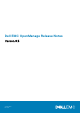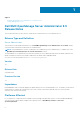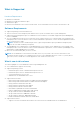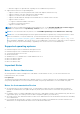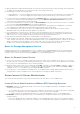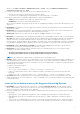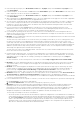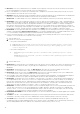Release Notes
Windows, click Start > Programs > Administrative Tools > Service, right-click DSM Server Administrator
Connections Services and select Start.
● You may not have appropriate privileges on the Server Administrator GUI if you:
○ Belong to an Active Directory group that is part of another group.
○ Try to launch Server Administrator using the desktop icon when single sign- on is enabled.
● Broadcom architecture has a split driver implementation - evbdx.sys and bxnd60x.sys.
○ evbdx.sys is the Virtual Bus Driver (VBD); also called the Base Driver
○ bxnd60x.sys is the driver for the Broadcom NDIS device.
Microsoft Device Manager reports both the drivers, but Server Administrator displays only the driver details specific to the
VBD device.
● BITS080169: Documentation for Power Supply alerts mentions only AC power supply, but the alerts are valid for both AC
and DC power supplies.
● BITS054513: On a system running Windows, while running CLI commands using telnet from a system running Linux, the
telnet session may terminate if the amount of data being transferred is huge.
Workaround: Redirect the CLI output to a text file and use the type command to view the output
● DF551365: Server Administrator does not display the IP Address for Network Adapters that are used for virtual machines
Description: In a Microsoft Hyper-V environment, the Server Administrator Network page may indicate network adapters
that are connected to a network and display Ethernet statistics but, the IP address is displayed as 'Unknown'. This is
because Hyper-V virtualizes adapters that are bonded to its virtual switch. The Server Administrator only discovers physical
network adapters and displays their IP addresses that are fully-controlled by the operating system and not by hypervisors.
● BITS080696: Windows No Instance(s) Available is reported for Dell_CMApplication class data To get the data for
Dell_CM* wmi classes query, first query any one of the Dell_* classes.
● BITS129139: On systems running Windows operating system, the command prompt closes if you run the following
commands on any Dell PowerEdge systems:
○ omconfig system platformevents event=systempowerfail action=powerreduction
○ omconfig system platformevents event=systempowerwarn action=powerreduction
NOTE: The commands are supported only on YX0X generation of PowerEdge servers.
● DF94201 : When you double-click the Server Administrator icon on your desktop, a dialog box may appear, prompting you to
enter credentials in Microsoft Internet Explorer for certain settings. Two possible workarounds are available for this issue:
You can cancel the dialog box and enter the credentials to access Server Administrator, or enable SSO (Single Sign On) by
changing the browser settings.
To enable SSO on Internet Explorer:
○ Cancel the dialog box.
○ Go to "Tools" -> "Internet Options" -> "Security" ->Trusted sites -> "Custom Level.
○ Under "User Authentication Logon" option, change the settings to “Automatic logon with current user name and
password".
○ Add the server URL to Trusted sites under "Tools" -> "Internet Options" -> "Security" ->”Trusted sites”->”Sites”.
● JIT-139591: When the event manager service is still running, if data manager service is restarted, duplicate alerts and
popups are generated. The correct sequence is - Stop event manager service, Restart Data manager service and then start
event manager service.
Issues of Server Administrator on All Supported Operating Systems
● BITS107804: On PowerEdge R210 II and T110 II servers, clearing the Shutdown OS First check box and performing a
reboot using the ‘Reboot’ option does not reboot the servers. After performing these steps if you refresh the Page, the
options on the Remote Shutdown page are not displayed.
● On Dell PowerEdge T110 II systems, the following Server Administrator BIOS settings are not consistent with the F2 BIOS
setup settings:
○ Watchdog timer: Server Administrator displays the option as disabled, but F2 BIOS allows to change the setting.
○ Embedded Video Controller: Server Administrator provides options to enable or disable, but in F2 BIOS the option is
grayed out.
○ TPM Security: Server Administrator does not allow to change the settings, but F2 BIOS allows to change the settings.
○ System Profile State: Server Administrator does not allow to make changes, but F2 BIOS allows to make the changes.
7