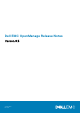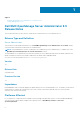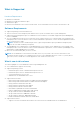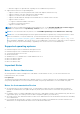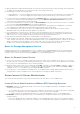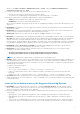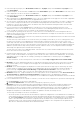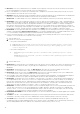Release Notes
● DF315853: Some Server Administrator CLI commands, function properly only when run from the elevated console window.
It is recommended that you use the elevated console for running the CLI.
● Due to some limitations, you cannot log on simultaneously to multiple browser instances/tabs using SSO login, as only one
session remains active while the other sessions expire.
● DF549057: When an operating system is installed through USC, the BIOS attributes in Server Administrator are displayed as
read-only. You can edit the BIOS attributes 18 hours after the operating system installation.
Workaround: To enable editing of the Server Administrator BIOS attributes, launch Lifecycle Controller while booting.
● BITS040169: In case of Boot/HDD/UEFI sequence, if they are read-only, then toggle buttons (+ and -) and submit button
are not visible. On the BIOS setup page, dependencies may exist between the various attributes for Bios settings. Setting an
attribute value may change the state of the dependent attributes to non-editable or editable. For example, changing the
Boot Mode to UEFI from the Boot Settings page does not allow you to configure the Boot or Hard-Disk Drive Sequence in
the BIOS Boot Settings page. When the page is non-editable, the toggle buttons on the page allows toggling the order of the
boot sequence. However, settings cannot be configured since Apply button will not available to submit the settings.
● BITS050574: On YX1X generation and YX2X generation of PowerEdge servers running the Linux OS, the omreport system
summary command displays RAC Command Interface as 7.1.0. "RAC Command Interface" is a DRAC4 RPM and its version
is 7.1. It is installed as a dependent package for iDRAC6 and iDRAC7 Command Interface packages.
● If a new certificate imported to Server Administrator is not active after restarting the Web server, restore the previous
certificate. To restore the previous certificate, do the following:
1. Stop the Web server.
2. Perform one of the following as applicable:
○ On systems running Windows:
■ Delete the file keystore.db at <installed directory>\Dell\SysMgt\apache- tomcat\conf\
■ Rename the file keystore.db.bak at <installed directory>\Dell\SysMgt\apache- tomcat
\conf\ to keystore.db
○ On systems running Linux:
■ - Delete the keystore.db file at /opt/dell/srvadmin/lib64/openmanage/apache- tomcat/
conf
- Rename the keystore.db.bak at /opt/dell/srvadmin/lib64/openmanage/apache-tomcat/
conf to keystore.db
3. Start the Web server.
● BITS078118: On YX2X generation of PowerEdge servers with specific versions of iDRAC, you cannot set the platform event
alert actions (reboot, shut down, and so on) through Server Administrator. Set the alert actions for the events through
iDRAC GUI.
● BITS144583: On Mozilla Firefox 21 or later, the Quit browser option does not work after logging out from Server
Administrator. To close the browser or tab, you must manually close the Firefox browser tab.
● BITS177670: On Chrome 38 or later, the Quit browser option does not work after logging out from Server Administrator.
To close the browser or tab, you must manually close the Firefox browser tab.
● On PowerEdge T430, C4130, and R220 II, with PERC S130 configuration and no backplane, Storage Management displays a
mock backplane which does not support the blink/unblink operation for disks available on this configuration.
● BITS256932: The default factory IP for an IDRAC is “192.168.0.120” or “192.168.0.*”, which indicates that the iDRAC IP is
not configured by the user. However, if you choose to configure the default factory IP (static or DHCP) as your iDRAC IP,
then the “Not Configured” value for “iDRAC Network Settings” displayed on the OMSA “System Summary” page can be
ignored. Note: On rack and tower systems, the default factory IP for iDRAC is “192.168.0.120”. On modular systems, the
default factory IP range for iDRAC is “192.168.0.*”, where “*” can be any value from 0 to 255.
● BITS265922: The DSM SA Connection will fail to start if Java Runtime Engine 1.8.0 or newer is installed and specified as the
“System JRE” in Preferences of the Server Administrator web GUI. OMSA 8.3 and older is currently not compatible with
Java 1.8 or newer. To recover to the default Bundled JRE setting so that the web service starts again, enter the following
command line: omconfig preferences webserver attribute=setjre jreversion=bundled
● BITS260330/BITS260451:Restart the data manager service, after Intel NIC driver update or NVIDIA graphics driver update
is performed.
● JIT-60691: In SCOM – Server Management Pack (MP) for monitoring Physical and Team network interfaces XML files are
created due to the heavy usage of the Server Administrator CLI NIC command (omreport chassis nic -fmt xml).
● JIT-112708: Memory critical error not clearing from OMSA even after replacing the DIMM and clearing SEL logs.
If a dual-inline memory module (DIMM) generates errors, memory states of the DIMM’s are not automatically cleared even
after the failing DIMM in that slot is replaced. The command to clear the memory error is dcicfg
10