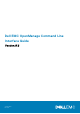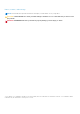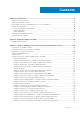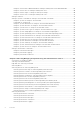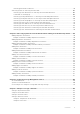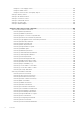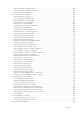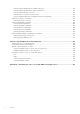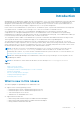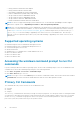CLI Guide
Introduction
OpenManage Server Administrator (OMSA) provides a comprehensive, one-to-one systems management solution through either
an integrated Web browser-based graphical user interface (GUI) or a command line interface (CLI). Server Administrator is
designed for system administrators to manage systems locally and remotely on a network. It allows system administrators to
manage their entire network by providing a comprehensive one-to-one systems management.
In the context of Server Administrator, a system refers to a stand-alone system, a system with attached network storage units
in a separate chassis, or a Blade system consisting of one or more server modules in a modular enclosure.
Server Administrator provides easy-to-use management and administration of local and remote systems through a
comprehensive set of integrated management services. Server Administrator is the sole installation on the system being
managed and is accessible both locally and remotely from the Server Administrator home page. Server Administrator enables you
to access remotely monitored systems by dial-in, LAN, or wireless connections.
The configuration features enable Server Administrator to perform essential tasks described in detail in the following sections.
This CLI guide documents all the commands that apply to Server Administrator and Storage Management.
The reporting and viewing features enable retrieval of the overall health status for systems on the network. You can view
information about voltage, temperature, fan's revolutions per minute (RPM), memory functioning, and many other critical details
at the component level. You can also see a detailed account of the cost of ownership (COO) about the system, retrieve version
information about the BIOS, firmware, operating system, and all installed software.
NOTE:
The CLI does not use the Server Administrator Web server. For concerns on encryption, from the CLI, run the
omconfig system webserver action=stop command to turn off the Web server. The Web server starts
automatically after a reboot, so you must run this command each time the system is rebooted. . For more information, see
omconfig system webserver or omconfig servermodule webserver.
NOTE: After installing OpenManage Server Administrator, ensure that you log out and log in to reset the path to access
OpenManage CLI utilities.
NOTE: For information on terms used in this document, see the Glossary at dell.com/support/manuals.
Topics:
• What is new in this release
• Supported operating systems
• Accessing the windows command prompt to run CLI commands
• Primary CLI Commands
• CLI error checking and error messages
• Scripting And Comparing Using CLI
• Command syntax overview
What is new in this release
The release highlights of OpenManage Server Administrator are:
● Support for the following operating systems:
○ Red Hat Enterprise Linux 8.2 and Red Hat Enterprise Linux 8.3.
○ Red Hat Enterprise Linux 7.8 and Red Hat Enterprise Linux 7.9.
○ Suse Linux Enterprise Server 15 SP2.
○ VMWare ESXi 7.0 and VMWare ESXi 7.0 U1.
● Supported network cards are:
○ Marvell QLogic Fibre Channel Single Port 32GFC PCIe Gen4 x8 Adapter
○ Marvell QLogic Fibre Channel Dual Port 32GFC PCIe Gen4 x8 Adapter
○ Intel(R) Ethernet 25G 2P E810-XXV OCP
1
Introduction 9