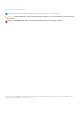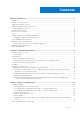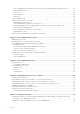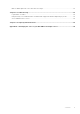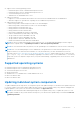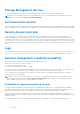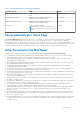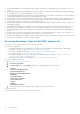Users Guide
Table Of Contents
- Dell EMC OpenManage Server Administrator Version 9.5 User's Guide
- Contents
- Introduction
- Installation
- What is new in this release
- Supported operating systems
- Updating individual system components
- Storage Management Service
- Instrumentation Service
- Remote Access Controller
- Logs
- Systems management standards availability
- Server Administrator Home Page
- Other Documents You May Need
- Obtaining Technical Assistance
- Contacting Dell EMC
- Setup And Administration
- Role-Based Access Control
- Authentication
- Encryption
- Assigning User Privileges
- Adding users to a domain on Windows operating systems
- Creating Server Administrator users for supported Red Hat Enterprise Linux and SUSE Linux Enterprise Server operating systems
- Disabling Guest And Anonymous Accounts In Supported Windows Operating Systems
- Configuring The SNMP Agent
- Configuring the SNMP agent on systems running supported Windows operating systems
- Changing the SNMP community name
- Configuring Your System To Send SNMP Traps To A Management Station
- Configuring The SNMP Agent On Systems Running Supported Red Hat Enterprise Linux
- SNMP Agent Access Control Configuration
- Server Administrator SNMP Agent Install Actions
- Changing The SNMP Community Name
- Configuring Your System To Send Traps To A Management Station
- Configuring the SNMP agent on systems running supported SUSE Linux enterprise server
- Sever Administrator SNMP Install Actions
- Enabling SNMP Access From Remote Hosts
- Changing The SNMP Community Name
- Configuring the SNMP agent on systems running supported Ubuntu server
- Configuring the SNMP agent on systems running supported VMware ESXi 6.X operating systems
- Configuring Your System To Send Traps To A Management Station
- Firewall Configuration On Systems Running Supported Red Hat Enterprise Linux Operating Systems And SUSE Linux Enterprise Server
- Using Server Administrator
- Logging In And Out
- Server Administrator Local System Login
- Server Administrator Managed System Login — Using the Desktop Icon
- Server Administrator Managed System Login — Using The Web Browser
- Central web server login
- Using The Active Directory Login
- Single Sign-On
- Configuring Security Settings On Systems Running A Supported Microsoft Windows Operating System
- The Server Administrator home page
- Using The Online Help
- Using The Preferences Home Page
- Using The Server Administrator Command Line Interface
- Logging In And Out
- Server Administrator services
- Managing your system
- Managing system or server module tree objects
- Server Administrator Home Page System Tree Objects
- Managing Preferences Home Page Configuration Options
- Server Administrator logs
- Working with remote access controller
- Viewing Basic Information
- Configuring The Remote Access Device To Use A LAN Connection
- Configuring The Remote Access Device To Use A Serial Port Connection
- Configuring The Remote Access Device To Use A Serial Over LAN Connection
- Additional Configuration For iDRAC
- Configuring Remote Access Device Users
- Setting Platform Event Filter Alerts
- Setting Alert Actions
- Troubleshooting
- Frequently Asked Questions
- Identifying the series of your Dell EMC PowerEdge servers
● The Dell Online Diagnostics User's Guide provides complete information on installing and using Online Diagnostics on your
system.
● The Dell OpenManage Baseboard Management Controller Utilities User's Guide provides additional information about using
Server Administrator to configure and manage your system's BMC.
● The Dell EMC OpenManage Server Administrator Storage Management User's Guide is a comprehensive reference guide for
configuring and managing local and remote storage attached to a system.
● The Dell Remote Access Controller Racadm User's Guide provides information about using the racadm command line utility.
● The Dell Remote Access Controller User’s Guide provides complete information about installing and configuring a DRAC
controller and using DRAC to remotely access an inoperable system.
● The Dell Update Packages User's Guide provides information about obtaining and using Dell Update Packages as part of your
system update strategy.
● The Dell EMC OpenManage Server Update Utility User's Guide provides information about obtaining and using the Server
Update Utility (SUU) to update your systems or to view the updates available for any systems listed in the Repository.
● The Dell Management Console User’s Guide provides information about installing, configuring, and using Dell Management
Console.
● The Dell Lifecycle Controller User's Guide provides information on setting up and using the Unified Server Configurator to
perform systems and storage management tasks throughout your system’s lifecycle.
● The Dell License Manager User’s Guide provides information about managing component server licenses for the 12G servers.
● The Glossary for information on terms used in this document.
Accessing documents from the Dell EMC support site
You can access the required documents in one of the following ways:
● Using the following links:
○ For Dell EMC Enterprise Systems Management, Dell EMC Remote Enterprise Systems Management, and Dell EMC
Virtualization Solutions documents — https://www.dell.com/esmmanuals
○ For Dell EMC OpenManage documents — https://www.dell.com/openmanagemanuals
○ For iDRAC documents — https://www.dell.com/idracmanuals
○ For Dell EMC OpenManage Connections Enterprise Systems Management documents — https://www.dell.com/
OMConnectionsEnterpriseSystemsManagement
○ For Dell EMC Serviceability Tools documents — https://www.dell.com/serviceabilitytools
● From the Dell EMC Support site:
1. Go to https://www.dell.com/support.
2. Click Browse all products.
3. From All products page, click Software, and then click the required link from the following:
○ Analytics
○ Client Systems Management
○ Enterprise Applications
○ Enterprise Systems Management
○ Mainframe
○ Operating Systems
○ Public Sector Solutions
○ Serviceability Tools
○ Support
○ Utilities
○ Virtualization Solutions
4. To view a document, click the required product and then click the required version.
Using search engines:
● Type the name and version of the document in the search box.
10
Introduction