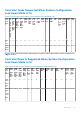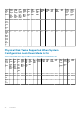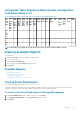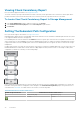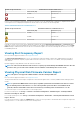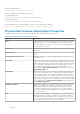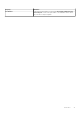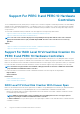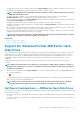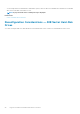Users Guide
Health of Logical Connector Path between Controller and Enclosure 1
Connector 0 (C0) Connector 1 (C1)
Available Disconnected
Disconnected Available
However, if the communication channel between any two enclosures is lost, the redundant path configuration is degraded and the health
of the logical connector is displayed as degraded. For a brief outline of this scenario, see the following table.
Table 21. Path between Enclosure
n
and Enclosure
n
+1
Health of Logical Connector Path between Enclosure
n
and Enclosure
n
+1
Connector 0 (C0) Connector 1 (C1)
Available Available
Available Disconnected
Disconnected Available
In the above scenario, the enclosure status is displayed in warning mode. Clicking Information/Configuration in the Enclosures page
displays all enclosure components (EMMs, Fans, Physical Disks, Power Supplies, and Temperature) in normal condition. To view the Path
Failure message to indicate that the enclosure has lost a communication path to the controller, indicating that the enclosure is no longer
in redundant path mode.
Viewing Slot Occupancy Report
Does my controller support this feature? See Supported Features.
The View Slot Occupancy Report allows you to view empty and occupied slot details of all enclosures and back planes. It provides a
diagram that represents the occupancy of physical drive slots. Move the mouse over each slot to view details, such as physical disk ID,
state, and size.
Dynamic mapping of empty MX5016s will not be reflected on the drive.
NOTE:
You cannot view the Enclosure name in the slot occupancy report immediately after MX5016s insertion. Once the
insertion is done, you can view it after a duration of 10 to 15 minutes or immediately after services restart.
Viewing Physical Disk Firmware Version Report
NOTE: This option is not supported on PERC hardware controllers running in HBA mode.
Does my controller support this feature? See Supported Features
The Physical Disk Firmware Version Report compares the current firmware against a list of currently available firmware and legacy driver
models.
NOTE:
To generate the HDD firmware version report, negotiable speed and the model number of the drives are used as
keys for indexing entries in the hddfwver.csv file. If the negotiable speed of the drive is not available from the
controller, then the model number of the drive is used as the key for indexing entries in the hddfwver.csv file.
You can run the report on each controller basis or for the storage system.
For each controller report, click Storage > Controller > Information/Configuration > Available Reports > View Physical Disk
Firmware Version Report > Execute.
For a storage system report, select Storage > Information/Configuration > Global Tasks > View Physical Disk Firmware Version
Report > Execute.
If you do not have the latest compare file (hddfwver.csv), contact your service provider to download the latest compare file. Replace the
existing hddfwver.csv file with the new file at the following location:
Controllers
75