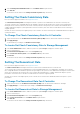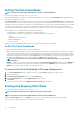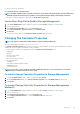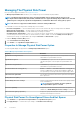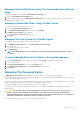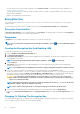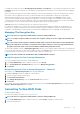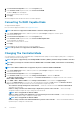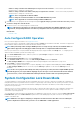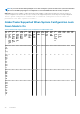Users Guide
• Unable to change controller mode while Hotspares are present on the controller. — Remove all hot spares and then
repeat the steps to change the controller mode.
• Unable to change controller mode while security key is assigned to the controller. — Remove the security key and then
repeat the steps to change the controller mode.
NOTE: This is not applicable for Enhanced HBA.
• Unable to change the controller mode while one or more NON-RAID disk are present.
NOTE: This is applicable for controllers running on Enhanced HBA mode.
7. Click OK, when you are prompted with the following message, To apply the changes, you must restart the server. Are you sure,
you want to change the controller mode?
8. Restart the server to successfully change the controller mode.
NOTE: Subsequent to the changes of controller on Change Controller Mode from RAID to eHBA and vice versa is
performed, Storage Management does not allow any configuration tasks to be performed until server restart.
Related Links
• Controller Tasks
Auto Configure RAID0 Operation
Does my controller support this feature? See Supported Features.
You can use this feature to automatically configure all physical disks in Ready state into RAID 0 virtual disks. This feature is supported on
PERC 9 and later family of hardware controllers with the latest firmware version.
NOTE:
When performing an Auto Configure RAID0 operation on a single storage controller, the maximum number of
physical disks supported is 192. Only physical disks in Ready state are configured into RAID 0 virtual disks.
Before you proceed, browse to the physical disks details page and verify if the physical disks are in Ready state. To configure physical
disks into RAID 0 virtual disks, perform the following steps:
1. In the Server Administrator window, under the system tree, expand Storage to display the controller objects.
2. Select the Controller object.
3. Click Information/Configuration on the controller Properties page.
4. In the Controller Tasks drop-down menu, select Auto Configure RAID0, and then click Execute.
The Auto Configure RAID0 window is displayed. Read the messages displayed on this window before you proceed.
5. Click Confirm to configure the physical disks.
The auto configure operation may take time to complete, depending on the configuration and available physical disks in Ready state.
The Auto Configure RAID0 operation is successful, only if the Alert Log is updated. You can check the Alert Log for more
information.
NOTE:
If there are no physical disks in Ready state and you repeat the procedure, the Auto Configure RAID0 operation
automatically ignores your request without displaying any error message. For more information about alerts and their
corrective actions, see the
Server Administrator Messages Reference Guide
. at dell.com/openmanagemanuals.
System Configuration Lock Down Mode
‘System Configuration Lock Down Mode’ provide a configurable option to the customer so that after it is enabled, any configuration on
that particular system is not permitted with some exceptions. Typical usage of this setting is after the system is provisioned to a certain
level along with the rest of the systems in the domain then enabling this mode reduces the drift the systems usually see during the
operation over a period of time.
When the server is in “System configuration lock down” mode you will not be allowed to initiate any of the configuration operation from
either OMSS GUI or CLI. If this mode is set, you are not allowed to perform most of the operations in OMSS except some of the
enumeration or reporting operations.
You can enable the lock down mode from the iDRAC GUI. For enabling the lock down mode, you have to select the Turn on the System
Lockdown mode option from the More Actions drop-down menu on the iDRAC page. It may take some time for the changes to be
available on the OMSS GUI.
NOTE:
OMSS does not support configuring or setting the lock down mode from either GUI or CLI. For enabling the
system configuration lock down mode, you have to access iDRAC GUI or similar applications.
Controllers 69