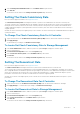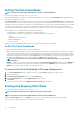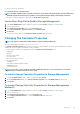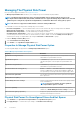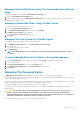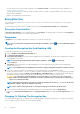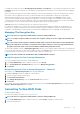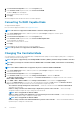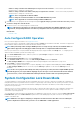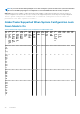Users Guide
To change the encryption key, type the New Encryption Key Identifier and Passphrase. You are prompted to authenticate the current
Passphrase. Ensure that you read the note on the importance of passphrase and consequences of not saving the same, before applying
the changes.
When you change the encryption key, the existing configuration on the controller is updated to use the new encryption key. If you have
removed any of the encrypted drives previously, you must authenticate with the old passphrase to import the encrypted drives.
When changing the encryption key, you can save the file details in the specified system location if the Escrow check box option is
selected. If you have already saved the encryption key credentials for a controller, the updates of the credentials for that controller is
overwritten to the file only if the file with combination of same controller model and SAS address otherwise the new file is created. When
the credentials are for a new controller with the unique SAS address details, then a new file is generated.
If Escrow check box is not selected then the file is not created for future references.
If you delete the encryption key, you cannot create encrypted virtual disks and all encrypted unconfigured self-encrypting drives are
erased. However, deleting an encryption key does not affect encryption or data in foreign disks. If you have saved the encryption key
credentials to a file, deleting the encryption key does not delete the file. Managing the file is the responsibility of the administrator.
Managing The Encryption Key
NOTE: This task is not supported on PERC hardware controllers running in HBA mode.
NOTE: To configure encryption, SED is not required. The encryption settings are used to configure the virtual disk and
the SED.
NOTE: On controller when encryption is disabled, manually enable encryption for virtual disks created using SED drives.
Even if the virtual disk is created after a controller has had encryption enabled, to create an encrypted virtual disk the
encryption option must still be selected from the Advanced Wizard during virtual disk creation.
On an encryption-capable controller, the Manage Encryption Key task allows you to enable encryption in LKM mode. If you enable LKM,
you can create an encryption key for an encryption-capable controller. If the escrow check box options is selected then the file is saved
to a specified location for future reference. You can also change or delete the encryption key.
NOTE: This task is available only on PERC H7xx, H8x0, and PERC FD33xD controllers.
Manage Encryption Key Task In Storage Management
To go to the Manage Encryption Key task in Storage Management:
1. In the Server Administrator window, under the system tree, select Storage.
2. Go to Storage Dashboard > Available Tasks drop-down menu > Manage Encryption Key....
3. Click Execute.
Manage Encryption Key Task In Storage Management — Method 2
Alternatively to go to Manage Encryption Key task in Storage Management
1. Expand the Storage tree object to display the controller objects.
2. Select an encryption-capable controller object.
3. Click Information/Configuration.
4. Select Manage Encryption Key.... from the Controller Tasks drop-down menu.
5. Click Execute.
If the controller is encryption-capable and an encryption key is not present, then the Create Encryption Key page is displayed. Else, the
Change or Delete Encryption Key page is displayed.
Converting To Non-RAID Disks
On supported PERC adapters:
Does my controller support this feature? See Supported Features.
NOTE: This task is not supported on PERC hardware controllers running in HBA mode.
1. In the Server Administrator window, under the system tree, expand Storage to display the controller objects.
2. Select the Controller object.
Controllers
67