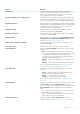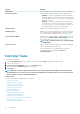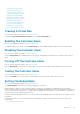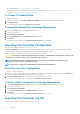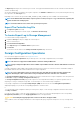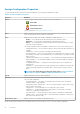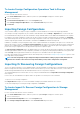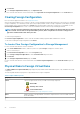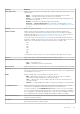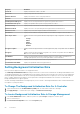Users Guide
5. Click Execute.
6. In the Foreign Configuration Preview page, click Import/Recover.
For SAS controllers with firmware version 6.0 and earlier, select Import/Recover Foreign Configuration from the Controller tasks.
Clearing Foreign Configuration
Does my controller support this feature? See Supported Features.
After moving a physical disk from one controller to another, you may find that the physical disk contains all or some portion of a virtual disk
(foreign configuration). You can identify whether a previously used physical disk contains a foreign configuration (virtual disk) by checking
the physical disk state. If the physical disk state is Foreign, then the physical disk contains all or some portion of a virtual disk. Use the
Clear Foreign Configuration task to clear or erase the virtual disk information from the newly attached physical disks.
NOTE: The Clear Foreign Configuration task permanently destroys all data residing on the physical disks that are added
to the controller. If more than one foreign virtual disk is present, all the configurations are erased. You may prefer to
import the virtual disk rather than destroy the data.
To clear a foreign configuration:
Click Clear Foreign Configuration to clear or erase all virtual disks residing on physical disks is added to the controller.
To exit without clearing the foreign configuration, click Cancel.
To Locate Clear Foreign Configuration In Storage Management
For SAS controllers with firmware versions 6.1 and later:
1. In the Server Administrator window, under the system tree, expand Storage to display the controller objects.
2. Select a controller object.
3. Click Information/Configuration on the controller Properties page.
4. Select Foreign Configuration Operations from the Controller Tasks drop-down menu.
5. Click Execute.
6. In the Foreign Configuration Preview page, click Clear.
For SAS controllers with firmware version 6.0 and earlier, select Clear Foreign Configuration from the Controller Tasks drop-down
menu.
Physical Disks In Foreign Virtual Disks
The Physical Disks in Foreign Virtual Disks page displays the physical disks and the dedicated hot spare, if any, included in the foreign
configuration.
The following table describes the properties for physical disks in the foreign configuration.
Table 13. Physical Disk Properties
Property Definition
Status These icons represent the severity or health of the storage component.
• — Normal/OK
• — Warning / Non-critical
• — Critical/Failure/Error
For more information, see Storage Component Severity.
Name Displays the name of the physical disk. The name is comprised of the connector number followed
by the disk number.
State Displays the current state of the physical disk.
58 Controllers