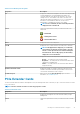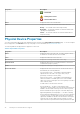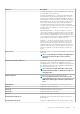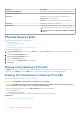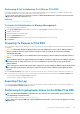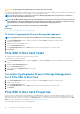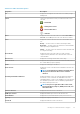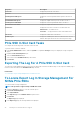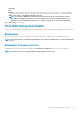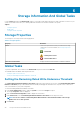Users Guide
Performing A Full Initialization On A Micron PCIe SSD
Performing a Full Initialization on a Micron PCIe SSD overwrites all blocks and results in permanent loss of all data on the Micron PCIe
SSD. During Full Initialization, the host is unable to access the Micron PCIe SSD.
NOTE: If the system reboots or experiences a power loss during Full Initialization, the operation is canceled. You must
reboot the system and restart the process.
Related Task
• To Locate Full Initialization In Storage Management
To Locate Full Initialization In Storage Management
To locate this task in storage management:
1. In the Server Administrator window, under the system tree, expand Storage to display the controller objects.
2. Expand a controller object.
3. Expand the enclosure or backplane object.
4. Select the Physical Devices object.
5. Select Full Initialization from the Tasks drop-down menu of the physical device you want to clear.
6. Click Execute.
Preparing To Remove A PCIe SSD
PCIe SSDs support orderly hot swap allowing you to add or remove a device without halting or rebooting the system in which the devices
are installed.
CAUTION:
The identify LED pattern (blink operation) is the same LED pattern as safe to remove. When you initiate a
Prepare to Remove operation, ensure that the PCIe SSD is no longer accessible by the system before physically
removing the PCIe SSD.
CAUTION: To prevent data loss, it is mandatory that you use the Prepare to Remove task before physically removing a
device.
NOTE: Orderly hot swap is only supported when the PCIe SSDs are installed in a supported system running a supported
operating system. To ensure that you have the correct configuration for your PCIe SSD, see the system-specific
Owner's Manual.
NOTE: The Prepare to Remove task for PCIe SSDs is supported on systems running the VMware vSphere (ESXi) 6.0 and
above operating system. However, this task is not supported on prior versions of VMware vSphere (ESXi) operating
system.
Select the Prepare to Remove task to safely remove a PCIe SSD from the system. This task causes the status LEDs on the device to
blink. You can safely remove the device from the system under the following conditions after you initiate the Prepare to Remove task:
• The PCIe SSD is blinking the safe to remove LED pattern.
• The PCIe SSD is no longer accessible by the system.
Exporting The Log
The export log contains debug information for the PCIe SSD and can be useful when troubleshooting. You can export the reliability log
from the Physical Device Available Tasks drop-down list.
Performing A Cryptographic Erase On An NVMe PCIe SSD
NOTE:
The virtual disk with RAID 10 configuration cannot be created for the selected number of physical disks. Please
refer OpenManage CLI guide for details.
Does my controller support this feature? See Supported Features.
NOTE:
After you hot plug an NVMe PCIe SSD, the NVMe PCIe SSD may take several seconds to be displayed on Storage
Management.
PCI Express Solid-State Device Support 35