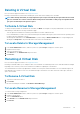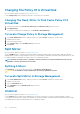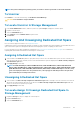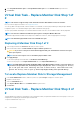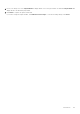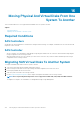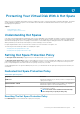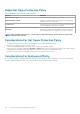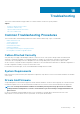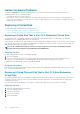Users Guide
NOTE: On systems running Linux operating systems, an Unmirror cannot be performed on a mounted virtual disk.
To Unmirror
Click Unmirror. To exit without unmirroring, click Go Back To Virtual Disk Page.
CAUTION: Your virtual disk is longer redundant.
To Locate Unmirror In Storage Management
1. In the Server Administrator window, under the system tree, expand Storage to display the controller objects.
2. Expand a controller object.
3. Select the Virtual Disks object.
4. Select Unmirror from the Available Tasks drop-down menu.
5. Click Execute.
Assigning And Unassigning Dedicated Hot Spare
Does my controller support this feature? See Supported Features.
A dedicated hot spare is an unused backup disk that is assigned to a single virtual disk. When a physical disk in the virtual disk fails, the hot
spare is activated to replace the failed physical disk without interrupting the system or requiring your intervention.
For more information on hot spares including size requirements, see Protecting Your Virtual Disk With A Hot Spare. For considerations
regarding RAID 10 and RAID 50 virtual disks created using the controller BIOS.
Assigning A Dedicated Hot Spare
1. Select the disk in the Connector (channel or port) table that you want to use as the dedicated hot spare. On some controllers, more
than one disk can be selected. The disks you have selected as dedicated hot spares are displayed in the Disks currently configured
as dedicated hot spare table.
2. Click Apply Changes when ready.
NOTE:
For PERC H310 Adapter, PERC H310 Mini Monolithic, PERC H310 Mini Blades, PERC H700, PERC H710
Adapter, PERC H710 Mini Blades, PERC H710 Mini Monolithic, PERC H710P Adapter, PERC H710P Mini Blades, PERC
H710P Mini Monolithic, PERC H730P MX, PERC H745P MX, PERC H800, and PERC H810 Adapter controllers, if any
of the selected physical drives are in the spun down state, a message appears indicating the IDs of the spun down
state and the delay in executing tasks on them.
Unassigning A Dedicated Hot Spare
1. Select the disk in the Disks currently configured as dedicated hot spare table to unassign it. On some controllers, more than one
disk can be selected. Clicking the disk removes the disk from the Disks currently configured as dedicated hot spare table and
returns it to the Connector (channel or port) table.
2. Click Apply Changes when ready.
To Locate Assign Or Unassign Dedicated Hot Spare In
Storage Management
1. Expand the Storage tree object to display the controller objects.
2. Expand a Controller object.
3. Select the Virtual Disks object.
Virtual Disks
133