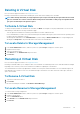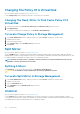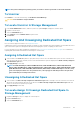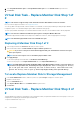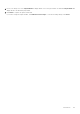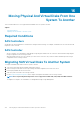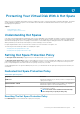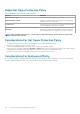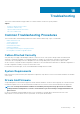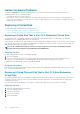Users Guide
Deleting A Virtual Disk
Does my controller support this feature? See Supported Features.
Deleting a virtual disk destroys all information including file systems and volumes residing on the virtual disk.
NOTE: When deleting virtual disks, all assigned global hot spares may be automatically unassigned when the last virtual
disk associated with the controller is deleted. When deleting the last virtual disk of a disk group, all assigned dedicated
hot spares automatically become global hot spares.
To Delete A Virtual Disk
To identify which physical disks are included in the virtual disk, click Blink. The LED lights on the physical disks blink for 30-60 seconds.
When deleting a virtual disk, the following considerations apply:
• There are particular considerations for deleting a virtual disk from a cluster-enabled controller.
• It is recommended that you reboot the system after deleting the virtual disk. Rebooting the system ensures that the operating system
recognizes the disk configuration correctly.
• On deleting NON-Raid Disks from the Virtual Disk tab for systems running on Enhanced HBA mode, the corresponding physical
disk displays as Ready State. The prefix NON-RAID is removed from the hard disk name.
To Locate Delete In Storage Management
1. In the Server Administrator window, under the system tree, expand Storage to display the controller objects.
2. Expand a Controller object.
3. Select the Virtual Disks object.
4. Select Delete from the Available Tasks drop-down menu.
5. Click Execute.
Renaming A Virtual Disk
Does my controller support this feature? See Supported Features.
Renaming a virtual disk enables you to change the name of the virtual disk. The numbering format for the virtual disk remains unchanged.
Depending on the controller you have, there are different considerations regarding the controller BIOS:
The virtual disk name can contain only alphanumeric characters as well as spaces, dashes and underscores. The maximum length of the
name depends on the controller. In most cases, the maximum length is 15 characters. The name cannot start with a space, end with a
space, or be left blank.
To Rename A Virtual Disk
1. Type the new name in the text box.
2. Click Rename.
To exit without renaming the virtual disk, click Go Back To Virtual Disk Page.
To Locate Rename In Storage Management
To locate this task in storage management:
1. In the Server Administrator window, under the system tree, expand Storage to display the controller objects.
2. Expand a controller object.
3. Select the Virtual Disks object.
4. Select Rename from the Available Tasks drop-down menu.
5. Click Execute.
Virtual Disks
131