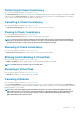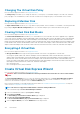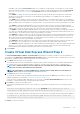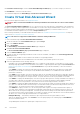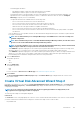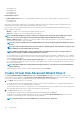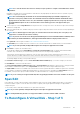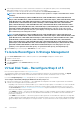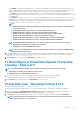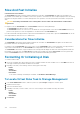Users Guide
Slow And Fast Initialize
Considerations For Fast Initialize
The Fast Initialize task initializes all physical disks included in the virtual disk. The Fast Initialize task updates the metadata on the
physical disks so that all disk space is available for future write operations. The initialize task can be completed quickly because the existing
information on the physical disks is not erased, although future write operations overwrite any information that remains on the physical
disks.
CAUTION: Performing a Fast Initialize causes existing data to be inaccessible. This task should be considered data
destructive.
In comparison with the Slow Initialize task, the Fast Initialize task has the following advantages:
• The Fast Initialize task takes less time to complete.
• The Fast Initialize task does not write zeroes to the disk blocks on the physical disks. It is because the Fast Initialize task does not
perform a write operation, it causes less degradation to the disk than does the Slow Initialize task.
If you have had trouble with a physical disk or suspect that it has bad disk blocks, you may want to perform a Slow Initialize task, as this
task remaps bad blocks and writes zeroes to all disk blocks.
Considerations For Slow Initialize
The Slow Initialize task initializes all physical disks included in the virtual disk. The Slow Initialize task updates the metadata on the
physical disks and erases all existing data and file systems.
In comparison with the Fast Initialize task, you may want to use the Slow Initialize task if you have had trouble with a physical disk or
suspect that it has bad disk blocks. The Slow Initialize task remaps bad blocks and writes zeroes to all disk blocks.
The Slow Initialize task initializes one physical disk at a time. Each physical disk displays the Clear state while being initialized. While the
physical disk is in the Clear state, the Cancel Clear physical disk task is available. Performing a Cancel Clear task on the physical disk
causes the Slow Initialize task to be canceled for the entire virtual disk and all member physical disks.
Formatting Or Initializing A Disk
To format or initialize a disk:
1. Review the virtual disk that is destroyed by the Format or Initialize and make sure that vital data is not lost. Click Blink at the bottom
of the page to blink the physical disks included in the virtual disk.
2. Depending on the task you are initiating, click the following option when ready:
• Format
• Initialize
• Slow Initialize
• Fast Initialize
To exit without formatting or initializing the virtual disk, click Go Back To Virtual Disk Page.
To Locate Virtual Disks Task In Storage Management
1. In the Server Administrator window, under the system tree, expand Storage to display the controller objects.
2. Expand a Controller object.
3. Select the Virtual Disks object.
4. Depending on the task you want to initiate, select one of the following from the Available Tasks drop-down menu.
• Format
• Initialize
• Slow Initialize
• Fast Initialize
5. Click Execute.
130
Virtual Disks