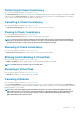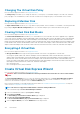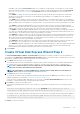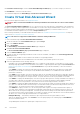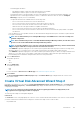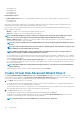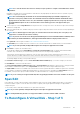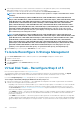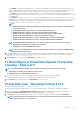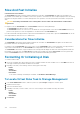Users Guide
• Select RAID 5 for striping with distributed parity — This selection groups n disks together as one large virtual disk with a total
capacity of (n-1) disks. When a disk fails, the virtual disk continues to function. This feature provides better data redundancy and
read performance, but slower write performance. The system must have at least three physical disks to use RAID 5.
• Select RAID 6 for striping with additional parity information — This selection groups n disks as one large virtual disk with a
capacity of (n-2) disks. Two sets of parity information are alternately stored on all disks. The virtual disk remains functional with up
to two disk failures.
• Select RAID 10 for striping over mirror sets — This selection groups n disks together as one large virtual disk with a total capacity
of (n/2) disks. Data is striped across the replicated mirrored pair disks. When a disk fails, the virtual disk continues to function. The
data is read from the surviving mirrored pair disk. This feature provides the best failure protection, read and write performance.
The system must have at least four physical disks to use RAID 10.
NOTE:
• RAID 10 virtual disk reconfiguration is applicable for PERC 9 and later family of hardware controllers with the
latest firmware version.
• Other RAID level virtual disks cannot be converted to RAID 10 virtual disks.
• RAID 10 virtual disks cannot be converted to any other RAID level virtual disks.
• RAID 10 virtual disk reconfiguration is supported only for even number of physical disks.
• RAID 10 virtual disk reconfiguration is allowed for a maximum of 32 disks.
• RAID 10 virtual disk reconfiguration operation is applicable only for single span with 32 disks.
• RAID 10 virtual disk reconfiguration operation is not supported with Intelligent Mirroring.
NOTE: For RAID 10 partial virtual disks, there are only two methods to increase the disk size or capacity:
• Expanding the capacity by increasing the percentage value.
• Adding disks into the original RAID 10 virtual disk.
NOTE: If you create RAID10 with uneven spans in PERC9 controller and then tries to import the RAID10 VD from
PERC9 to PERC10, the import fails.
2. In the Size field, type the size of the reconfigured virtual disk. The minimum and maximum allowable size is displayed below the Size
field. These values reflect the new capacity of the virtual disk after any addition or deletion of physical disks which you may have
chosen in Virtual Disk Task: Reconfigure (Step 1 of 3).
3. Click Continue to go to the next page or Exit Wizard if you want to cancel.
To Reconfigure A Virtual Disk Expand Virtual Disk
Capacity - Step 2 of 3
NOTE:
For RAID 10 partial virtual disks, there are only two methods to increase the disk size or capacity:
• Expanding the capacity by increasing the percentage value.
• Adding disks into the original RAID 10 virtual disk.
1. Enter the percentage of the free disk size available by which you want to expand the virtual disk capacity.
The page displays the maximum free size available and the description of the selected RAID level.
2. Click Continue to go to the next page or click Exit Wizard if you want to cancel.
Virtual Disk Task - Reconfigure Step 3 of 3
Does my controller support this feature? See Supported Features.
The virtual disk reconfigure step 3 page enables you to review your changes before completing the virtual disk reconfiguration.
1. Review your changes. The New Virtual Disk Configuration table displays the changes you have made to the virtual disk. The
Previous Virtual Disk Configuration displays the original virtual disk prior to reconfiguration.
2. Click Finish to complete the virtual disk reconfiguration. To exit without changing the original virtual disk, click Exit Wizard.
NOTE:
After the virtual disk reconfiguration process starts, the read and write policies temporarily revert to the
default settings until the process is completed.
Virtual Disks 129