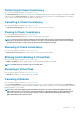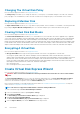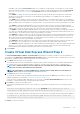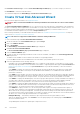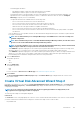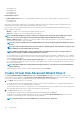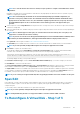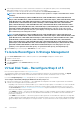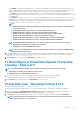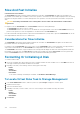Users Guide
NOTE: For a controller that has more than one channel, it may be possible to configure a virtual disk that is channel-
redundant.
Depending on the RAID level you selected and the virtual disk size, this page displays the disks and connectors (channels or ports)
available for configuring the virtual disk.
NOTE: The Size field displays the default size of the virtual disk depending upon the RAID configuration you
selected. You can specify a different size. The virtual disk size must be within the minimum and maximum values
displayed near the Size field. In some cases, the virtual disk is slightly larger than the size you specify. The Create
Virtual Disk Wizard adjusts the size of the virtual disk to avoid rendering a portion of the physical disk space
unusable.
3. Select a stripe size from the Stripe Element Size drop-down list box. The stripe size refers to the amount of space that each stripe
consumes on a single disk.
4. Select the required read, write, and disk cache policy from the respective drop-down list box. These selections can vary depending on
the controller.
NOTE: There is limited support for write policy on controllers that do not have a battery. The cache policy is not
supported on controllers that do not have a battery.
NOTE: If you have selected the Create Encrypted Virtual Disk option in Create Virtual Disk Advanced Wizard, then in
the Summary of Virtual Disk Attributes, an Encrypted Virtual Disk attribute is displayed with a value Yes.
Click Span Edit to edit the spans created in Create Virtual Disk Advanced Wizard.
The Span Edit option is available only if the controller is a SAS controller with firmware 6.1 and later and if you selected RAID 10.
NOTE: If you click Span Edit, Intelligent Mirroring that has already been applied becomes invalid.
5. Click Finish to complete the virtual disk creation.
The virtual disk is displayed in the Virtual Disk(s) on Controller <Controller Name> page. For PERC H700 and PERC H800
controllers, if any of the drives you selected is in the spun down state, the following message is displayed:
The below listed physical drive(s) are in the spun down state. Executing this task on
these drive(s) takes additional time, because the drive(s) need to spun up.
The message displays the ID(s) of the spun down drive(s).
Click Go Back To Previous Page to return to Create Virtual Disk Advanced Wizard page, if you want to change your selections.
Click Exit Wizard to cancel the virtual disk creation.
The Create Virtual Disk Advanced Wizard (Step 3 of 3) - <Controller Name> page displays a check box next to each physical disk
that is suitable as a dedicated hot spare. Select a Physical Disk check box if you want to assign a dedicated hot spare
The Physical Disk check box is not available if the controller does not have a physical disk that is a suitable hot spare for the virtual disk
you are creating. For example, the available physical disks may be too small to protect the virtual disk. If the Physical Disk check box is
not available, you may need to specify a smaller virtual disk, use a different RAID level, or change the disk selection.
NOTE: If you are creating an encrypted virtual disk, then encrypted physical disks are listed as candidates for hot spare.
Span Edit
In the edit mode, you cannot alter the number of physical disks per span. If there are enough available physical disks, you can reduce or
increase the number of spans. You can also alter the contents of a span by removing the span and selecting a new physical disk to
comprise that span.
To successfully create a virtual disk, a minimum of two spans must exist always.
NOTE: If you select Span Edit, Intelligent Mirroring that is already been applied becomes invalid.
NOTE: Intelligent Mirroring Feature is not supported on PERC 9 controllers and later PERC controllers.
To Reconfigure A Virtual Disk - Step 1 of 3
Virtual Disks
127