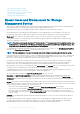Release Notes
• JIT-155954: While hot-plug-in mulitple drives of MX5016s physically, wait for each insert alert to avoid the wrong enumeration.
Work around: Restart the Data manager service to get the updated enumeration.
• JIT-156411: On PowerEdge R7525 when multiple NVMe drives hot plugged while PTR is in progress, observing wrong enumeration of
NVMe drives on OMSA page. This is observing only when Toshiba drive is part of either hot plug operation or PTR (Prepare to
remove).
Installation Prerequisites
Storage Management does not display controllers and their features on systems that do not meet the driver and firmware requirements.
At Storage Management runtime, you can determine whether the system meets the firmware requirement or not, by checking the
application log files for notifications on outdated firmware. At runtime, On SCSI controllers, Storage Management displays the firmware
version at runtime while on SAS controllers it displays the firmware and driver versions.
Installation Procedure
For complete installation instructions, see the Dell EMC OpenManage Server Administrator version Installation Guide.
This section provides information to enhance your experience with Server Administrator implementations and environments.
• Port 1311 is the default port for Server Administrator. It is a registered port number of Server Administrator. If another application is
configured to run on port 1311 before Server Administrator is installed, the DSM SA Connection Service does not start after installation.
Before you install Server Administrator, make sure that the port 1311 is not in use.
• Before starting Server Administrator, you must enable the client-side scripting in Internet Explorer.
To do so, perform the following:
1. In Internet Explorer, navigate to the Tools menu.
2. Click Internet Options.
3. Click the Security tab.
4. Select the security zone to which the system running Server Administrator belongs.
NOTE: This option should be set to Trusted sites.
5. Click the Custom Level button.
6. For Windows 2003, perform the following:
a. In Miscellaneous, select the Allow META REFRESH radio button.
b. In Active Scripting, select the Enable radio button.
c. Under Active scripting, select the Allow scripting of Microsoft web browser controls radio button.
7. Click OK and restart your browser.
• To allow Single Sign-on for Server Administrator, perform the following steps:
1. In Internet Explorer, navigate to Tools.
2. Click Internet Options.
3. Click the Security tab.
4. Select Trusted sites.
5. Click the Custom Level button.
6. Under User Authentication, select the Automatic Logon with current username and passwordradio button. Click OK to exit the
Custom Level window.
7. Select the Advanced tab and in HTTP 1.1 settings, make sure Use HTTP 1.1 is checked.
8. Select Trusted sites. Click Sites. Add the server to the website.
9. Click Close.
10. Click OK and restart your browser.
• If you run a security scanner tool such as Nessus, against the Server Administrator Web server, security warnings may be displayed
against port 1311, the port running the Server Administrator Web server. The warnings have been investigated by engineering and are
determined to be "false positives" (invalid security warnings) that you can ignore. The following are the warnings:
• The Web server on 1311 allows scripts to read the sensitive configuration and/or XML files.
• The Web server on 1311 allows to delete "/" which implies that the web server will allow a remote user to delete the files in root on
the server."
• The web server on 1311 may be susceptible to a 'www Infinite Request' attack.
• It is possible to make the remote thttpd server execute arbitrary code by sending a request like: GET If-Modified-Since:AAA[...]AAAA
Dell EMC OpenManage Release Notes Version 9.4
17