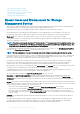Release Notes
Solution: Use a supported web browser other than Internet Explorer 9.x or 10.x or use the Storage Management command line
interface (CLI) to create the virtual disk. See the Dell EMC OpenManage Server Administrator Release Notes for information on
supported browsers. See the Storage Management online Help or the "Server Administrator Command Line Interface User's Guide"
for information on using the Storage Management CLI.
• DF152362: Storage Management may not display controllers installed with the Service and Diagnostics utility.
• Description: Storage Management may not recognize devices that are installed after Storage Management is already running.
Solution: If Storage Management does not recognize a newly-added device and this problem has not been corrected with a Global
Rescan, then reboot the system.
• DF120475: Storage Management SNMP traps are not filtered by Server Administrator.
• Description: Server Administrator allows you to filter SNMP traps that you do not want to receive. To implement SNMP trap filtering,
select the System tree > Alert Management tab > SNMP Traps subtab. The SNMP Traps subtab has options for enabling and
disabling SNMP traps based on severity or the component that generates the trap. Even when the SNMP traps are disabled, Storage
Management generates SNMP traps.
Solution: SNMP trap filtering will be provided in a future release of Storage Management.
• When issuing certain omconfig storage CLI commands with Power User privileges, the Error! User has insufficient privileges to run
command: omconfig message may be displayed. You must be logged on as an Administrator to perform these actions.
• Using the Storage Management Service Advanced Create Virtual Disk Wizard may occasionally result in a vertical scrollbar of less
than normal width. If this occurs, resizing the Server Administrator window causes the vertical scrollbar to be redrawn correctly.
• Using the GUI, if a virtual disk is renamed to a name containing multiple blank and consecutive spaces, the name is truncated to a
single space after Apply is clicked.
• BITS118226: The representation of NVMe devices residing on backplanes that attach to PCIe Extender cards is inaccurate on Storage
Management. This is because Storage Management does not have a process to understand the mapping of the NVMe device,
backplane, and the PCIe Extender card. This issue exists only on PowerEdge R920 servers and does not impact the operations on the
NVMe device. Multiple backplanes on Server Administrator indicate the presence of multiple PCIe Extender cards on the system.
• BITS124349: Firmware version for SAS 9207_8e, SAS 9206_16e, and SAS 9300_8e, will not be displayed on the Storage
Management GUI and CLI.
• BITS123999: SAS 9300_8e is not supported on systems running the VMware ESXi operating system.
• BITS128355: The slot occupancy report displays single backplane ID and backplane name in the Storage Management GUI and CLI.
The physical disk slot occupancy report for PCIe Subsystem displays NVMe devices present in two different PCIe backplanes under
the same PCIe backplane on PowerEdge R920 servers. The NVMe devices connected to different PCIe backplanes are displayed
correctly under Storage > PCIe-SSD Subsystem > PCIe-SSD Extender > Enclosure.
• BITS146054: The enclosure automatically sets the critical and default warning thresholds. The user cannot set or reset any warning
threshold to any temperature probe through the Storage Management GUI or CLI.
• On a PowerEdge server with maximum configuration of 8 populated enclosures connected to the PERC hardware controller, the user
can experience a delay in response. When Server Administrator storage commands such as Create Virtual Disk or Start check
consistency are run, the delay in response can range from 10 — 30 minutes.
• BITS161852: The limitation is observed when two enclosures are connected to two ports of PERC H830 controller. The limitation is
not observed when the enclosures are connected in a daisy-chain configuration. In the Create Virtual Disk Advanced Wizard screen,
enclosures and physical disks are listed together. The user must select only the physical disks and not the enclosures when creating a
virtual disk using the Advanced Wizard option.
• BITS140465: When the user tries to create another partial virtual disk of any RAID level, on an existing, but degraded disk group,
Storage Management does not allow the user to perform this action. This limitation occurs because Storage Management does not
support this functionality. However, this limitation is only observed on certain PERC 9 family of hardware controllers (PERC H330,
H830, and H730).
Workaround: The user can create a partial virtual disk during system restart using the CTRL+R configuration utility.
• JIT-10452 (BITS236815): Occasionally, the virtual disk creation process on PERC 9 hardware controllers may fail on GUI and CLI.
Workaround: Restart the server to resolve this issue.
• BITS055347: On systems running the ESXi 5.1 or later operating system, the “Device Name” for all virtual disks will be displayed as a
blank. This is an expected behavior on systems running the ESXi 5.1 or later operating system.
• JIT-8321 (BITS220411): Unable to create Partial Secure virtual disk using the GUI when all the available SEDs are selected. This
operation will work if any other physical disk, which is not a part of any virtual disk, is connected.
• JIT-11205 (BITS242664): When a physical disk, which is a part of multiple partial virtual disks, is reinserted into the system, the status
of the partial virtual disks will be displayed on Storage Management after a short delay.
Dell EMC OpenManage Release Notes Version 9.4
13