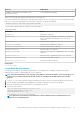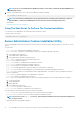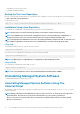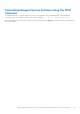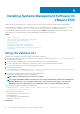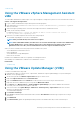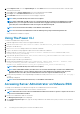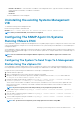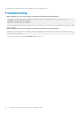Install Guide
**—This option is applicable only for Red Hat Enterprise Linux 7.x.
Using The Shell Script To Perform The Installation In Interactive
Mode
This installation procedure uses the srvadmin-install.sh to prompt you for to install the specific components.
1. Log in as root to the system running the supported operating system where you want to install the managed system components.
2. Mount the Dell EMC OpenManage Systems Management Tools and Documentation software into the DVD drive.
3. Mount the DVD, if required.
4. Navigate to <OM DVD mount point>/SYSMGMT/srvadmin/linux/supportscripts.
5. Run the script with the sh srvadmin-install.sh command and accept the terms of the End User License Agreement.
Running the command displays a list of component options. If any of the components are already installed, those components are
listed separately with a check mark next to them. The Server Administrator installation options are displayed.
6. Press <c>to copy, <i> to install, <r> to reset and start over, or <q> to quit. If you press <c>, you are prompted to enter the
absolute destination path.
When the installation is complete, the script has an option for starting the services.
7. Press <y> to start the services or <Enter> to exit.
Using The Install Script To Run In Silent Mode
Perform the following steps for a silent installation using the srvadmin‑install.sh shell script:
1. Log in as root to the system running the supported operating system where you want to install the managed system components.
2. Mount the Dell EMC OpenManage Systems Management Tools and Documentation software into the DVD drive.
3. Mount the DVD, if required.
4. Navigate to <OM DVD mount point>/SYSMGMT/srvadmin/linux/supportscripts.
5. To install the Storage Management Service components, type the command sh srvadmin-install.sh --storage (long
options) OR sh srvadmin-install.sh -s (short options).
NOTE: Long options can be combined with short options, and the opposite way.
6. Start Server Administrator services after the installation by typing the command sh srvadmin-services start.
NOTE:
After installing Server Administrator, log out and then log in again to access the Server Administrator
Command Line Interface (CLI).
Managed System Software Installation Using Third-Party
Deployment Software
You can use third-party deployment software, such as Altiris Deployment Solution, VMWare Update Manager (VUM), or Linux Repository
for Yellowdog Updater Modified (YUM) and Zypper, to install managed systems software on supported systems.
To distribute and install Server Administrator using Altiris Deployment Solution:
1. Start the Altiris application
2. Import OpenManage_Jobs.bin located at SYSMGMT\srvadmin\support\Altiris on the Dell EMC OpenManage Systems
Management Tools and Documentation software
3. Specify a job folder to import OpenManage_Jobs.bin.
4. Modify the Run Script and Copy File tasks to match the deployment environment.
5. Schedule the job to run on the supported systems that are managed from the Altiris Deployment Solution.
NOTE: For more information about VMWare Update Manager, see Using the VMWare Update Manager (VUM).
Linux Repository
The Linux Repository is the official repository for all related software and updates for your Linux systems. You can use this repository to
complete the following tasks:
• Install Server Administrator
Installing Managed System Software On Supported Linux and VMware ESXi operating systems
23