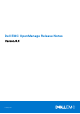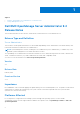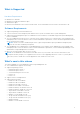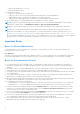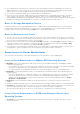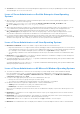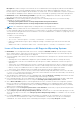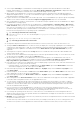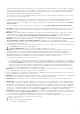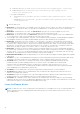Release Notes
Table Of Contents
- _
- Dell EMC OpenManage Server Administrator 9.4 Release Notes
- Release Type and Definition
- Importance
- Platforms Affected
- What is Supported
- What’s new in this release
- Important Notes
- Known Issues for Server Administrator
- Issues of Server Administrator on VMware ESX Operating Systems
- Issues of Server Administrator on SUSE Linux Enterprise Server Linux Operating Systems
- Issues of Server Administrator on Red Hat Enterprise Linux Operating Systems
- Issues of Server Administrator on all Linux Operating Systems
- Issues of Server Administrator on All Microsoft Windows Operating Systems
- Issues of Server Administrator on All Supported Operating Systems
- Issues for Remote Access
- Issues of Server Administrator on all Operating Systems
- Storage Management Service
- Known Issues and Workarounds for Storage Management Service
- Installation Prerequisites
- Installation Procedure
- List of firmware for PERC controllers
- List of firmware for BOSS-S1 controllers
- Microsoft Windows Drivers for PERC Controllers
- Linux Drivers for PERC Controllers
- Installation and Configuration Notes
- _
- Dell EMC OpenManage Server Administrator 9.4 Release Notes
Description: In a Microsoft Hyper-V environment, the Server Administrator Network page may indicate network adapters
that are connected to a network and display Ethernet statistics but, the IP address is displayed as 'Unknown'. This is
because Hyper-V virtualizes adapters that are bonded to its virtual switch. The Server Administrator only discovers physical
network adapters and displays their IP addresses that are fully-controlled by the operating system and not by hypervisors.
● BITS080696: Windows No Instance(s) Available is reported for Dell_CMApplication class data To get the data for
Dell_CM* wmi classes query, first query any one of the Dell_* classes.
● BITS129139: On systems running Windows operating system, the command prompt closes if you run the following
commands on any Dell PowerEdge systems:
○ omconfig system platformevents event=systempowerfail action=powerreduction
○ omconfig system platformevents event=systempowerwarn action=powerreduction
NOTE: The commands are supported only on YX0X generation of PowerEdge servers.
● DF94201 : When you double-click the Server Administrator icon on your desktop, a dialog box may appear, prompting you
to enter credentials in Microsoft Internet Explorer for certain settings. Two possible workarounds are available for this issue:
You can cancel the dialog box and enter the credentials to access Server Administrator, or enable SSO (Single Sign On) by
changing the browser settings.
To enable SSO on Internet Explorer:
○ Cancel the dialog box.
○ Go to "Tools" -> "Internet Options" -> "Security" ->Trusted sites -> "Custom Level.
○ Under "User Authentication Logon" option, change the settings to “Automatic logon with current user name and
password".
○ Add the server URL to Trusted sites under "Tools" -> "Internet Options" -> "Security" ->”Trusted sites”->”Sites”.
Issues of Server Administrator on All Supported Operating Systems
● BITS107804: On PowerEdge R210 II and T110 II servers, clearing the Shutdown OS First check box and performing a
reboot using the ‘Reboot’ option does not reboot the servers. After performing these steps if you refresh the Page, the
options on the Remote Shutdown page are not displayed.
● On Dell PowerEdge T110 II systems, the following Server Administrator BIOS settings are not consistent with the F2 BIOS
setup settings:
○ Watchdog timer: Server Administrator displays the option as disabled, but F2 BIOS allows to change the setting.
○ Embedded Video Controller: Server Administrator provides options to enable or disable, but in F2 BIOS the option is
grayed out.
○ TPM Security: Server Administrator does not allow to change the settings, but F2 BIOS allows to change the settings.
○ System Profile State: Server Administrator does not allow to make changes, but F2 BIOS allows to make the changes.
○ Memory Testing: Server Administrator does not support this feature, but F2 BIOS supports this feature.
○ SRIOV option: Server Administrator does not display this information, but F2 BIOS displays this feature.
● Due to non-availability of resources, inventory collector may terminate unexpectedly and restart. If this occurs, the folder
C:\Temp\invcol may be left as an artifact. The presence of this folder does not affect the functionality of the inventory
collection. The folder can be deleted if required.
● After installing Server Administrator from the command prompt, typing an omreport or mconfig command from the same
prompt can cause an error. Open a new command prompt window and type commands.
● If the command log page in the Server Administrator GUI displays an error message indicating that the XML is malformed,
you must clear the command log from the CLI using the omconfig system cmdlog action=clear command
● After a Reset to Defaults operation of the Integrated Remote Access Controller, the first user configuration, operation
fails if it is a single-user configuration item (such as enabling or disabling a user or changing user name). Always change
a combination of two-user configuration items (such as enabling or disabling a user and changing user name) concurrently
during your first configuration operation.
● While typing the command omreport system version -outc <filename>, ensure that you specify an absolute path name
for the output file; else, the output file is empty. For example, c:\out.txt.
● Typing omreport system esmlog/alertlog/cmdlog -fmt tbl command on the CLI can result in XML parsing errors if the
size of the log is large. Use the GUI or the omreport system esmlog/alertlog/cmdlog CLI command to view the contents
of the log.
● For complex omconfig CLI commands that contain multiple set commands in one command line, the CLI may report a
success status for the command even if a part of the command failed. To avoid this issue, run only one command per
command line. The current settings can be confirmed by performing the corresponding omreport command.
7