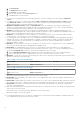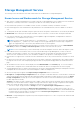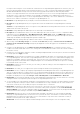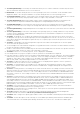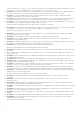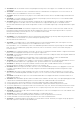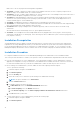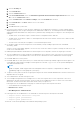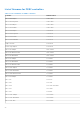Release Notes
Table Of Contents
- _
- Dell EMC OpenManage Server Administrator 9.4 Release Notes
- Release Type and Definition
- Importance
- Platforms Affected
- What is Supported
- What’s new in this release
- Important Notes
- Known Issues for Server Administrator
- Issues of Server Administrator on VMware ESX Operating Systems
- Issues of Server Administrator on SUSE Linux Enterprise Server Linux Operating Systems
- Issues of Server Administrator on Red Hat Enterprise Linux Operating Systems
- Issues of Server Administrator on all Linux Operating Systems
- Issues of Server Administrator on All Microsoft Windows Operating Systems
- Issues of Server Administrator on All Supported Operating Systems
- Issues for Remote Access
- Issues of Server Administrator on all Operating Systems
- Storage Management Service
- Known Issues and Workarounds for Storage Management Service
- Installation Prerequisites
- Installation Procedure
- List of firmware for PERC controllers
- List of firmware for BOSS-S1 controllers
- Microsoft Windows Drivers for PERC Controllers
- Linux Drivers for PERC Controllers
- Installation and Configuration Notes
- _
- Dell EMC OpenManage Server Administrator 9.4 Release Notes
Issues of Server Administrator on all Operating Systems
● The Server Administrator user interface and commands related to local authentication enable are not applicable for RAC
firmware 3.20. The Active Directory authentication feature replaces the local operating system authentication feature in
this version of firmware. Due to this change, the following commands return errors:
○ racadm localauthenable
○ omconfig rac authentication
NOTE: The following packages will be deprecated from DellEMC Server Administrator release 9.1.0:
1. Srvadmin-racadm4.
2. Srvadmin-racadm5.
● Due to fluctuations in the watchdog timer, the Last Crash Screen may not be captured when the Automatic System
Recovery is set to a value of less than 30 seconds. To ensure the correct functioning of the Last Crash Screen feature, set
the System Reset Timer to at least 30 seconds.
● DF132894: The cfgDNSServer1 and cfgDNSServer2 properties of group cfgLanNetworking may be set to identical values
while swapping addresses. Some performance may be lost temporarily during the swapping. The cfgLanNetworking group is
configured using theracadm config command.
● The remote access controller uses FTP protocol to perform some of the Server Administrator commands. If a firewall is
installed in the system, it may cause these commands to fail.
The following Server Administrator CLI commands use FTP protocol to communicate with the RAC:
○ omconfig rac uploadcert
○ omconfig rac generatecert
The following racadm commands use FTP protocol to communicate with the RAC:
○ racadm sslcertupload
○ racadm sslcsrgen
○ racadm fwupdate
● If the RAC configuration is reset to factory defaults using the racadm racresetcfg command, the RAC configuration
tab in Server Administrator does not reflect the reset configuration settings until the system reboots. Also, the RAC
configuration page in Server Administrator cannot be used to make any configuration changes until the system reboots.
● The RAC does not support local RAC user IDs with special characters. When adding a local RAC user, use only alphanumeric
characters for the user name.
● While the RAC is being reset, the Instrumentation Service cannot read sensor data for certain systems. As a result, the
voltage, temperature, and other probes may not be visible on the Server Administrator home page until the RAC has
completed resetting.
● The RAC may not send traps when your system is locked up. To enable traps to be sent when the system is locked,
configure the watchdog timer using the Server Administrator GUI. On the GUI, click the "Properties" tab and ensure that
Auto Recovery is selected. The default value of theAction On Hung Operating System Detection setting is None.None
indicates that detection will not be performed.
● RAC firmware 2.0 and later does not support passwords with special characters (non- alphanumeric) only for RAC user IDs
logging in using the Web-based interface (with Local RAC Authentication). You cannot log on to RAC, if you created RAC
user IDs using previous versions of the firmware or using Server Administrator that is running version 2.0 firmware on the
managed system.
Use one of these methods to correct this issue:
○ Change your passwords before updating the firmware.
○ Use the following CLI command to change the password: omconfig rac users username=xx userpassword=yy where
xx is the original user ID and yy is the new password.
○ Change the password through Server Administrator using the User tab. Make sure that the check box to change the
password is checked. Enter a new password, and then enter it again to validate the change.
■ Use the racadm utility to change the password: racadm config -g cfgUserAdmin -o cfgUserAdminPassword
-i <usr_index> <new_pwd> where <usr_index> is the index of the user database entry to be modified and
<new_pwd> is the new password.
● Depending on your network and proxy configurations and whether you are using Mozilla browser, you may need to enter the
exact IP address of the RAC controller, you are trying to access in the No Proxy for field of your browser.
Perform the following steps:
1. Open your Mozilla browser.
2. Click Edit.
11