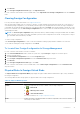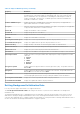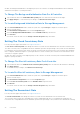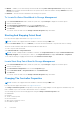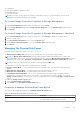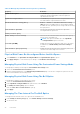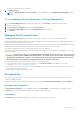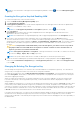Users Guide
Table Of Contents
- Dell EMC Server Administrator Storage Management 9.4 User’s Guide
- Contents
- Overview
- Getting Started
- Understanding RAID concepts
- RAID
- Organizing Data Storage For Availability And Performance
- Choosing RAID Levels And Concatenation
- Concatenation
- RAID level 0 - striping
- RAID level 1 - mirroring
- RAID level 5 -striping with distributed parity
- RAID level 6 - striping with additional distributed parity
- RAID level 50 - striping over RAID 5 sets
- RAID level 60 - striping over RAID 6 sets
- RAID level 10 - striped-mirrors
- RAID Level 1- Concatenated Mirror
- Comparing RAID Level And Concatenation Performance
- No-RAID
- Quick Access To Storage Status And Tasks
- PCI Express Solid-State Device Support
- PCIe SSD
- PCIe SSD Features
- PCIe SSD Subsystem Properties
- PCIe Extender Cards
- Physical Device Properties
- Physical Device Tasks
- PCIe SSD In Slot Card Tasks
- PCIe SSD In Slot Card Properties
- PCIe SSD In Slot Card Tasks
- Exporting The Log For A PCIe SSD In Slot Card
- To Locate Export Log In Storage Management For NVMe PCIe SSDs
- PCIe SSD Subsystem Health
- Storage Information And Global Tasks
- Controllers
- Controller
- RAID Controller Technology - SATA And SAS
- RAID Controller Features
- Controller — Supported RAID Levels
- Controller — Supported Stripe Sizes
- RAID Controller Read, Write, and Disk Cache Policy
- Background Initialization On PERC Controllers
- Non-RAID Controller Description
- Firmware Or Driver Versions
- Controller Health
- Controllers Properties And Tasks
- Controller Tasks
- Creating A Virtual Disk
- Enabling The Controller Alarm
- Disabling The Controller Alarm
- Turning Off The Controller Alarm
- Testing The Controller Alarm
- Setting The Rebuild Rate
- Resetting The Controller Configuration
- Exporting The Controller Log File
- Foreign Configuration Operations
- Importing Foreign Configurations
- Importing Or Recovering Foreign Configurations
- Clearing Foreign Configuration
- Physical Disks In Foreign Virtual Disks
- Setting Background Initialization Rate
- Setting The Check Consistency Rate
- Setting The Reconstruct Rate
- Setting The Patrol Read Mode
- Starting And Stopping Patrol Read
- Changing The Controller Properties
- Managing The Physical Disk Power
- Properties In Manage Physical Disk Power Option
- Physical Disk Power On Unconfigured Drives And Hot Spares
- Managing Physical Disk Power Using The Customized Power Savings Mode
- Managing Physical Disk Power Using The QoS Option
- Managing The Time Interval For The QoS Option
- To Locate Manage Physical Disk Power In Storage Management
- Managing The Preserved Cache
- Encryption Key
- Converting To Non-RAID Disks
- Converting To RAID Capable Disks
- Changing The Controller Mode
- Auto Configure RAID0 Operation
- System Configuration Lock Down Mode
- Global Tasks Supported When System Configuration Lock Down Mode Is On
- Controller Tasks Supported When System Configuration Lock Down Mode Is On
- Controller Reports Supported When System Configuration Lock Down Mode Is On
- Physical Disk Tasks Supported When System Configuration Lock Down Mode Is On
- Virtual Disk Tasks Supported When System Configuration Lock Down Mode Is On
- Viewing Available Reports
- Support For PERC 9 and PERC 10 Hardware Controllers
- Support for BOSS-S1 RAID Controllers
- Enclosures And Backplanes
- Backplanes
- Enclosures
- MX5016s
- Enclosure Physical Disks
- Enclosure Fans
- Fan Properties
- Enclosure Power Supplies
- Power Supply Properties
- Enclosure Temperature Probes
- Enclosure Management Modules
- Enclosure And Backplane Health
- Enclosure And Backplane Properties And Tasks
- Enclosure And Backplane Properties And Tasks
- Enclosure Management
- Identifying An Open Connector On The Enclosure
- Enclosure Components
- Connectors
- Tape Drive
- RAID Controller Batteries
- Physical Disks Or Physical Devices
- Guidelines To Replace A Physical Disk Or Physical Device
- Adding A New Disk To The System
- Replacing A Physical Disk Receiving SMART Alerts
- Other Disk Procedures
- Physical Disk Or Physical Device Properties
- Physical Disk Or Physical Device Tasks
- Physical Disk Tasks
- Blinking And Unblinking A Physical Disk
- Removing Dead Segments
- Preparing To Remove
- Rebuilding Data
- Canceling A Rebuild
- Assigning And Unassigning Global Hot Spare
- Setting The Physical Disk Online Or Offline
- Performing A Clear Physical Disk And Cancel Clear
- Enabling Revertible Hot Spare
- Performing Cryptographic Erase
- Convert To RAID Capable Disk
- Convert To Non-RAID Disk
- Virtual Disks
- Considerations Before Creating Virtual Disks
- Virtual Disk Considerations For Controllers
- Considerations For Hot Spares On PERC S100 And PERC S300 Controllers
- Virtual Disk Considerations On Systems Running Linux
- Number Of Physical Disks Per Virtual Disk
- Number Of Virtual Disks Per Controller
- Calculation For Maximum Virtual Disk Size
- Channel-Redundant Virtual Disks
- Creating Virtual Disks
- Reconfiguring Or Migrating Virtual Disks
- Starting And Target RAID Levels For Virtual Disk Reconfiguration And Capacity Expansion
- Maintaining The Integrity Of Redundant Virtual Disks
- Rebuilding Redundant Information
- Managing Virtual Disk Bad Block Management
- Recommendations For Clearing Bad Blocks
- Virtual Disk Properties And Tasks
- Virtual Disk — Available Tasks
- Reconfiguring A Virtual Disk
- Format, Initialize, Slow, And Fast Initialize
- Canceling Background Initialization
- Restoring Dead Segments
- Deleting Data On the Virtual Disk
- Performing A Check Consistency
- Cancelling A Check Consistency
- Pausing A Check Consistency
- Resuming A Check Consistency
- Blinking And Unblinking A Virtual Disk
- Renaming A Virtual Disk
- Canceling A Rebuild
- Changing The Virtual Disk Policy
- Replacing A Member Disk
- Clearing Virtual Disk Bad Blocks
- Encrypting A Virtual Disk
- Create Virtual Disk Express Wizard
- Create Virtual Disk Express Wizard Step 2
- Create Virtual Disk Advanced Wizard
- Create Virtual Disk Advanced Wizard Step 2
- Create Virtual Disk Advanced Wizard Step 3
- Span Edit
- To Reconfigure A Virtual Disk - Step 1 of 3
- To locate Reconfigure In Storage Management
- Virtual Disk Task - Reconfigure Step 2 of 3
- To Reconfigure A Virtual Disk Expand Virtual Disk Capacity - Step 2 of 3
- Virtual Disk Task - Reconfigure Step 3 of 3
- Slow And Fast Initialize
- Formatting Or Initializing A Disk
- Deleting A Virtual Disk
- Renaming A Virtual Disk
- Changing The Policy Of A Virtual Disk
- Split Mirror
- Unmirror
- Assigning And Unassigning Dedicated Hot Spare
- Virtual Disk Task - Replace Member Disk Step 1 of 2
- Virtual Disk Task - Replace Member Disk Step 2 of 2
- Considerations Before Creating Virtual Disks
- Moving Physical And Virtual Disks From One System To Another
- Protecting Your Virtual Disk With A Hot Spare
- Troubleshooting
- Common Troubleshooting Procedures
- Virtual Disk Troubleshooting
- A Rebuild Does Not Work
- A Rebuild Completes With Errors
- Cannot Create A Virtual Disk
- A Virtual Disk Of Minimum Size Is Not Visible To Windows Disk Management
- Virtual Disk Errors On Systems Running Linux
- Problems Associated With Using The Same Physical Disks For Both Redundant And Non-Redundant Virtual Disks
- Specific Problem Situations And Solutions
- Physical Disk Is Offline Or Displays An Error Status
- Receive A Bad Block Alert With Replacement, Sense, Or Medium Error
- Alerts 2146 Through 2150 Received During A Rebuild Or While A Virtual Disk Is Degraded
- Alerts 2146 Through 2150 Received While Performing IO, Consistency Check, Format, Or Other Operation
- Read And Write Operations Experience Problems
- A Task Menu Option Is Not Displayed
- A Corrupt Disk Or Drive Message Suggests Running Autocheck During A Reboot
- Erroneous Status And Error Messages After A Windows Hibernation
- Storage Management May Delay Before Updating Temperature Probe Status
- Storage Management May Delay Displaying Storage Devices After Reboot
- You Are Unable To Log Into A Remote System
- Cannot Connect To Remote System Running Microsoft Windows Server 2003
- Reconfiguring A Virtual Disk Displays Error In Mozilla Browser
- Physical Disks Are Displayed Under The Connector Object Instead Of The Enclosure Object
- PCIe SSD Troubleshooting
- Frequently Asked Questions
- Supported Features
- Supported Features On PERC Hardware Controllers
- Controller Tasks Supported On PERC Hardware Controllers
- Battery Tasks Supported On PERC Hardware Controllers
- Connector Tasks Supported By PERC Hardware Controllers
- Physical Disk Tasks Supported By PERC Hardware Controllers
- Virtual Disk Tasks Supported By PERC Hardware Controllers
- Virtual Disk Specifications For PERC Hardware Controllers
- RAID Levels Supported By PERC Hardware Controllers
- Read, Write, Cache And Disk Cache Policy Supported By PERC Hardware Controllers
- Supported Features On The PERC Software RAID Controllers
- Controller Tasks Supported On The PERC Software RAID Controllers
- Physical Disk Tasks Supported By The PERC Software RAID Controllers
- Virtual Disk Tasks Supported By The PERC Software Controllers
- Virtual Disk Specifications For PERC Software RAID Controllers
- RAID Levels Supported By The PERC Software RAID Controllers
- Read Write Cache And Disk Cache Policy Supported By The PERC Software RAID Controllers
- Enclosure Support On The PERC Software RAID Controllers
- Determining The Health Status For Storage Components
- Health Status Rollup - Battery Is Charging Or Dead
- Health Status Rollup - Physical Disks In A Virtual Disk Are Failed Or Removed
- Health Status Rollup - Physical Disks In A Virtual Disk Are Unsupported, Partially, Or Permanently Degraded
- Health Status Rollup - All Physical Disks In A Virtual Disk Are In Foreign State
- Health Status Rollup - Some Physical Disks In A Virtual Disk Are In Foreign State
- Health Status Rollup - Virtual Disk Is Degraded, Physical Disks Are Failed Or Rebuilding
- Health Status Rollup - Virtual Disk Is Failed
- Health Status Rollup - Unsupported Firmware Version
- Health Status Rollup - Enclosure Power Supply Failed Or Power Connection Removed
- Health Status Rollup - One Enclosure EMM Is Failed
- Health Status Rollup - Lost Both Power Connections To The Enclosure
- Health Status Rollup - One Or More Physical Disks Are Failed
- Health Status Rollup - Physical Disk Is Rebuilding
- Identifying the series of your Dell EMC PowerEdge servers
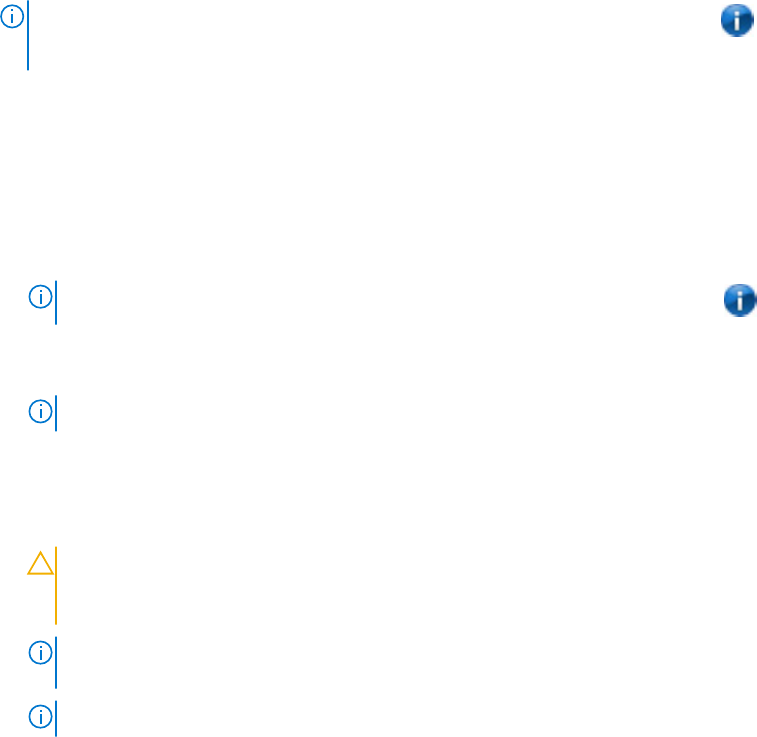
NOTE: For more information on Encryption Key and Passphrase guidelines, click the icon on the Manage Encryption
Key page.
Creating An Encryption Key And Enabling LKM
To create an encryption key on the selected controller:
1. Select the Enable Local Key Management (LKM) option.
2. Type Encryption Key Identifier.
An Encryption Key Identifier can contain numerals, alphabets both lower and upper case are allowed, non-alphanumeric
characters, or a combination of any of these.
NOTE: For the Encryption Key Identifier and Passphrase guidelines, click the icon on the page.
3. Type a Passphrase.
A Passphrase must contain at least one numeral, alphabets both lower and upper case are allowed, and one non-
alphanumeric character (except space).
NOTE: Server Administrator Storage Management provides a suggested passphrase below the Passphrase text box.
4. If you want to save the Encryption Key credentials in a file on the managed node, select the Escrow check box.
The file is saved in the location C:\Windows for Microsoft Windows operating system and /var/log for Linux and ESXi
operating system which contains a filename as dellemc_<ControllerModel>_<SASAddress>.xml. The saved file contains
the information: SAS address, Encryption Key Identifier, Passphrase, and modified date. You can use this file for future
reference.
CAUTION:
It is important to understand that if you lose the Passphrase, you cannot recover it. If you move
the physical disks associated with the lost Passphrase to another controller or if the controller fails or is
replaced, you cannot access data from that disk.
NOTE: If Encryption Key Identifier or Passphrase contain special characters such as & , " , <, and >, in the file, they
are written as & , ", < and > respectively.
NOTE: If the system crashes while the file is created, the backup file is saved in the specified location.
5. Select the check-box indicating that you understand the implications of using a passphrase and click Apply Changes.
In the controller Information/Configuration page, the Encryption Key Present is set to Yes and the Encryption mode
is set to LKM.
Changing Or Deleting The Encryption Key
You can change an encryption key of a controller if the controller already has a configured encryption key. You can delete an
encryption key for encrypted controllers only if there are no encrypted virtual disks.
To change the encryption key, type the New Encryption Key Identifier and Passphrase. You are prompted to authenticate
the current Passphrase. Ensure that you read the note on the importance of passphrase and consequences of not saving the
same, before applying the changes.
When you change the encryption key, the existing configuration on the controller is updated to use the new encryption key.
If you have removed any of the encrypted drives previously, you must authenticate with the old passphrase to import the
encrypted drives.
When changing the encryption key, you can save the file details in the specified system location if the Escrow check box option
is selected. If you have already saved the encryption key credentials for a controller, the updates of the credentials for that
controller is overwritten to the file only if the file with combination of same controller model and SAS address otherwise the new
file is created. When the credentials are for a new controller with the unique SAS address details, then a new file is generated.
If Escrow check box is not selected then the file is not created for future references.
If you delete the encryption key, you cannot create encrypted virtual disks and all encrypted unconfigured self-encrypting drives
are erased. However, deleting an encryption key does not affect encryption or data in foreign disks. If you have saved the
encryption key credentials to a file, deleting the encryption key does not delete the file. Managing the file is the responsibility of
the administrator.
70
Controllers