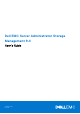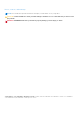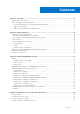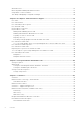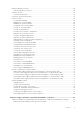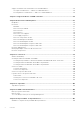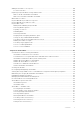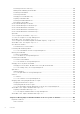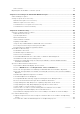Dell EMC Server Administrator Storage Management 9.4 User’s Guide September 2020 Rev.
Notes, cautions, and warnings NOTE: A NOTE indicates important information that helps you make better use of your product. CAUTION: A CAUTION indicates either potential damage to hardware or loss of data and tells you how to avoid the problem. WARNING: A WARNING indicates a potential for property damage, personal injury, or death. © 2020 Dell Inc. or its subsidiaries. All rights reserved. Dell, EMC, and other trademarks are trademarks of Dell Inc. or its subsidiaries.
Contents Chapter 1: Overview..................................................................................................................... 11 What Is New In This Release............................................................................................................................................11 Before Installing Storage Management.........................................................................................................................
Alerts Or Events................................................................................................................................................................ 29 Monitoring Disk Reliability On RAID Controllers........................................................................................................ 29 Using Alarms To Detect Failures...................................................................................................................................
Firmware Or Driver Versions.......................................................................................................................................... 50 Firmware Or Driver Properties.................................................................................................................................50 Controller Health................................................................................................................................................................
Support For Advanced Format 4KB Sector Hard-Disk Drives............................................................................... 83 Hot Spare Considerations — 4KBSector Hard-Disk Drives..............................................................................84 Reconfiguration Considerations — 4KB Sector Hard-Disk Drives..................................................................84 Chapter 9: Support for BOSS-S1 RAID Controllers................................................................
Adding A New Disk To The System............................................................................................................................ 106 For SAS Controllers...................................................................................................................................................106 Replacing A Physical Disk Receiving SMART Alerts...............................................................................................
Resuming A Check Consistency.............................................................................................................................128 Blinking And Unblinking A Virtual Disk.................................................................................................................. 128 Renaming A Virtual Disk........................................................................................................................................... 128 Canceling A Rebuild............
SAS Controller ........................................................................................................................................................... 143 Migrating SAS Virtual Disks To Another System..................................................................................................... 143 Chapter 17: Protecting Your Virtual Disk With A Hot Spare.........................................................144 Understanding Hot Spares............................................
Chapter 19: Frequently Asked Questions.................................................................................... 154 Why Is A Rebuild Not Working..................................................................................................................................... 154 How To Avoid Removing The Wrong Disk.................................................................................................................154 How Can I Safely Remove Or Replace A Physical Disk................
1 Overview Server Administrator Storage Management provides enhanced features for configuring the locally attached RAID and non-RAID disk storage on a system. Storage Management enables you to perform controller and enclosure functions for all supported RAID and non-RAID controllers and enclosures from a single graphical user interface (GUI) or command-line interface (CLI). The GUI is wizard-driven and includes features for novice and advanced users. The CLI is fully featured and scriptable.
For information on alert messages, see the Server Administrator Messages Reference Guide. Supported Controllers NOTE: The firmware and drivers listed in the Server Administrator Release Notes refer to the minimum supported version for these controllers. Later versions of the firmware and drivers are also supported. For the most recent driver and firmware requirements, contact your service provider. This release of Storage Management supports the following controllers.
Support For Disk And Volume Management Storage Management does not provide disk and volume management. To implement disk and volume management, you must use the native disk and volume management utilities provided by your operating system.
2 Getting Started Server Administrator Storage Management is designed for system administrators who implement hardware RAID solutions and understand corporate and small business storage environments. Storage Management enables you to configure the storage components attached to your system. These components include RAID and non-RAID controllers and the channels, ports, enclosures, and disks attached to them.
where is the assigned name for the managed system and 1311 is the default port. or https://:1311 where is the IP address for the managed system and 1311 is the default port. NOTE: Type https:// (not http://) in the address field to receive a valid response in your browser. User Privileges Server Administrator provides security through the User, Power User, and Administrator user groups.
The online Help is available as: ● Context-sensitive Help — Each Storage Management page has a icon. Click this icon to display the context-sensitive online Help that describes the contents of the displayed page. ● Table of Contents — The table of contents is available in the page that displays the information when you access the context-sensitive Help. Common Storage Tasks This section provides information on commonly performed storage tasks: ● Create and configure virtual disks (RAID configuration).
3 Understanding RAID concepts Storage Management uses the Redundant Array of Independent Disks (RAID) technology to provide Storage Management capability. Understanding Storage Management requires an understanding of RAID concepts, as well as some familiarity with how the RAID controllers and operating system view disk space on your system.
● Stripe size — The total disk space consumed by a stripe not including a parity disk. For example, consider a stripe that contains 64KB of disk space and has 16KB of data residing on each disk in the stripe. In this case, the stripe size is 64KB and the stripe element size is 16KB. ● Stripe element — A stripe element is the portion of a stripe that resides on a single physical disk. ● Stripe element size — The amount of disk space consumed by a stripe element.
● ● ● ● ● ● RAID Level 6 (Striping With Additional Distributed Parity) RAID Level 50 (Striping Over RAID 5 Sets) RAID Level 60 (Striping Over RAID 6 Sets) RAID Level 10 (Striping Over Mirror Sets) Comparing RAID Level And Concatenation Performance No-RAID Concatenation In Storage Management, concatenation refers to storing data on either one physical disk or on disk space that spans multiple physical disks.
RAID 0 characteristics: ● ● ● ● Groups n disks as one large virtual disk with a capacity of (smallest disk size) *n disks. Data is stored to the disks alternately. No redundant data is stored. When a disk fails, the large virtual disk fails with no means of rebuilding the data. Better read and write performance. RAID level 1 - mirroring RAID 1 is the simplest form of maintaining redundant data. In RAID 1, data is mirrored or duplicated on one or more physical disks.
● Redundancy for protection of data. ● RAID 1 is more expensive in terms of disk space since twice the number of disks are used than required to store the data without redundancy. RAID level 5 -striping with distributed parity RAID 5 provides data redundancy by using data striping in combination with parity information. Rather than dedicating a physical disk to parity, the parity information is striped across all physical disks in the disk group.
RAID 6 characteristics: ● ● ● ● ● ● Groups n disks as one large virtual disk with a capacity of (n-2) disks. Redundant information (parity) is alternately stored on all disks. The virtual disk remains functional with up to two disk failures. The data is reconstructed from the surviving disks. Better read performance, but slower write performance. Increased redundancy for protection of data. Two disks per span are required for parity. RAID 6 is more expensive in terms of disk space.
RAID 50 characteristics: ● Groups n*s disks as one large virtual disk with a capacity of s*(n-1) disks, where s is the number of spans and n is the number of disks within each span. ● Redundant information (parity) is alternately stored on all disks of each RAID 5 span. ● Better read performance, but slower write performance. ● Requires as much parity information as standard RAID 5. ● Data is striped across all spans. RAID 50 is more expensive in terms of disk space.
RAID 60 characteristics: ● Groups n*s disks as one large virtual disk with a capacity of s*(n-2) disks, where s is the number of spans and n is the number of disks within each span. ● Redundant information (parity) is alternately stored on all disks of each RAID 6 span. ● Better read performance, but slower write performance. ● Increased redundancy provides greater data protection than a RAID 50. ● Requires proportionally as much parity information as RAID 6. ● Two disks per span are required for parity.
RAID 10 characteristics: ● ● ● ● ● Groups n disks as one large virtual disk with a capacity of (n/2) disks, where n is an even integer. Mirror images of the data are striped across sets of physical disks. This level provides redundancy through mirroring. When a disk fails, the virtual disk still works. The data is read from the surviving mirrored disk. Improved read performance and write performance. Redundancy for protection of data.
Comparing RAID Level And Concatenation Performance The following table compares the performance characteristics associated with the more common RAID levels. This table provides general guidelines for choosing a RAID level. Evaluate your specific environment requirements before choosing a RAID level. NOTE: The following table does not show all supported RAID levels in Storage Management. For information on all supported RAID levels in Storage Management, see Choosing RAID Levels And Concatenation. Table 1.
Table 1. RAID Level and Concatenation Performance Comparison (continued) RAID Level Data Availability Read Performance Write Performance Rebuild Performance Minimum Disks Required Suggested Uses data intensive uses. RAID 6 Excellent Sequential reads: good. Transactional reads: Very good Fair, unless using writeback cache Poor N + 2 (N = at least two disks) Critical information. Databases and other read intensive transactional uses.
4 Quick Access To Storage Status And Tasks This section describes various methods to determine the status or health of the storage components on your system and how to quickly launch the available controller tasks.
Table 2. Component Severity Severity Component Status Normal/OK — The component is working as expected. Warning/Non-critical — A probe or other monitoring device has detected a reading for the component that is above or below the acceptable level. The component may still be functioning, but it could fail. The component may also be functioning in an impaired state. Data loss is possible. Critical/Failure/Error/Fatal — The component has either failed or failure is imminent.
NOTE: You may not receive SMART alerts when the I/O of a controller is paused. Using Alarms To Detect Failures Certain storage components have alarms which when enabled, alert you when the component fails. Time Delay In Displaying Configuration Changes When you change the storage configuration, Storage Management quickly generates SNMP traps in response to the configuration changes. The Storage Management, Management Information Base (MIB) is also updated to reflect storage configuration changes.
5 PCI Express Solid-State Device Support This section provides an overview of the Storage Management device management support for Peripheral Component Interconnect Express (PCIe) Solid-State Drive (SSD) and its associated devices like the backplane and extender card. In Storage Management, PCIe SSD appears under Storage in the tree view. Storage Management reports the PCIe SSD devices and its various properties.
● Extender Card ● PCIe Solid-State Device Table 3. PCIe SSD Subsystem Properties Properties Description ID Displays the subsystem ID assigned to the PCIe SSD subsystem by Storage Management. Storage Management numbers the controllers and PCIe SSD subsystems attached to the system starting with zero. This number is the same as the PCIe SSD subsystem ID number reported by the omreportcommand. For information on Command Line Interface, see the Server Administrator Command Line Interface User's Guide.
Table 4. PCIe Extender Card Properties Description ID Displays the ID assigned to the PCIe extender card by Storage Management. Status These icons represent the severity or health of the PCIe extender card. — Normal/OK — Warning/Non-critical — Critical/Failure/Error Name Displays the name of the extender card. State Displays the status of the extender card. Possible values are: Ready — The extender card is functioning normally.
Table 5. Physical Device Properties (continued) Properties Description values for percent lifetime used and write protect progress is less than 100 percent. Approaching Warranty Coverage Expiry — The drive is reaching the specified TBW, indicating that it is close to the end of warranty coverage. However, the drive will be functional as the number of spare blocks available are still above the threshold for entering the read-only mode.
Table 5. Physical Device Properties (continued) Properties Description Model Number Displays the Piece Part Identification (PPID) of the PCIe SSD. Capacity Displays the capacity of the device. Vendor ID Displays the hardware vendor of the device. Product ID Displays the product ID of the device. Serial No. Displays the serial number of the device. PCIe Negotiated Link Speed Displays the current negotiated transfer speed of the physical device in GT/s.
Enabling Full Initialization On A Micron PCIe SSD Does my controller support this feature? See Supported Features. CAUTION: Full Initialization permanently erases all data present on the disk. CAUTION: On VMware ESXi hosts, before performing Full Initialization on the Micron PCIe SSD it is important to first delete any data stores on it. Failure to do so can result in system instability. To ● ● ● erase an encrypted physical device, select the Full Initialization task.
Select the Prepare to Remove task to safely remove a PCIe SSD from the system. This task causes the status LEDs on the device to blink. You can safely remove the device from the system under the following conditions after you initiate the Prepare to Remove task: ● The PCIe SSD is blinking the safe to remove LED pattern. ● The PCIe SSD is no longer accessible by the system. Exporting The Log The export log contains debug information for the PCIe SSD and can be useful when troubleshooting.
3. Select the PCIe SSD in Slot object. 4. Select a task from the Available Tasks drop-down menu. 5. Click Execute. To Locate Cryptographic Erase In Storage Management For A PCIe SSD In Slot Card 1. In the Server Administrator window, under the system tree, expand Storage to display the controller objects. 2. Expand a controller object. 3. Select the PCIe SSD in Slot object. 4. Select Cryptographic Erase from the Tasks drop-down menu of the physical device you want to clear. 5. Click Execute.
Table 6. PCIe SSD in Slot Card Properties (continued) Properties Description Device Protocol Displays the device protocol of the PCIe SSD in slot card, such as Non-Volatile Memory Express (NVMe). Media Displays the media type of the device. Driver Version Displays the version of the driver that is installed on the PCIe SSD subsystem. NOTE: Storage Management displays Not Applicable for subsystem for which the driver version cannot be obtained.
3. Select the PCIe SSD in Slot object. 4. Select a task from the Available Tasks drop-down menu. 5. Click Execute. Exporting The Log For A PCIe SSD In Slot Card The export log contains debug information for the PCIe SSD and can be useful when troubleshooting. You can export the reliability log for the PCIe SSD in Slot Card from the Available Tasks drop-down list.
NOTE: The firmware version is the only backplane property supported for PCIe SSD.
6 Storage Information And Global Tasks Use the Storage information and Global Tasks window to view high-level information about the storage components or devices on your system. These windows also allow you to launch global tasks that affect all controllers attached to the system. Topics: • • • Storage Properties Global Tasks Storage Controller Properties Storage Properties The Storage tree-view object has the following properties. Table 7.
NOTE: You can also click the Set Remaining Rated Writer Endurance Threshold link available on the Storage Dashboard to access this operation. 4. Click Execute. The Set Threshold for Remaining Rated Write Endurance window is displayed with the following options: ● Set Threshold for PCIe SSD (1–100) — Displays the default threshold value for all PCIe SSDs ● Set Threshold for SAS/SATA SSD (1–100) — Displays the default threshold value for all SAS/SATA SSDs 5.
NOTE: The threshold value cannot be set to 100%. 5. Click Apply Changes. NOTE: If you click Apply Changes without entering a new threshold value for either of the available options an error message is displayed. Enter a new threshold value and then click Apply Changes to successfully complete the task. 6. After you click Apply Changes, Storage Management updates the system with the new threshold values. After the task is completed, you will be redirected to the Information/Configuration window.
Table 9. Controller Properties (continued) Property Definition Minimum Required Driver Version Displays the minimum driver version that is required by Storage Management. This property is displayed only if the controller driver does not meet the minimum requirement. Number of Connector Displays the number of connectors available on the controller. Each connector can be attached to physical disks or an enclosure. Depending on the controller type, the connector can be either a SCSI channel or a SAS port.
7 Controllers This chapter provides information about the supported controllers and controller features in Storage Management.
● PERC H310 Adapter, PERC H310 Mini Monolithic, PERC H310 Mini Blades, PERC H710 Adapter, PERC H710 Mini Blades, PERC H710 Mini Monolithic, PERC H710P Adapter, PERC H710P Mini Blades, PERC H710P Mini Monolithic, and PERC H810 Adapter controllers ● PERC H330 Adapter, PERC H330 Mini Monolithic, PERC H330 Mini Blades, PERC H330 Embedded, PERC H730 Adapter, PERC H730 Mini Monolithic, PERC H730 Mini Blades, PERC H730P Adapter, PERC H730P Mini Monolithic, PERC H730P Mini Blades, PERC H730P Slim, and PERC H830 Ada
RAID Controller Read, Write, and Disk Cache Policy When creating a virtual disk, you can specify the read, write, and disk cache policies for the virtual disk. The following subsection describes these policies. Read Policy Does my controller support this feature? See Supported Features. The read policies indicate whether the controller should read sequential sectors of the virtual disk when seeking data. ● Read Ahead — The controller reads sequential sectors of the virtual disk when seeking data.
NOTE: If you want to revert the Disk Cache Policy settings of the physical disks to the factory default settings, then you must restart the server. The following are the disk cache policy options for RAID disks connected to Software RAID controller: ● Default — The disk uses the default write cache mode. ● Enabled — Disk Cache Policy is enabled. ● Disabled — Disk Cache Policy is disabled. ● Inconsistent — The disk cache policy is not uniform across all the physical disks in the virtual disk.
NOTE: In Storage Management, the Broadcom SAS HBA controller page display properties such as: ID, Status, Name, Slot ID, State, Driver Version, Storport Driver Version, Number of Connectors, and Controller Tasks. NOTE: When a backplane without an expander (passive backplane) is connected to an HBA 330 controller, the enumeration of the physical disks is split between Connector 0 and Connector 1.
Table 10. Firmware/Driver Properties (continued) Property Definition NOTE: To download the latest storport driver, see the Microsoft Knowledge Base article KB943545 at support.microsoft.com. Controller Health The controller Health page displays the status of the controller and the components attached to the controller.
Table 11. Controller Properties (continued) Property Definition displays the controller number and Y displays the front chassis slot number. ● Dual controller — PERC FD33xD (Integrated RAID Controller in Front Chassis Slot , where X displays the controller number and Y displays the front chassis slot number.
Table 11. Controller Properties (continued) Property Definition BGI Rate The background initialization (BGI) rate is the percentage of resources available on a system dedicated to perform the background initialization of a virtual disk after it is created. For more information on BGI rate, see Setting Background Initialization Rate. Check Consistency Rate The check consistency rate is the percentage of resources available on a system dedicated to perform check consistency on a redundant virtual disk.
Table 11. Controller Properties (continued) Property Definition ● Manual — Allows you to manually start or stop the patrol read process. ● Disabled — Indicates that the patrol read process is disabled. For more information about patrol read, see Setting The Patrol Read Mode and Starting And Stopping Patrol Read. Patrol Read State Displays the current state of the patrol read process. Possible values are: ● Ready — The patrol read process is enabled and runs when next scheduled or when manually initiated.
Table 11. Controller Properties (continued) Property Definition For more information on PowerEdge FD332, see the Dell PowerEdge FD332 Owner's Manual at dell.com/ poweredgemanuals. Controller Tasks To 1. 2. 3. 4. 5. execute a controller task: In the Server Administrator window, under the system tree, expand Storage to display the controller objects. Select a controller object. Click Information/Configuration on the controller Properties page. Select a task from the Available Tasks drop-down menu.
Enabling The Controller Alarm Does my controller support this feature? See Supported Features. To enable the alarm on the controller, select the Enable Alarm task. When enabled, the alarm sounds in the event of a device failure. Disabling The Controller Alarm Does my controller support this feature? Supported Features. Select the Disable Alarm task to disable the alarm on the controller. When disabled, the alarm does not sound in the event of a device failure.
1. Expand the Storage tree object to display the controller objects. 2. Select a controller object. 3. Click Information/Configuration. 4. Select Set Rebuild Rate from the Available Tasks drop-down menu. 5. Click Execute. You can also locate this task from the Change Controller Properties drop-down menu. Resetting The Controller Configuration Does my controller support this feature? See Supported Features.
Export The Controller Log File 1. Click Export Log File when ready. 2. To exit without exporting the controller log file, click Return to Previous Page. To Locate Export Log In Storage Management To locate this task in storage management: 1. Expand the Storage tree object to display the controller objects. 2. Select a controller object. 3. Click Information/Configuration. 4. Select Export Log from the Available Tasks drop-down menu. 5. Click Execute.
Table 12. Foreign Configuration Properties (continued) Property Definition ● — Normal/OK ● — Warning/Non-critical ● — Critical/Failure/Error For more information, see Storage Component Severity. Name Displays the name of the foreign configuration and is available as a link. This link enables you to access the physical disks that constitute the foreign disk. State Displays the current state of the foreign configuration.
To Locate Foreign Configuration Operations Task In Storage Management For SAS controllers with firmware version 6.1: 1. In the Server Administrator window, under the system tree, expand Storage to display the controller objects. 2. Select a controller object. 3. Click Information/Configuration on the controller Properties page. 4. Select Foreign Configuration Operations from the Controller Tasks drop-down menu. 5. Click Execute.
5. Click Execute. 6. In the Foreign Configuration Preview page, click Import/Recover. For SAS controllers with firmware version 6.0 and earlier, select Import/Recover Foreign Configuration from the Controller tasks. Clearing Foreign Configuration Does my controller support this feature? See Supported Features. After moving a physical disk from one controller to another, you may find that the physical disk contains all or some portion of a virtual disk (foreign configuration).
Table 13. Physical Disk Properties (continued) Property Definition State Displays the current state of the physical disk. After Import State Displays the after-import state of the physical disk. The physical disk can be imported in any of the following states: ● Online — The physical disk is part of the imported virtual disk and functions normally. ● Offline — The physical disk is offline after import to the virtual disk.
Table 13. Physical Disk Properties (continued) Property Definition In certain circumstances, the Used RAID Disk Space displays a value of zero (0) even though a portion of the physical disk is actually being used. This occurs when the used space is 0.005GB or less. The algorithm for calculating the used disk space rounds off a figure of 0.005GB or less than zero. Used disk space that is between 0.006GB and 0.009GB is rounded off to 0.01GB.
At 100%, the background initialization is the highest priority for the controller. The background initialization time is minimized and has the most impact to system performance. To Change The Background Initialization Rate For A Controller 1. Type a numerical value in the Set New BGI Rate (0-100) field. The value must be within the 0–100 range. 2. Click Apply Changes. To exit and cancel your changes, click Return to Previous Page. To Locate Background Initialization Rate In Storage Management 1.
the reconstruct task. At 0%, the reconstruct has the lowest priority for the controller, takes maximum time to complete, and has least impact to system performance. A reconstruct rate of 0% does not mean that the reconstruct is stopped or paused. At 100%, the reconstruct is the highest priority for the controller, the reconstruct time is minimized, and has most impact to system performance. To Change The Reconstruct Rate For A Controller 1.
● Manual — Enables you to start and stop the Patrol Read task using Start and Stop Patrol Read. Setting the mode to Manual does not initiate the Patrol Read task. If the system reboots while Patrol Read is running in Manual mode, Patrol Read does not restart. ● Disabled — Prevents the Patrol Read task from running on the system. To Locate Set Patrol Read Mode In Storage Management 1. In the Server Administrator window, under the system tree, expand Storage to display the controller objects. 2.
● ● ● ● Load Balance Auto replace member on predictive failure Redundant path view Persistent hot spare NOTE: You can also set these properties using the command-line interface. For more information, see the Server Administrator Command-Line Interface User’s Guide. To Locate Change Controller Properties In Storage Management 1. In the Server Administrator window, under the system tree, select Storage. 2.
Table 14. Manage Physical Disk Power Properties (continued) Property Definition Spin Down Hot Spares The Enabled option spins down the hot spares if no read‑write operation takes place on the hot spare in a specified interval of time. Spin Down Configured Drives The Enabled option spins down the configured disks if they are unattended for a specified interval of time. Automatic Disk Power Saving (Idle C) Enables or disables the Automatic Disk Power Saving (Idle C) feature for additional power saving.
The start time can range from 1 to 24 hours. 3. Click Apply Changes. NOTE: The Enable Quality of Service Settings option is enabled only if the Spin Down Configured Drives option is enabled. To Locate Manage Physical Disk Power In Storage Management 1. In the Server Administrator window, under the system tree, expand Storage to display the controller objects. 2. Select a controller object. 3. Click Information/Configuration on the controller Properties page. 4.
NOTE: For more information on Encryption Key and Passphrase guidelines, click the Key page. icon on the Manage Encryption Creating An Encryption Key And Enabling LKM To create an encryption key on the selected controller: 1. Select the Enable Local Key Management (LKM) option. 2. Type Encryption Key Identifier. An Encryption Key Identifier can contain numerals, alphabets both lower and upper case are allowed, non-alphanumeric characters, or a combination of any of these.
Managing The Encryption Key NOTE: This task is not supported on PERC hardware controllers running in HBA mode. NOTE: To configure encryption, SED is not required. The encryption settings are used to configure the virtual disk and the SED. NOTE: On controller when encryption is disabled, manually enable encryption for virtual disks created using SED drives.
Does my controller support this feature? See Supported Features. NOTE: This task is not supported on PERC hardware controllers running in HBA mode. 1. In the Server Administrator window, under the system tree, expand Storage to display the controller objects. 2. Select the Controller object. 3. Click Information/Configuration on the controller Properties page. 4. In the Controller Tasks drop-down menu, select Convert to RAID Capable disks. The non-RAID disks are displayed. 5.
NOTE: Subsequent to the changes of controller on Change Controller Mode from RAID to eHBA and vice versa is performed, Storage Management does not allow any configuration tasks to be performed until server restart. Related Links ● Controller Tasks Auto Configure RAID0 Operation Does my controller support this feature? See Supported Features. You can use this feature to automatically configure all physical disks in Ready state into RAID 0 virtual disks.
Global Tasks Supported When System Configuration Lock Down Mode Is On Table 15.
Controller Tasks Supported When System Configuration Lock Down Mode Is On Table 16.
Table 17.
Virtual Disk Tasks Supported When System Configuration Lock Down Mode Is On Table 19.
3. Click Execute. Viewing Check Consistency Report Does my controller support this feature? See Supported Features. The check consistency report provides information on all the consistency checks performed on the controller in a chronological order. It provides information such as last run time and result. If the consistency check fails, it provides the reason for the failure. To Locate View Check Consistency Report In Storage Management 1.
Table 20. Path between Controller and Enclosure 1 Health of Logical Connector Path between Controller and Enclosure 1 Connector 0 (C0) Connector 1 (C1) Available Available Available Disconnected Disconnected Available However, if the communication channel between any two enclosures is lost, the redundant path configuration is degraded and the health of the logical connector is displayed as degraded. For a brief outline of this scenario, see the following table. Table 21.
For a storage system report, select Storage > Information/Configuration > Global Tasks > View Physical Disk Firmware Version Report > Execute. If you do not have the latest compare file (hddfwver.csv), contact your service provider to download the latest compare file. Replace the existing hddfwver.csv file with the new file at the following location: On systems running Windows: C:\\Dell\SysMgt\sm where C:\Program files may vary based on the system.
Table 22. Physical Disk Firmware Version Report Properties (continued) Property Definition reboot. Hence, you can perform one-to-many online deployments using applications or scripts that can launch the online executable. DUP It is a single executable that runs on a single family of drives. Unlike Nautilus, to update different drives you have to use different DUP packages. A single DUP package updates all drives applicable to that DUP package in an execution. You can run the DUP online without a reboot.
8 Support For PERC 9 and PERC 10 Hardware Controllers The PowerEdge RAID Controller (PERC) family of enterprise-class controllers is designed for enhanced performance, increased reliability and fault tolerance, and simplified management — providing a powerful, easy-to-manage way to create a robust infrastructure and help maximize server uptime. The introduction of the PERC 9 and PERC 10 family of hardware controllers also brings about improvements in storage solutions.
● The Advanced Wizard does not provide the option to select span length for RAID Level 10 virtual disk creation on PERC 9 and later of hardware controllers. ● The span layout for RAID Level 10 virtual disk created from the Express Wizard on PERC 9 and later of hardware controllers uses the span layout as recommended by the firmware of the PERC 9 and later of hardware controller.
Hot Spare Considerations — 4KBSector Hard-Disk Drives The following is the Hot Spare considerations (Dedicated and Global Hot Spare) for 4KB sector hard-disk drives supported on PERC 9 and later of hardware controllers: ● You cannot assign 4KB sector hard-disk drives as Dedicated Hot Spare for virtual disks created with 512B sector hard-disk drives and vice versa.
9 Support for BOSS-S1 RAID Controllers All Operating Systems compatible from OM 9.0.1 and later are supported by BOSS-S1 RAID Controllers. The BOSS-S1 RAID Controllers supports the following enumeration and monitoring operations: ● The physical disks are (M.2 devices) are directly connected to the Controller ● Enumeration of Physical Disks (M.2 devices) are supported ● Enumeration of Virtual Disks on M.2 devices are supported NOTE: Storage Management updates the M.2 device firmware everyday at 12.00 am.
10 Enclosures And Backplanes Physical disks can be contained in an enclosure or attached to the backplane of a system. An enclosure is attached to the system externally while the backplane and its physical disks are internal. Topics: • • • • • Backplanes Enclosures Enclosure Management Identifying An Open Connector On The Enclosure Enclosure Components Backplanes You can view the Backplane object by expanding the controller in the Storage Management tree view.
After you hot plug or hot reconfigure an enclosure, refresh the left tree to display the change in status and configuration; a system reboot is not required. NOTE: Storage Management does not allow hot removal of enclosures. Reboot the system to effect this change in Storage Management. NOTE: Minimum of six seconds gap is required for any hot-plugable device in or out operations . Storage Management notifies you of enclosure status changes through alerts that are displayed in the Alert Log.
Fan Properties Table 23. Fan Properties Property Definition Status These icons represent the severity or health of the storage component. — Normal/OK — Warning/Non-critical — Critical/Failure/Error For more information, see Storage Component Severity. Name Displays the name of the fan. State Displays the status of the fan. Possible values are: ● Ready — The fan is functioning normally. ● Degraded — The fan has encountered a failure and is operating in a degraded state.
Table 24. Power Supply Properties (continued) Property Definition Name Displays the name of the power supply. State Displays the status of the power supply. ● Ready — The power supply is functioning normally. ● Degraded — The power supply has encountered a failure and is operating in a degraded state. ● Failed — The power supply has encountered a failure and is no longer functioning. Storage Management is unable to communicate with the enclosure using SES commands.
Table 25. Temperature Probe Properties (continued) Property Definition — Warning/Non-critical — Critical/Failure/Error For more information, see Storage Component Severity. NOTE: On some enclosures, Storage Management may experience a short delay before displaying the current enclosure temperature and temperature probe status. For more information, see Storage Management May Delay Before Updating Temperature Probe Status. Name Displays the name of the temperature probe.
When the alarm on the enclosure is enabled, the EMM activates the alarm when certain conditions occur. For more information on enabling the alarm and the conditions that activate the alarm, see Enabling The Enclosure Alarm. For more information on EMMs, see the enclosure hardware documentation. All EMM modules in the enclosure should have the same version of firmware. You can view the properties of each individual EMM module to verify the firmware version.
Table 26. EMM Properties (continued) Property Definition and monitoring of all environmental elements, such as temperature sensors, cooling modules, and power supplies. SCSI Terminator — The SCSI terminator card is only used if the 220S or 221S enclosure is not configured with a redundant SCSI SES module type of EMM. In systems equipped with two SCSI SES modules, the SCSI termination is done through the EMMs. Firmware Version Indicates the version of the firmware loaded on the EMM.
Table 27. Enclosure and Backplane Properties (continued) Property Definition — Critical/Failure/Error NOTE: If the enclosure is connected to the controller in redundant path mode (for more information, see Setting The Redundant Path Configuration), the loss of connection to any one EMM may cause the enclosure status to be displayed as degraded. Name Displays the name of the enclosure or backplane. State Displays the status of the enclosure or backplane.
Table 27. Enclosure and Backplane Properties (continued) Property Definition Service Tag Displays the enclosure Service Tag. The enclosure is identified by a unique Service Tag number. This information is used to route support calls to the appropriate personnel. Express Service Code The enclosure is identified by a unique Express Service Code number. This information is used to route support calls to the appropriate personnel. Asset Tag Displays the asset tag information for the enclosure.
Select the Disable Alarm task to disable the enclosure alarm. The alarm is turned off when the enclosure exceeds a warning threshold for temperature or experiences other error conditions such as a failed fan, power supply, or controller. If the alarm is already turned on, you can turn it off with this task. Setting Asset Data Does my enclosure support this feature? See Supported Features. You can change the asset tag and asset name of the enclosure.
To check the temperature: 1. In the Server Administrator window, under the system tree, click Storage dashboard. 2. Expand the tree view until the Temperatures object is displayed. 3. Select the Temperatures object. The temperature reported by the temperature probe is displayed in celsius in the Reading column in the right pane. Changing The Warning Threshold On The Temperature Probe The temperature probes are listed in the Temperature Probes section. To change the temperature probe’s warning threshold: 1.
The View Occupancy Slot Report task allows you to view empty slots, occupied slots, or slots split by the backplane zoning functionality of the selected enclosure. The report provides a diagram that represents the occupancy of physical drive slots. Move the mouse over each slot to view details, such as physical disk ID, state, and size. For more information on flexible backplane zoning, see Backplanes. To Locate View Slot Occupancy Report In Storage Management 1.
view is an open connector not currently attached to storage. Storage Management displays a number for each connector. These numbers correspond to the connector numbers on the controller hardware. You can use these numbers to identify which open connector displayed in the tree view with the open connector on the controller hardware.
11 Connectors A controller contains one or more connectors (channels or ports) to which you can attach disks. You can externally access a connector by attaching an enclosure (for external disks) to the system or internally access by attaching to the backplane (for internal disks) of a system. You can view the connectors on the controller by expanding the controller object in the tree view.
Creating A Physical Disk For Channel Redundant Virtual Disks On PERC Controllers The following sections describe creating a channel-redundant virtual disk using RAID 10 or RAID 50 on PERC controllers. Creating A Channel-Redundant Virtual Disk Using RAID 10 To create a channel-redundant virtual disk using RAID 10: 1. Select one physical disk on each of the two channels. 2. Select an additional disk on each of the two channels. You have now selected the minimum number of disks for a RAID 10.
Table 28. Connector Properties (continued) Property Definition For more information, see Storage Component Severity. A Warning or Critical severity may indicate that the connector is unable to communicate with attached devices such as an enclosure. Check the status of attached devices. For more information, see Cables Attached Correctly and Isolate Hardware Problems. Name Displays the connector number. State Displays the status of the connector.
Table 29. Logical Connector Properties (continued) Property Definition ● Failed — The connector has encountered a failure and is no longer functioning. Connector Type Displays whether the connector is operating in RAID mode. The connector is always a SAS connector. Path Health The path health of the connectors is represented as normal, warning, or critical. The possible values are displayed as Available, Degraded, or Failed.
12 Tape Drive Tape drives contain several tape backup units (TBUs) on which data can be backed up. Storage Management enumerates the TBUs that are used for data back up. You can view the tape drives associated with a particular controller on the Tape Drives on Controller page. Topics: • Tape Drive Properties Tape Drive Properties Table 30. Tape Drive Properties Property Definition ID Displays the ID of the tape drive. Name Displays the name of the tape drive.
13 RAID Controller Batteries Some RAID controllers have batteries. If the controller has a battery, Storage Management displays the battery under the controller object in the tree view. If there is a power outage, the controller battery preserves data that is in the volatile cache memory (SRAM) but not yet written to disk. The battery is designed to provide a minimum backup of 24 hours. When a RAID controller is first installed in a server, the battery may need charging.
Battery Tasks To access the battery tasks: 1. In the Server Administrator window, under the system tree, expand the Storage dashboard to display the controller objects. 2. Expand a controller object. 3. Select Battery. 4. Select a task from the Available Tasks drop-down menu. 5. Click Execute. To Locate Delay Learn Cycle In Storage Management To locate this task in Storage Management: 1. In the Server Administrator window, under the system tree, expand the Storage to display the controller objects. 2.
14 Physical Disks Or Physical Devices Physical disks or physical devices reside within an enclosure or are attached to the controller. On a RAID controller, physical disks or devices are used to create virtual disks.
NOTE: Clicking the Refresh button in the right pane refreshes only the right pane. To view the new physical disk in the left pane tree view, click the system name displayed at the top of the left pane, or click View > Refresh on the browser. The new physical disk or physical device is displayed in the tree view after refreshing the display. If the new disk is not displayed, restart the computer. Related Information ● If you are replacing a disk that is part of a virtual disk, see Replacing The Disk.
Physical Disk Or Physical Device Properties To view information about physical disks or physical device and perform physical disk or physical device tasks, use the Physical Disk Or Physical Device Properties page. Table 32. Physical Disk Properties Property Definition Status These icons represent the severity or health of the storage component. — Normal/OK — Warning/Non-critical — Critical/Failure/Error For more information, see Storage Component Severity.
Table 32. Physical Disk Properties (continued) Property Definition ● Incompatible — The physical disk or device is not suitable for a rebuild. The physical disk or device may be too small or it may be using an incompatible technology. For example, you cannot rebuild a SAS disk with a SATA disk or a SATA disk with a SAS disk. ● Removed — The physical disk or device has been removed. This state applies only to physical disks that are part of a virtual disk.
Table 32. Physical Disk Properties (continued) Property Definition Failure Predicted Displays whether the physical disk or device has received a SMART alert and is therefore predicted to fail. For more information on SMART predictive failure analysis, see Monitoring Disk Reliability On RAID Controllers. For information on replacing the physical disk, see Replacing A Physical Disk Receiving SMART Alerts.
Table 32. Physical Disk Properties (continued) Property Definition Available RAID Disk Space Displays the amount of available space on the disk. This property is Not Applicable for physical disks attached to non-RAID controllers. Hot Spare Indicates whether the disk has been assigned as a hot spare. This property is Not Applicable for physical disks attached to non-RAID controllers. Vendor ID Displays the hardware vendor of the disk. Product ID Displays the product ID of the device.
NOTE: Different controllers support different features. For this reason, the tasks displayed on the tasks drop-down menu can vary depending on which controller is selected in the tree view. No Task Available is the only option in the drop-down list box when no tasks can be performed because of controller or system configuration limitations.
Use the Prepare to Remove task to spin down a physical disk or physical device so that it can be safely removed from an enclosure or backplane. It is recommended that you perform this task before removing a disk or device to prevent data loss. This task causes the LED on the disk to blink. You can safely remove the disk or device by following the conditions listed below: ● Wait for about 30 seconds to allow the disk to spin down.
state. Executing this task on this drive takes additional time, because the drive needs to spun up. You should be familiar with the size requirements and other considerations associated with hot spares. Setting The Physical Disk Online Or Offline Does my controller support this feature? See Supported Features. The Online and Offline tasks apply only to physical disks that are included in a redundant virtual disk and attached to a PERC controller.
5. Select Clear from the Tasks drop-down menu of the physical device you want to clear. 6. Click Execute. Enabling Revertible Hot Spare Does my controller support this feature? See Supported Features. Select the Revertible Hot Spare task to copy data back from a hot spare to a physical disk. If the physical disk in a virtual disk fails, the data on the failed disk is copied to the assigned hot spare.
To Locate Cryptographic Erase In Storage Management To locate this task in storage management: 1. In the Server Administrator window, under the system tree, expand Storage to display the controller objects. 2. Expand a controller object. 3. Expand a connector object. 4. Expand the enclosure or backplane object. 5. Select the Physical Disk object. 6. Select Cryptographic Erase from the Tasks drop-down menu of the physical device you want to clear. 7. Click Execute.
15 Virtual Disks A virtual disk refers to a storage created by a RAID controller from one or more physical disks. Although a virtual disk may be created from several physical disks, it is viewed by the operating system as a single disk. Depending on the RAID level used, the virtual disk may retain redundant data if there is a disk failure or have particular performance attributes. NOTE: Virtual disks can only be created on a RAID controller.
● Number Of Physical Disks Per Virtual Disk ● Number Of Virtual Disks Per Controller ● Calculation For Maximum Virtual Disk Size You may also want to review the following sections: ● RAID Controller Read, Write, Cache, And Disk Cache Policy ● Understanding Hot spares ● Controller - Supported Stripe Sizes ● Time Delay In Displaying Configuration Changes NOTE: In addition to this document, review the hardware documentation that is provided with the controllers.
● Creating and deleting virtual disks on cluster-enabled controllers — There are particular considerations for creating or deleting a virtual disk from a cluster-enabled controller. ● Implementing channel redundancy — A virtual disk is channel-redundant when it maintains redundant data on more than one channel. If one of the channels fails, data is not lost because redundant data resides on another channel.
Number Of Virtual Disks Per Controller There are limitations on the number of virtual disks that can be created on the controller. For information about the maximum number of virtual disks supported by a controller, see the virtual disk specifications for the controller in Supported Features. Calculation For Maximum Virtual Disk Size The Create Virtual Disk Express Wizard displays the minimum and maximum values for the virtual disk size.
Reconfiguring Or Migrating Virtual Disks Does my controller support this feature? See Supported Features. Reconfiguring or migrating a virtual disk enables you to increase the capacity or change the RAID level of the virtual disk.
Table 33.
● Virtual disk format ● I/O ● Patrol Read Recovering a physical disk bad block depends on the RAID level and state of the virtual disk. If a virtual disk is redundant, the controller can recover a bad block on a physical disk. If a virtual disk is not redundant, then the physical disk bad block results in a virtual disk bad block. Table 34. Sample Scenarios For Virtual Disk Bad Blocks RAID Level Virtual Disk State Scenario Result RAID 0 Degraded One bad block on a physical disk.
● Backup operation fails on one or more files. In this case, restore the file from a previous backup. After restoring the file, proceed to step 2. ● Backup operation completes without error. This indicates that there are no bad blocks on the written portion of your virtual disk. If you still receive bad block warnings, the bad blocks are in a non-data area. Proceed to step 2. 2. Run Patrol Read and check the system event log to ensure that no new bad blocks are found.
Table 35. Virtual Disk Properties (continued) Property Definition ● Failed — The virtual disk has encountered a failure of one or more components and is no longer functioning. ● Failed Redundancy — This state is displayed when the initial consistency check for the virtual disk is canceled or is not successful. This state may also be displayed when a RAID 1, RAID 10 or RAID 1-concatenated virtual disk suffers a physical disk failure.
Table 35. Virtual Disk Properties (continued) Property Definition Write Policy Displays the write policy that the controller is using for the selected virtual disk. See RAID Controller Read, Write, Cache, and Disk Cache Policy. Stripe Size Displays the stripe size of the virtual disk. Disk Cache Policy Displays whether the disk cache policy of the physical disks that is part of the virtual disk is enabled or disabled. See RAID Controller Read, Write, Cache, and Disk Cache Policy.
Format, Initialize, Slow, And Fast Initialize Does my controller support this feature? See Supported Features. The Format, Initialize, Slow Initialize, or Fast Initialize task enables you to erase the files and remove the file systems on a virtual disk. Some controllers require that you initialize a virtual disk before it can be used. Canceling Background Initialization Does my controller support this feature? See Supported Features.
Resuming A Check Consistency Does my controller support this feature? See Supported Features. The Resume Check Consistency task resumes a check consistency after it has been paused. Blinking And Unblinking A Virtual Disk Does my controller support this feature? See Supported Features. The Blink and Unblink tasks blink or unblink the lights on the physical disks included in the virtual disk. NOTE: The blink operation is available only for removable disks.
Adapter, PERC H740P Mini Monolithic, PERC H830 Adapter, PERC H840 Adapter, PERC H730P MX, PERC H745P MX, PERC FD33xD/FD33xS, PERC H745, and PERC H345 Adapter. Encrypting A Virtual Disk Does my controller support this feature? See Supported Features. The Encrypt Virtual Disk task encrypts an unencrypted virtual disk.
● Select RAID 50 to implement striping across more than one span of physical disks. RAID 50 groups n*s disks as one large virtual disk with a capacity of s*(n-1) disks, where s is the number of spans and n is the number of disks within each span. ● Select RAID 60 to implement striping across more than one RAID 6 span. RAID 60 Groups n*s disks as one large virtual disk with a capacity of s*(n-2) disks, where s is the number of spans and n is the number of disks within each span.
controller connector. You must have a good knowledge of RAID levels and hardware, to use the Advanced Wizard. If you want the wizard to choose a recommended virtual disk configuration for you, select the Express Wizard option. Before creating a virtual disk, you should be familiar with the information in Considerations Before Creating Virtual Disks. You may also want to review Choosing RAID Levels And Concatenation. NOTE: This task is not supported on PERC hardware controllers running in HBA mode.
■ ■ ■ ■ Across enclosures connected to the same connector and to a disk of the same size. Within the enclosure with a physical disk of acceptable size difference. Across connectors at the same level of enclosure and of acceptable size difference. Across connectors in the enclosure that are not at the same level of the enclosure but with a physical disk of acceptable size difference. If the size difference is not acceptable, the disk is not mirrored and hence dropped from the span.
● Physical disk 0:1:0 Each RAID level has specific requirements for the number of disks that must be selected. RAID 10, RAID 50, and RAID 60 also have requirements for the number of disks that must be included in each stripe or span. If the controller is a SAS controller with firmware versions 6.1 and later and you selected RAID 10, RAID 50, and RAID 60, the user interface displays the following: ● All Disks — Enables you to select all the physical disks in all the enclosures.
the Size field. In some cases, the virtual disk is slightly larger than the size you specify. The Create Virtual Disk Wizard adjusts the size of the virtual disk to avoid rendering a portion of the physical disk space unusable. 3. Select a stripe size from the Stripe Element Size drop-down list box. The stripe size refers to the amount of space that each stripe consumes on a single disk. 4. Select the required read, write, and disk cache policy from the respective drop-down list box.
NOTE: For a controller that has more than one channel, it may be possible to configure a virtual disk that is channelredundant.
redundancy and read performance, but slower write performance. The system must have at least three physical disks to use RAID 5. ● Select RAID 6 for striping with additional parity information — This selection groups n disks as one large virtual disk with a capacity of (n-2) disks. Two sets of parity information are alternately stored on all disks. The virtual disk remains functional with up to two disk failures.
Slow And Fast Initialize Considerations For Fast Initialize The Fast Initialize task initializes all physical disks included in the virtual disk. The Fast Initialize task updates the metadata on the physical disks so that all disk space is available for future write operations. The initialize task can be completed quickly because the existing information on the physical disks is not erased, although future write operations overwrite any information that remains on the physical disks.
Deleting A Virtual Disk Does my controller support this feature? See Supported Features. Deleting a virtual disk destroys all information including file systems and volumes residing on the virtual disk. NOTE: When deleting virtual disks, all assigned global hot spares may be automatically unassigned when the last virtual disk associated with the controller is deleted. When deleting the last virtual disk of a disk group, all assigned dedicated hot spares automatically become global hot spares.
4. Select Rename from the Available Tasks drop-down menu. 5. Click Execute. Changing The Policy Of A Virtual Disk Does my controller support this feature? See Supported Features. Use the Change Policy task to change the read, write, or cache policy of a virtual disk. Changing The Read, Write, Or Disk Cache Policy Of A Virtual Disk 1. Select the new policy from the Read Policy, Write Policy, and Disk Cache Policy drop-down menus. 2. Click Apply Changes.
Use the Unmirror task to separate mirrored data and restore one half of the mirror to free space. Unmirroring a RAID 1 or RAID 1-concatenated virtual disk results in a single, nonredundant concatenated virtual disk. Unmirroring a RAID 10 virtual disk results in a single, nonredundant RAID 0 (striped) virtual disk. Data is not lost during this operation. NOTE: On systems running Linux operating systems, an Unmirror cannot be performed on a mounted virtual disk. To Unmirror Click Unmirror.
To Locate Assign Or Unassign Dedicated Hot Spare In Storage Management 1. Expand the Storage tree object to display the controller objects. 2. Expand a Controller object. 3. Select the Virtual Disks object. 4. Select Assign Dedicated Hot Spare or Unassign Dedicated Hot Spare from the Available Tasks drop-down menu. 5. Click Execute. Virtual Disk Task - Replace Member Disk Step 1 of 2 NOTE: This feature is supported only on SAS and SATA controllers with firmware versions 6.1 and later.
Virtual Disk Task - Replace Member Disk Step 2 of 2 This page displays the summary of the attributes of the virtual disk in which you replaced the member disk. Use this page to review your changes before completing the virtual disk replace member task. To Replace a Member Disk: Step 2 of 2 1. Review your changes. The source Physical Disk table displays details of the source physical disk. The destination Physical Disk table displays details of the destination physical disk. 2.
16 Moving Physical And Virtual Disks From One System To Another This section describes how to move physical and virtual disks from one system to another. Topics: • • Required Conditions Migrating SAS Virtual Disks To Another System Required Conditions SAS Controllers Virtual disks can only be migrated to a controller that is using the same technology. For example, virtual disks on a SAS controller must be migrated to a SAS controller.
17 Protecting Your Virtual Disk With A Hot Spare When you create a virtual disk using a RAID controller, it enables the system to continue functioning even during a disk failure. This feature can be enabled by assigning a hot spare to the virtual disk. When a disk fails, the redundant data is rebuilt onto the hot spare without interrupting system operations.
Resetting The Hot Spare Protection Policy Clear RAID Layout to reset the dedicated hot spare protection policy. Global Hot Spare Protection Policy Table 37. Global Hot Spare Protection Policy Properties Property Definition Enable Global Hot Spare Enables the Global Hot Spare Protection Policy. Minimum Number of Disks Displays the minimum number of physical disks to be assigned as global hot spares for the controller.
18 Troubleshooting This section contains troubleshooting procedures for common situations as well as for specific problems. Topics: • • • • Common Troubleshooting Procedures Virtual Disk Troubleshooting Specific Problem Situations And Solutions PCIe SSD Troubleshooting Common Troubleshooting Procedures This section describes commands and procedures that can be used in troubleshooting.
Isolate Hardware Problems If you receive a timeout alert related to a hardware device or if you otherwise suspect that a device attached to the system is experiencing a failure, then to confirm the problem: ● Verify that the cables are correctly connected. ● If the cables are correctly connected and you are still experiencing the problem, then disconnect the device cables and reboot the system. If the system reboots successfully, then one of the devices may be defective.
4. Create a new virtual disk. 5. Restore from backup. Using The Physical Disk Online Command On Select Controllers Does my controller support this feature? See Supported Features. If you do not have a suitable backup available, and if the failed disk is part of a virtual disk on a controller that supports the Online physical disk task, then you can attempt to retrieve data by selecting Online from the drop-down task menu of the failed disk.
● The virtual disk is nonredundant — For example, a RAID 0 virtual disk cannot be rebuilt because RAID 0 does not provide data redundancy. ● There is no hot spare assigned to the virtual disk — As long as the virtual disk is redundant, to rebuild it: ○ Remove the failed physical disk and replace it. A rebuild automatically starts on the new disk. ○ Assign a hot spare to the virtual disk and then perform a rebuild.
● Virtual disk or logical drive size is smaller than expected. If you have created a virtual disk that exceeds the 1TB limitation, you must: 1. Back up your data. 2. Delete the virtual disk. 3. Create one or more virtual disks that are smaller than 1TB. 4. Restore your data from backup. Irrespective of whether your Linux operating system limits the virtual disk size to 1TB, the virtual disk size depends on the version of the operating system and any updates or modifications that you have implemented.
● 2148 ● 2149 ● 2150 This damage is discovered when the controller performs an operation that requires scanning the disk. Examples of operations that may result in these alerts are as follows: ● ● ● ● Consistency check Rebuild Virtual disk format I/O If you receive alerts 2146 through 2150 as the result of performing a rebuild or while the virtual disk is in a degraded state, then data cannot be recovered from the damaged disk without restoring from the backup.
Erroneous Status And Error Messages After A Windows Hibernation Activating the Windows hibernation feature may cause Storage Management to display erroneous status information and error messages. This problem resolves when the Windows operating system recovers from hibernation.
Physical Disks Are Displayed Under The Connector Object Instead Of The Enclosure Object Storage Management surveys the status of physical disks at frequent intervals. When the physical disk is located in an enclosure, the data reported by the SCSI Enclosure Processor (SEP) is used to determine the status of the physical disk. When the SEP is not functioning, Storage Management can survey the status of the physical disk, but cannot identify the physical disk as being located in the enclosure.
19 Frequently Asked Questions This section provides frequently asked questions that address situations commonly experienced in a storage environment.
How Do I Identify The Firmware Version That Is Installed The properties information of the controller displays the firmware version that is installed on the controller. From the Storage tree view object, you can display the firmware version for all controllers attached to the system. You can also view this information in the Information/Configuration page of the controller. To display the firmware version of all controllers: 1. Select the Storage object in the tree view. 2.
20 Supported Features Different controllers support different features. The tasks displayed by the Storage Management menus and other features vary depending on whether the controller supports the feature. This chapter lists the features supported by the controllers. For more information on Controllers, see your hardware documentation. NOTE: The order of the controllers displayed on Storage Management may differ with the order of the controllers displayed in the Human Interface (HII) and PERC Option ROM.
Controller Tasks Supported On PERC Hardware Controllers Table 38.
Table 38.
Table 38.
Table 38.
Table 39.
Physical Disk Tasks Supported By PERC Hardware Controllers Table 41.
Table 41.
Virtual Disk Tasks Supported By PERC Hardware Controllers Table 42.
Table 42.
Virtual Disk Specifications For PERC Hardware Controllers Table 43.
Table 43.
Table 43.
Table 43.
Table 43.
Table 43.
Table 44.
Table 45.
Controller Tasks Supported On The PERC Software RAID Controllers Table 46. Controller Tasks Supported On The PERC S100, PERC S110, PERC S130, PERC S300, PERC S140 and PERC S150 Controllers Controller Task Name PERC S100 PERC S110 PERC S130 PERC S300 PERC S140 PERC S150 Create Virtual Disk Yes Yes Yes Yes Yes Yes NOTE: For physical disks connected to Software RAID S130 controller, 512 MB of disk space is by default used by the controller for metadata.
Virtual Disk Tasks Supported By The PERC Software Controllers Table 48.
Table 49.
information does not cause any functional limitation. If you are creating partial virtual disks, it is recommended that you provide Storage Management adequate time between each partial virtual disk creation process. RAID Levels Supported By The PERC Software RAID Controllers Table 50.
Table 51. Read, Write, and Cache Policy Supported by the PERC S100, PERC S110, PERC S130, PERC S300, PERC S140 and PERC S150 Controllers (continued) Read, Write, and Cache Policy PERC S100 PERC S110 PERC S130 PERC S300 PERC S140 PERC S150 Cache Policy No No No No No No Disk Cache Policy No No No No No No Cache I/O No No No No No No Direct I/O No No No No No No Enclosure Support On The PERC Software RAID Controllers Table 52.
21 Determining The Health Status For Storage Components The chapter describes how the status of lower-level storage components is “rolled up" into the combined status displayed for the controller or other higher-level component. The examples provided by these tables do not cover all scenarios, but they do indicate how status is rolled up when a particular component is in a healthy, degraded, or failed state.
Health Status Rollup - Physical Disks In A Virtual Disk Are Failed Or Removed Table 54. Health Status Rollup: Physical Disks in a Virtual Disk are Failed or Removed (Enclosures Not Included) Storage Subsystem Controller Battery Connector Physical Disk(s) Firmware/ Driver Virtual Disks Component Status Health Rollup Health Status Rollup - Physical Disks In A Virtual Disk Are Unsupported, Partially, Or Permanently Degraded Table 55.
Health Status Rollup - Some Physical Disks In A Virtual Disk Are In Foreign State Table 57. Health Status Rollup: Some Physical Disks in a Virtual Disk are in Foreign State (Enclosures Not Included) Storage Subsystem Controller Battery Connector Physical Disk(s) Firmware/ Driver Virtual Disk(s) Component Status Health Rollup Health Status Rollup - Virtual Disk Is Degraded, Physical Disks Are Failed Or Rebuilding Table 58.
Health Status Rollup - Enclosure Power Supply Failed Or Power Connection Removed Table 61. Health Status Rollup: Enclosure Power Supply Failed or Power Connection Removed Storage Subsystem Controller Connector Enclosure Enclosure Power Supply Virtual Disks Physical Disks N/A N/A Component Status Health Rollup N/A Health Status Rollup - One Enclosure EMM Is Failed Table 62.
Table 64. Health Status Rollup: One or More Physical Disks are Failed (continued) Storage Subsystem Controller Connector Enclosure Health Rollup Enclosure Physical Disk(s) Virtual Disks N/A Physical Disks N/A Health Status Rollup - Physical Disk Is Rebuilding Table 65.
A Identifying the series of your Dell EMC PowerEdge servers The PowerEdge series of servers form Dell EMC are divided into different categories on the basis of their configuration. For easier reference, they are referred to as YX2X, YX3X, YX4X, YX4XX, or YX5XX series of servers. The structure of the naming convention is described below: The letter Y denotes the alphabets in the server model number. The alphabets denote the form factor of the server.