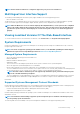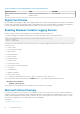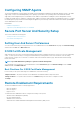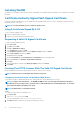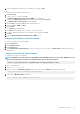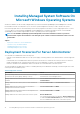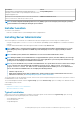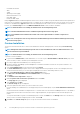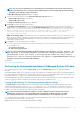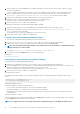Install Guide
• Command Line Interface
• WMI
• SNMP
• Operating System Logging
• DRAC Command Line Tools
• Intel SNMP Agent
• Broadcom SNMP Agent
During a Typical installation, individual management station services that do not meet the specific hardware and software requirement for
that service are not installed on the managed systems. For example, the Server Administrator Remote Access Controller service software
module is not installed during a Typical installation unless the managed system has a remote access controller installed on it. You can,
however, go to Custom Setup and select the DRAC Command Line Tools software module for installation.
NOTE: To install the drivers successfully, the installer runs in an elevated privilege mode.
NOTE: The Remote Enablement feature is available only through the Custom Setup option.
NOTE: Server Administrator installation also installs some of the required Visual C++ runtime components on
the system.
NOTE: You can change the alert message format from Traditional Message Format to Enhanced Message Format using
the Custom Setup option.
Custom Installation
The sections that follow describe how to install Server Administrator and other managed system software using the Custom Setup
option.
NOTE:
Management station and managed system services can be installed in the same or in different directories. You
can select the directory for installation.
NOTE: To install the drivers successfully, the installer runs in an elevated privilege mode.
To perform a custom installation:
1. Log in as a built-in Administrator, Domain Administrator, or user who is a part of Domain Admins and Domain Users group, to the
system on which you want to install the system management software.
2. Close all open applications and disable any virus-scanning software.
3. Mount the Dell EMC OpenManage Systems Management Tools and Documentation software into the system's DVD drive. The
autorun menu is displayed.
4. Select Server Administrator from the autorun menu and click Install.
The Server Administrator prerequisite status screen is displayed and runs the prerequisite checks for the managed system. Any
relevant informational, warning, or error messages are displayed. Resolve all error and warning situations, if any.
5. Click the Install, Modify, Repair, or Remove Server Administrator option.
The Welcome to the Install Wizard for Server Administrator screen is displayed.
6. Click Next.
The Software License Agreement is displayed.
7. Click I accept the terms in the license agreement and then click Next.
The Setup Type dialog box is displayed.
8. Select Custom and click Next.
The Custom Setup dialog box is displayed.
9. Select the required software features you want to install on the system.
If you are installing Server Administrator on an unsupported system, the installer displays only the Server Administrator Web Server
option.
A selected feature has a hard drive icon depicted next to it. A feature that is not selected has a red X depicted next to it. By default, if
the prerequisite checker finds a software feature with no supporting hardware, the prerequisite checker automatically ignores the
feature.
To accept the default directory path to install managed system software, click Next. Else, click Change and browse to the directory
where you want to install the managed system software, and click OK.
10. Click Next on the Custom Setup dialog box to accept the selected software features for installation.
18
Installing Managed System Software On Microsoft Windows Operating Systems