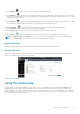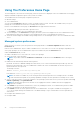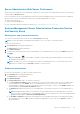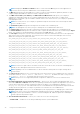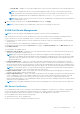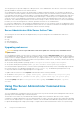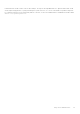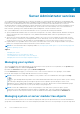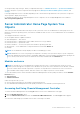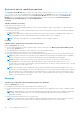Users Guide
Server Administrator Web Server Preferences
When you log in to manage the Server Administrator Web server, the Preferences home page defaults to the User Preferences
window under the Preferences tab.
Due to the separation of the Server Administrator Web server from the managed system, the following options are displayed
when you log in to the Server Administrator Web server, using the Manage Web Server link:
● Web Server Preferences
● X.509 Certificate Management
For more information about accessing these features, see Server Administrator Services Overview.
Systems Management Server Administration Connection Service
And Security Setup
Setting user and system preferences
You can set user and webserver preferences from the Preferences home page.
NOTE: You must be logged in with Administrator privileges to set or reset user or system preferences.
Set up your user preferences:
1. Click Preferences on the global navigation bar.
The Preferences home page is displayed.
2. Click General Settings.
3. To add a preselected email recipient, type the email address of your designated service contact in the Mail To: field, and
click Apply.
NOTE: Click E-mail ( ) in any window to send an e-mail message with an attached HTML file of the window to
the designated email address.
NOTE: The Web Server URL is not retained if you restart Server Administrator service or the system where Server
Administrator is installed. Use the omconfig command to re-enter the URL.
Webserver preferences
Perform the following steps to set up your webserver preferences:
1. Click Preferences on the global navigation bar.
The Preferences home page appears.
2. Click General Settings.
3. The Server Preferences window, set options as necessary.
● The Session Timeout (minutes) feature can be used to set a limit on the amount of time that a Server Administrator
session remains active. Select Enable, allows Server Administrator to time out if there is no user interaction for a
specified number of minutes. Users whose session times out must log in again to continue. Select Disable, disables the
Server Administrator Session Timeout (minutes) feature.
● The HTTPS Port field specifies the port for Server Administrator. The default secure port for Server Administrator is
1311.
NOTE:
Changing the port number to an invalid or in-use port number may prevent other applications or browsers
from accessing Server Administrator on the managed system. For a list of default ports, see the Server Administrator
Installation Guide available at dell.com/openmanagemanuals.
● The IP Address to Bind to field specifies the IP addresses for the managed system that Server Administrator binds to
when starting a session. Select All to bind to all IP addresses applicable for your system. Select Specific to bind to a
specific IP address.
Using Server Administrator
33