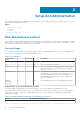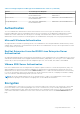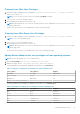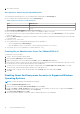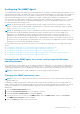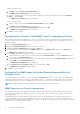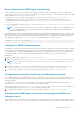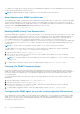Users Guide
3. Save and close the file.
Best practices while using the omarolemap file
The following are the best practices to be considered while working with the omarolemap file:
● Do not delete the following default entries in the omarolemap file.
Table 6. Best Practices for omarolemap file
root Administrator
+root * Poweruser
* * User
● Do not change the omarolemap file permissions or file format.
● Do not use the loop back address for <Host_Name>, for example: localhost or 127.0.0.1.
● After the connection services are restarted and the changes do not take effect for the omarolemap file, see the command
log for the errors.
● When the omarolemap file is copied from one machine to another machine, file permissions and the entries of the file needs
to be rechecked.
● Prefix the Group Name with +.
● Server Administrator uses the default operating system user privileges, if:
○ a user is degraded in the omarolemap file
○ there are duplicate entries of user names or user groups along with same <Host_Name>
● You can also use Space as a delimiter for columns instead of [Tab].
Creating Server Administrator Users For VMware ESXi 6.
X
To add a user to the Users table:
1. Log in to the host using the vSphere Client.
2. Click the Users & Groups tab and click Users.
3. Right-click anywhere in the Users table and click Add to open the Add New User dialog box.
4. Enter login, user name, a numeric user ID (UID), and password; specifying that the user name and UID are optional. If you do
not specify the UID, the vSphere Client assigns the next available UID.
5. To allow a user to access the ESXi host through a command shell, select Grant shell access to this user. Users that
access the host only through the vSphere Client do not need shell access.
6. To add the user to a group, select the group name from the Group drop-down menu and click Add.
7. Click OK.
Disabling Guest And Anonymous Accounts In Supported Windows
Operating Systems
NOTE: You must be logged in with Administrator privileges.
1. Open the Computer Management window.
2. In the console tree, expand Local Users and Groups and click Users.
3. Double-click Guest or IUSR_system name user account to see the Properties for those users, or right-click the Guest or
IUSR_system name user account and then select Properties.
4. Select Account is disabled and click OK.
A red circle with an X appears over the user name to indicate that the account is disabled.
16
Setup And Administration