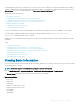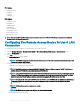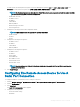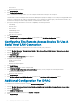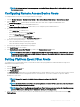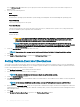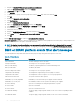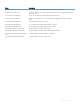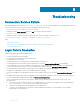Users Guide
The Set Platform Events window allows you to specify the actions to be taken if the system is to be shut down in response to a
platform event.
5 Select one of the following actions:
• None
• Reboot System
Shuts down the operating system and initiates system startup, performing BIOS checks and reloading the operating system.
• Power O System
Turns o the electrical power to the system.
• Power Cycle System
Turns the electrical power to the system o, pauses, turns the power on, and reboots the system. Power cycling is useful when
you want to reinitialize system components such as hard drives.
• Power Reduction
Throttles the CPU.
CAUTION: If you select a Platform Event shutdown action other than None or Power Reduction, your system
shuts down forcefully when the specied event occurs. This shutdown is initiated by rmware and is done
without rst shutting down the operating system or any running applications.
NOTE: Power reduction is not supported on all systems. Power Supply Monitoring and Power Monitoring
features are available only for systems that have two or more redundant, hot-swappable power supplies installed.
These features are unavailable for permanently installed, non-redundant power supplies that lack power
management circuitry.
6 Select the Generate Alert check box for the alerts to be sent.
NOTE
: To generate an alert, you must select both Generate Alert and the Enable Platform Events Alerts settings.
7 Click Apply.
8 Click Apply to Platform Events Page to go back to the Platform Event Filters window.
Setting Platform Event Alert Destinations
You can also use the Platform Event Filters window to select a destination where an alert for a platform event is to be sent. Depending on
the number of destinations that are displayed, you can congure a separate IP address for each destination address. A platform event alert
is sent to each destination IP address that you congure.
1 Click Congure Destinations in the Platform Event Filters window.
2 Click the number of the destination you want to congure.
NOTE
: The number of destinations that you can congure on a given system may vary.
3 Select the Enable Destination check box.
4 Click Destination Number to enter an individual IP address for that destination. This IP address is the IP address to which the platform
event alert is sent.
NOTE
: On 12G systems with iDRAC7 specic versions, you can set Platform Event Destination as IPv4, IPv6, or
FQDN.
5 Enter a value in the Community String eld to act as a password to authenticate messages sent between a management station and
a managed system. The community string (also called the community name) is sent in every packet between the management station
and a managed system.
6 Click Apply.
7 Click Go Back to Platform Events Page to go back to the Platform Event Filters window.
66
Working with remote access controller