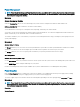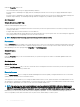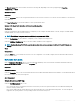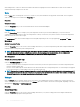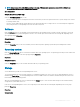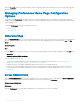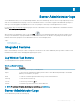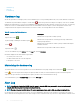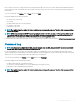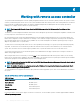Users Guide
• Hardware Log
• Alert Log
• Command Log
Hardware log
On the 11th generation PowerEdge systems, use the hardware log to look for potential problems with your system's hardware components.
The hardware log status indicator changes to critical status ( ) when the log le reaches 100 percent capacity. There are two available
hardware logs, depending on your system: the Embedded System Management (ESM) log and the System Event Log (SEL). The ESM log
and SEL are each a set of embedded instructions that can send hardware status messages to systems management software. Each
component listed in the logs has a status indicator icon next to its name. The following table lists the status indicators.
Table 12. Hardware Log Status Indicators
Status Description
A green check mark ( )
Indicates that a component is healthy (normal).
A yellow triangle containing an exclamation point ( )
Indicates that a component has a warning (noncritical) condition and
requires prompt attention.
A red X ( )
Indicates that a component has a failure (critical) condition and requires
immediate attention.
A question mark ( )
Indicates that a component's health status is unknown.
To access the hardware log, click System, click the Logs tab, and click Hardware.
Information displayed in the ESM and SEL logs includes:
• The severity level of the event
• The date and time that the event was captured
• A description of the event
Maintaining the hardware log
The status indicator icon next to the log name on the Server Administrator home page changes from normal status ( ) to noncritical
status ( ) when the log le reaches 80 percent capacity. Make sure that you clear the hardware log when it reaches 80 percent
capacity. If the log is allowed to reach 100 percent capacity, the latest events are discarded from the log.
To clear a hardware log, on the Hardware Log page, click the Clear Log link.
Alert Log
NOTE
: If the Alert log displays invalid XML data (for example, when the XML data generated for the selection is not well
formed), click Clear Log and then redisplay the log information.
NOTE: The size of the alert log le is limited. To capture maximum alert logs, enable all the operating system log lters.
Use the Alert log to monitor various system events. The Server Administrator generates events in response to changes in the status of
sensors and other monitored parameters. Each status change event recorded in the Alert log consists of a unique identier called the event
58
Server Administrator logs