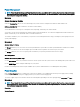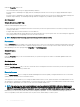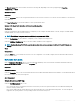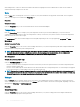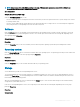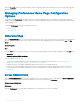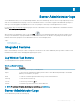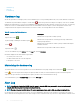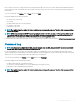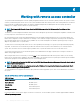Users Guide
Under the Properties tab, you can:
• View information about your power supply redundancy attributes.
• Check the status of individual power supply elements, including the Firmware Version of the power supply, and Maximum Output
Wattage.
• Check the status of individual power supply elements, including the Firmware Version of the power supply, Rated Input Wattage, and
Maximum Output Wattage. The Rated Input Wattage attribute is displayed only on PMBus systems starting 11G.
Alert Management
Subtabs: Alert Actions | SNMP Traps
Under the Alert Management tab, you can:
• View current alert actions settings and set the alert actions that you want to be performed in the event that a system power returns a
warning or failure value.
• Congure Platform Event Alert destinations for IPv6 addresses.
• View current SNMP trap alert thresholds and set the alert threshold levels for system power watts. The selected traps are triggered if
the system generates a corresponding event at the selected severity level.
NOTE: The System Peak Power trap generates events only for informational severity.
Processors
Click the Processors object to manage your system's microprocessors. A processor is the primary computational chip inside a system that
controls the interpretation and execution of arithmetic and logic functions. The Processors object action window can have the following
tabs, depending on the user's group privileges: Properties and Alert Management.
Subtab: Information
Properties
Under the Properties tab, you can view information about your system's microprocessors and access detailed capabilities and cache
information.
Alert Management
Subtabs: Alert Actions
Under the Alert Management tab, you can view current alert actions settings and set the alert actions that you want to be performed in
case a processor returns a warning or failure value.
Remote Access
Click the Remote Access object to manage the Baseboard Management Controller (BMC) or Integrated Dell Remote Access Controller
(iDRAC) features and Remote Access Controller features.
Selecting Remote Access tab allows you to manage the BMC/iDRAC features such as, general information on the BMC/iDRAC. You can
also manage the conguration of the BMC/iDRAC on a local area network (LAN), serial port for the BMC/iDRAC, terminal mode settings
for the serial port, BMC/iDRAC on a serial over LAN connection, and BMC/iDRAC users.
NOTE
: If an application other than Server Administrator is used to congure the BMC/iDRAC while Server Administrator is
running, the BMC/iDRAC conguration data displayed by Server Administrator may become asynchronous with the BMC/
iDRAC. It is recommended that Server Administrator be used to congure the BMC/iDRAC while Server Administrator is running.
DRAC allows you to access your system's remote system management capabilities. The Server Administrator DRAC provides remote
access to inoperable systems, alert notication when a system is down, and the ability to restart a system.
52
Server Administrator services