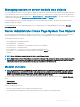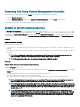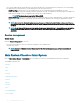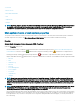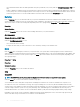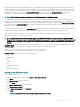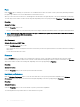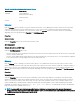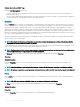Users Guide
Shutdown
Subtabs: Remote Shutdown | Thermal Shutdown | Web Server Shutdown
Under the Shutdown tab, you can:
• Congure the operating system shutdown and remote shutdown options
• Set the thermal shutdown severity level to shut down your system in case a temperature sensor returns a warning or failure value.
NOTE: A thermal shutdown occurs only when the temperature reported by the sensor goes preceding the temperature
threshold. A thermal shutdown does not occur when the temperature reported by the sensor goes below the temperature
threshold.
• Shut down the DSM SA Connection Service (web server).
NOTE: Server Administrator is still available through the command line interface (CLI) when the DSM SA Connection
Service is shut down. The CLI functions do not require the DSM SA Connection Service to be running.
Logs
Subtabs: Hardware | Alert | Command
Under the Logs tab, you can:
• View the Embedded System Management (ESM) log or the System Event Log (SEL) for a list of all events related to your system's
hardware components. The status indicator icon next to the log name changes from normal status ( ) to noncritical status ( )
when the log le reaches 80 percent capacity. On PowerEdge 11G systems, the status indicator icon next to the log name changes to
critical status ( ) when the log le reaches 100 percent capacity.
NOTE
: Enabling the feature Automatic Backup and Clear ESM Log Entries allows you to create an automatic backup of
ESM Logs. This feature is available only on 10th generation and 11th generation of PowerEdge servers. The iDRAC
provides automatic backup and SEL log clearing capabilities starting from the 12th generation PowerEdge systems and
later. Only latest version of the backup XML le is available in the mentioned locations.
• View the Alert log for a list of all events generated by the Server Administrator Instrumentation Service in response to changes in the
status of sensors and other monitored parameters.
NOTE
: For more information about each alert event ID and its corresponding description, severity level, and cause, see
the
Server Administrator Messages Reference Guide
at dell.com/openmanagemanuals.
• View the Command log for a list of each command run from either the Server Administrator home page or from its command line
interface.
NOTE
: For instructions to view, print, save, and email logs, see "Server Administrator Logs".
Alert management
Subtabs: Alert Actions | Platform Events | SNMP Traps
Under the Alert Management tab, you can:
• View current alert actions settings and set the alert actions that you want to be performed in case a system component sensor returns
a warning or failure value.
• View current Platform Event Filter settings and set the Platform Event Filtering actions to be performed in case a system component
sensor returns a warning or failure value. You can also use the Congure Destination option to select a destination (IPv4 or IPv6
address) where an alert for a platform event is to be sent.
NOTE
: Server Administrator does not display the scope ID of the IPv6 address in its graphical user interface.
Server Administrator services 43