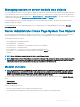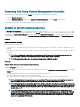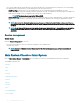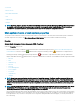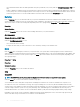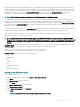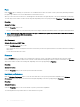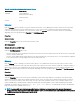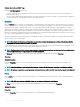Users Guide
Accessing And Using Chassis Management Controller
To launch the Chassis Management Controller Log in window from the Server Administrator home page:
1 Click the Modular Enclosure object
2 Click the CMC Information tab, and then click Launch the CMC Web Interface. The CMC Log in window appears.
You can monitor and manage your modular enclosure after connecting to the CMC.
System or server module properties
The System or Server Module object contains three main system component groups: Main System Chassis/Main System, Software, and
Storage. The Server Administrator home page defaults to the System object of the system tree view. Most administrative functions can be
managed from the System/Server Module object action window. The System/Server Module object action window has the following
tabs, depending on the user's group privileges: Licensing, Properties, Shutdown, Logs, Alert Management, and Session Management
Licensing
Subtabs: Information | Licensing
Under the Licensing sub tab, you can:
• Set preferences to use Integrated Dell Remote Access Controller (iDRAC) to import, export, delete, or replace the digital license of the
hardware.
• View details of the device used. The details include status of the license, description of the license, entitlement ID and date of expiry of
the license.
NOTE
: Server Administrator supports the licensing feature on the12th generation PowerEdge system onwards. The
feature is available only if the required minimum version of iDRAC, iDRAC 1.30.30, is installed.
NOTE: The feature is available only if the required minimum version of iDRAC is installed.
Properties
Subtabs: Health | Summary | Asset Information | Auto Recovery
Under the Properties tab, you can:
• View the current health alert status for hardware and software components in the Main System Chassis/Main System object and the
Storage object.
• View detailed summary information for all components in the system being monitored.
• View and congure asset information for the system being monitored.
• View and set the Automatic System Recovery (operating system watchdog timer) actions for the system being monitored.
NOTE
: Automatic System Recovery options may not be available if the operating system watchdog timer is enabled in
BIOS. To congure the auto recovery options, the operating system watchdog timer must be disabled.
NOTE: Automatic System Recovery actions may not run exactly per the time-out period (n seconds) when the watchdog
identies a system that has stopped responding. The action execution-time ranges from n-h+1 to n+1 seconds, where n is
the time-out period and h is the heart beat interval. The value of the heart beat interval is 7 seconds when n ≤ 30 and 15
seconds when n > 30.
NOTE: The functionality of the watchdog timer feature cannot be guaranteed when an uncorrectable memory event
occurs in the system DRAM Bank_1. If an uncorrectable memory event occurs in this location, the BIOS code resident in
this space may become corrupted. Because the watchdog feature uses a call to BIOS to aect the shutdown or reboot
behavior, the feature may not work properly. If this occurs, you must manually restart the system. The watchdog timer
can be set to a maximum of 720 seconds.
42 Server Administrator services