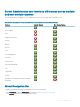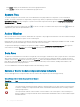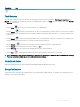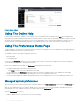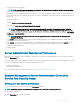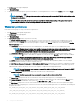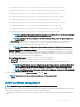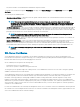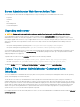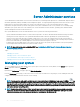Users Guide
Server Administrator services
Server Administrator Instrumentation Service monitors the health of a system and provides rapid access to detailed fault and performance
information gathered by industry-standard systems management agents. The reporting and viewing features allow retrieval of the overall
health status for each chassis that includes your system. At the subsystem level, you can view information about the voltages,
temperatures, fan rpm, and memory function at key points in the system. A detailed account of every relevant cost of ownership (COO)
detail about your system can be seen in the summary view. Version information for BIOS, rmware, operating system, and all installed
systems management software can also be retrieved.
Also, system administrators can use the Instrumentation Service to perform the following essential tasks:
• Specify minimum and maximum values for certain critical components. The values, called thresholds, determine the range in which a
warning event for that component occurs (minimum and maximum failure values are specied by the system manufacturer).
• Specify how the system responds when a warning or failure event occurs. Users can congure the actions that a system takes in
response to notications of warning and failure events. Alternatively, users who have around-the-clock monitoring can specify that no
action is to be taken and rely on human judgment to select the best action in response to an event.
• Populate all the user-speciable values for the system, such as the name of the system, the phone number of the system's primary
user, the depreciation method, whether the system is leased or owned.
NOTE
: For more information about conguring SNMP, see, Conguring the SNMP Agent for Systems Running Supported
Windows Operating Systems.
Topics:
• Managing your system
• Managing system or server module tree objects
• Server Administrator Home Page System Tree Objects
• Managing Preferences Home Page Conguration Options
Managing your system
The Server Administrator home page defaults to the System object of the system tree view. By default, for the System object opens the
Health components under the Properties tab.
By default, the Preferences home page, opens the Node Conguration.
From the Preferences home page, you can restrict access to users with User and Power User privileges, set the SNMP password, and
congure user settings and SM SA Connection Service settings.
NOTE
: Context-sensitive online help is available for every window of the Server Administrator home page. Click Help ( ) to
open an independent help window that contains detailed information about the specic window you are viewing. The online help
is designed to guide you through the specic actions required to perform all aspects of the Server Administrator services. Online
help is available for all windows you can view, based on the software and hardware groups that Server Administrator discovers on
your system and your user privilege level.
NOTE: You must have Administrator or Power User privileges to view many of the system tree objects, system components,
action tabs, and data area features that are congurable. Also, only users logged in with Administrator privileges can access
critical system features such as the shutdown functionality included under the Shutdown tab.
4
40 Server Administrator services